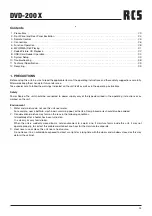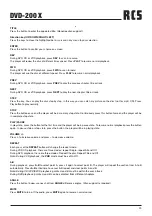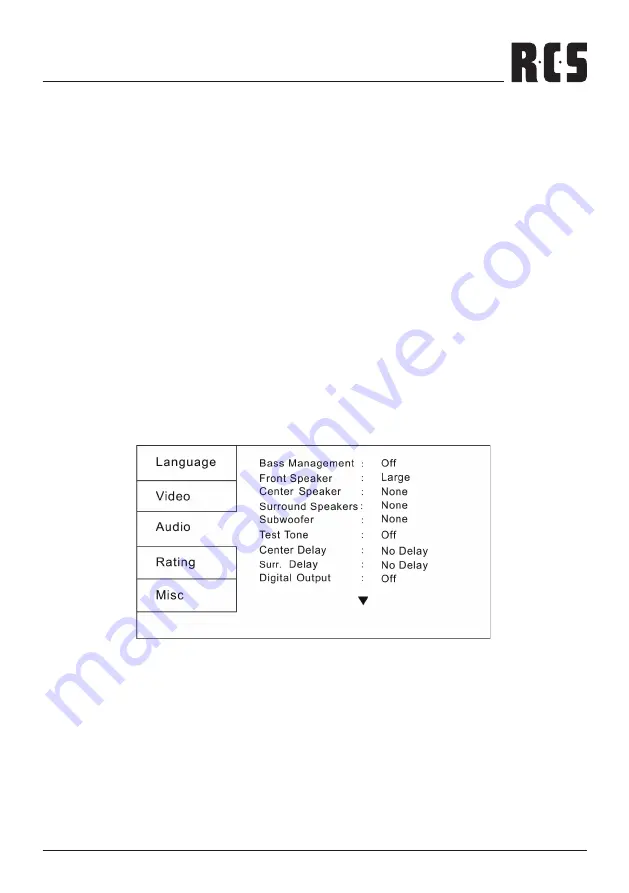
DVD-200 X
35
9.2.5 Brightness
Press the
LEFT
and the
RIGHT
direction button to adjust the player video output brightness.
9.2.6 Sharpness
Press the
LEFT
and the
RIGHT
direction button to adjust the player video output sharpness.
9.2.7 Smart Picture
To select different image brightness output mode
9.2.8 HD Resolution
Used to set the resolution of HDMI image output. In this option, you can select different HDMI image resolution.
Note: If TV screen has no output after selecting
HD Resolution
, you can press
SETUP
once then press
V-MODE
button
or restart the player and press
V-MODE
button to switch the state, it will output normally.
9.2.9 HD Jpeg Mode
Select ON or OFF to to switch HD JPEG play mode
Note 1: HDMI is plugged out when HD-JPEG is being played.
System should change into 480p/576p and return to browser menu if HD resolution is “Auto”
System should return to browser menu if HD resolution is not “Auto”
Note2: HDMI is plugged out when DVD is being played.
System should change into 480p/576p and continue playing if HD resolution is “Auto”
System should continue playing if HD resolution is not “Auto”.
9.3 Audio setup
Select
Audio
in the setup menu, and display the
Audio
submenu.
9.3.1 Bass Management
To enable or disable the Bass Management during operation of the player.
On = Enable the Bass Management.
Off = Disable the Bass Management.
9.3.2 Front Speaker
To adjust the front speakers output to work in harmony with the audio equipment (e.g. receiver, speakers) connected to the
player.
When Bass Management is On, the following options are available:
Large:
Support signal frequency lower than 200Hz
Small:
Support signal frequency higher than 200Hz
If the connected speaker supports signal lower than 200Hz, it is best to select
Large
: If not, you shall select
Small
.
35
�
02-8847MP4N-GB 4/26/06 2:50 PM Page 35