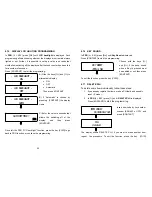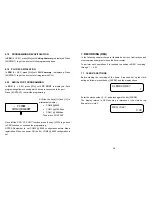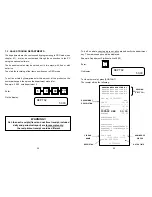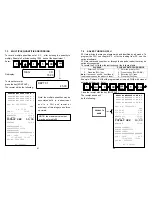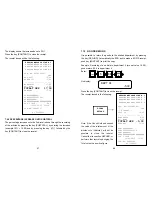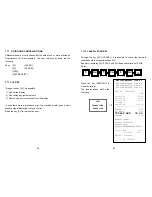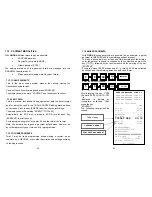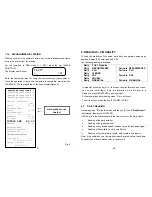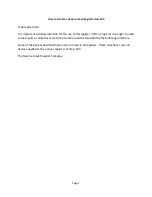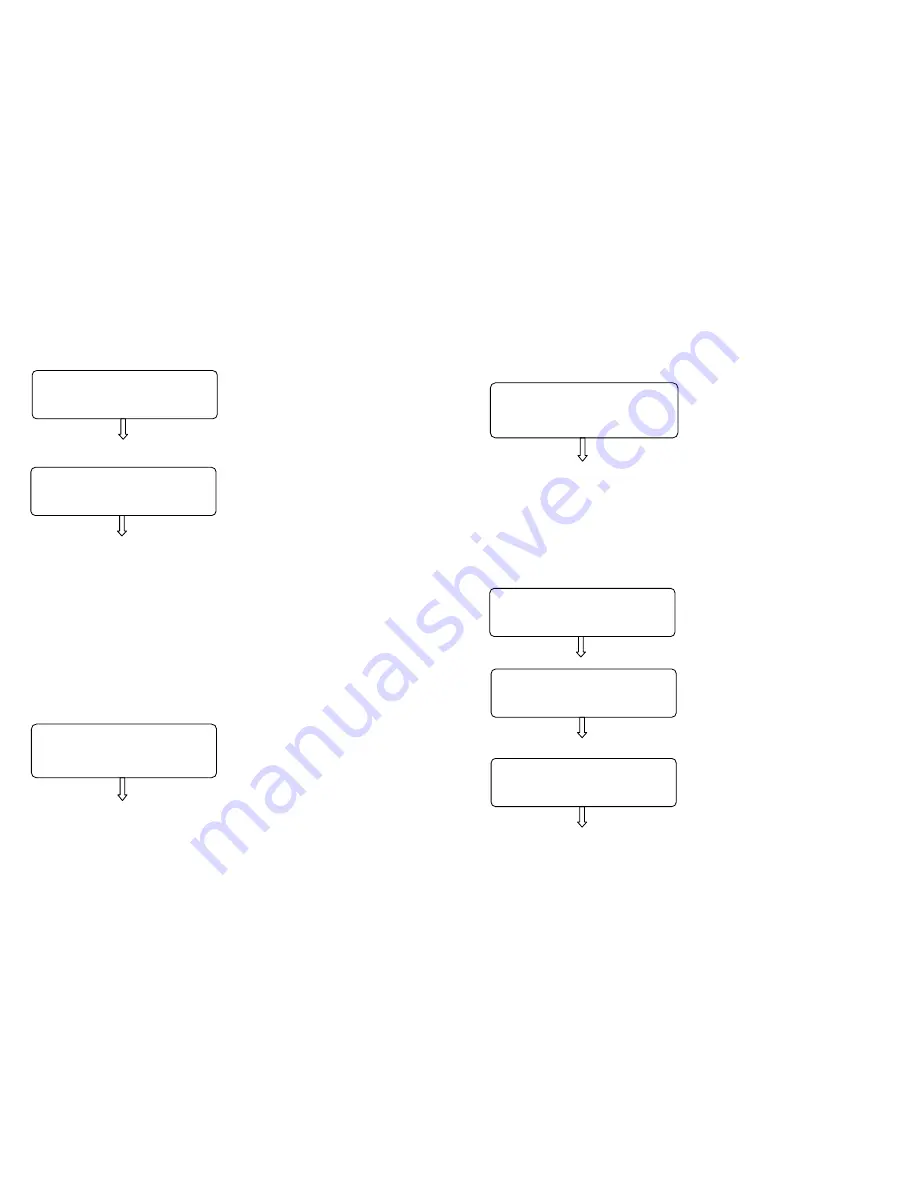
24
6.5
VAT PROGRAMMING
In
PRG
(4 + KEY) press
[%+]
until
VAT %
is displayed. Press KONTANT
to start programming:
A) Enter a value from 1 to 7 and
press [KONTANT] (0 is exempt
VAT)
B) Enter the VAT percentage and
confirm with [KONTANT].
The display sets for the next programming of another VAT code. Repeat
the sequence to program further VAT. To exit the PRG VAT function
press [VOID].
6.6 PERCENTAGE OF INCREASE
In
PRG
(4 + KEY) press
[%+]
until
Add-on %
(Increase Percentage) is
displayed.
Press [KONTANT] to start programming the value to associate to the key
[%+] :
Enter the percentage of increase
with two decimal figures and press
KONTANT.
The display exits the programming displaying again “
Add-on %”
.
To exit the function, press the key [VOID] .
VAT CODE?
1
PERC.PRICE RISE?
10,00
VAT PERCENTAGE:
0,0
25
6.7 PERCENTAGE OF DECREASE
In
PRG
(4 + KEY) press
[%+]
until
Discount %
(Decrease Percentage).
Press [KONTANT] to start programming the value to associate
to key [%-] :
Enter the discount percentage
carrying two decimal figures and
press [KONTANT].
The display exits the programming by displaying again “
Discount %”
.
To exit the function, press the key [VOID].
6.8 STATISTICS PROGRAMMING
In
PRG
(4 + KEY) press
[%+]
until
Daily stat.
(Daily Statistics).
Press [KONTANT] to start programming:
A) Choose through keys [%+] and
[%-] if PLU report printout must be
enabled. Choose YES or NO then
press [KONTANT].
B) Choose through keys [%+] and
[%-] if the CLERKS report printout
must be enabled. Choose YES or
NO then press [KONTANT].
C) Choose through keys [%+] and
[%-] if the TIME report printout must
be enabled. Choose YES or NO
then press [KONTANT].
The display leaves the programming displaying again “
Daily stat.”
. To exit
the function, press [VOID].
CLERKS
YES / <NO>
HOURLY
YES / <NO>
PERC. REDUCTION?
5,00
PLU
YES / <NO>