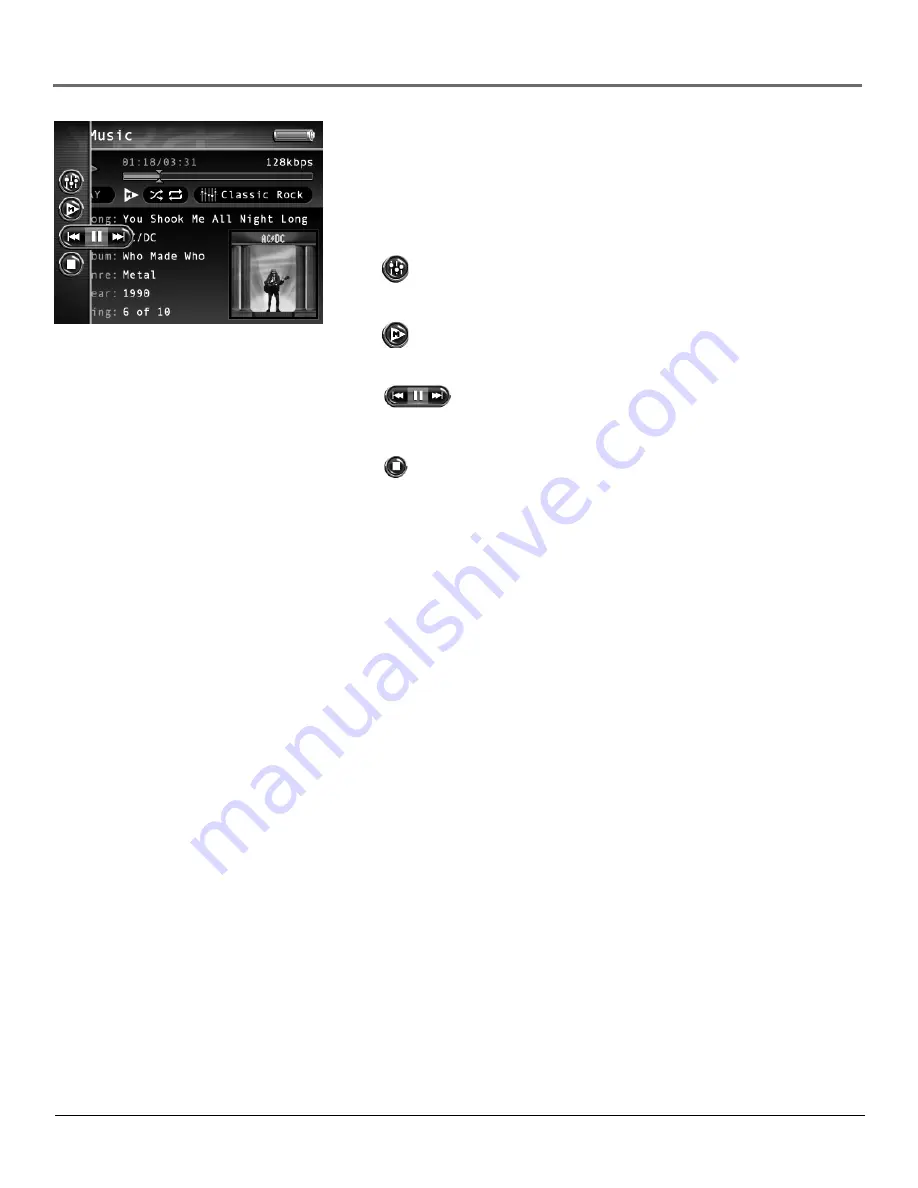
Chapter 4: Playing Files
Chapter 4
41
Music Settings Banner
To change music settings for each song during playback, press the SELECT button (the
Music Settings banner appears). Press the up or down arrow button to highlight different
settings, then press the left or right arrow buttons to make changes to the setting or choose
another option. If necessary, press SELECT to confi rm your choice.
To clear the Music Settings banner from the screen, press BACK or wait for it to time out. A
description of the banner follows.
Equalizer
Displays the EQ preset for the currently playing song. list of stored
bookmarks for the current video fi le. Press SELECT to go to the Setup menu and
choose the desired EQ setting. See page 26 for more information.
Play Mode
Displays current playback mode (Repeat, Shuffl e, etc.). Press SELECT to
go to the Setup menu and choose the desired play mode setting. See page 26 for more
information.
Previous/Stop/Next
Rewinds, pauses, and fast forwards the music. Press the
left or right arrow buttons to go backward or forward 30 seconds at a time. To adjust the
playback speed, press and hold the left or right arrow, then toggle the speeds by pressing the
left or right arrow again repeatedly.
Stop
Stops playing music. Highlight and select stop.
Tip:
You can also use the remote to control
many of the play options (play, pause, stop,
etc). The Music Settings banner does not have
to be up to do this.
Playing Your Lyra Recorder in Your Car Stereo
A car power adapter is included with your Lyra Portable Multi-media Recorder, allowing you to power your Lyra from the cigarette lighter socket of a car,
truck, or RV. It converts 12-volts to a 5-volt output. You can also purchase an optional cassette adapter to let you listen to the Lyra Recorder without having
to wear headphones.
1. If the headphones are attached, remove them. Insert the plug on the cassette adapter into the LINE OUT jack on the player.
2. Set the volume control on the cassette player to your normal listening level. Also set your Lyra Recorder’s volume to roughly step 24.
Note:
It may be necessary to slightly adjust the Lyra Recorder’s volume to attain best overall sound quality.
3. Insert the cassette (Side A up) into your cassette player making sure the cord is placed in the correct position for your type of player.
4. Attach the end of the car power adapter to the DC IN jack on your Lyra Recorder.
5. Remove the cigarette lighter from the socket, and insert the car power plug into the socket.
6. Turn on your Lyra Recorder, and operate the Lyra Recorder to play music as described earlier in the chapter.
7. Control the sound level by using the volume control on the cassette player.
8. When you’re fi nished:
A. Remove the cassette adapter from the cassette player.
B. Turn off the Lyra Recorder.
C. Remove the power plug from the cigarette lighter socket.
Cautions: Make sure to place the wire securely into the slot on the cassette in the correct direction for the type of player you have.
The car power adapter is designed to be used only with vehicles having negative ground electrical systems. Use of any other power
adapter may damage your Lyra Recorder and void your warranty.
Содержание X3030 - Lyra - Digital AV Recorder
Страница 1: ...Lyra Portable Multi Media Recorder Changing Entertainment Again X3030 Rev 1 0 User s Guide ...
Страница 6: ......
Страница 67: ......






























