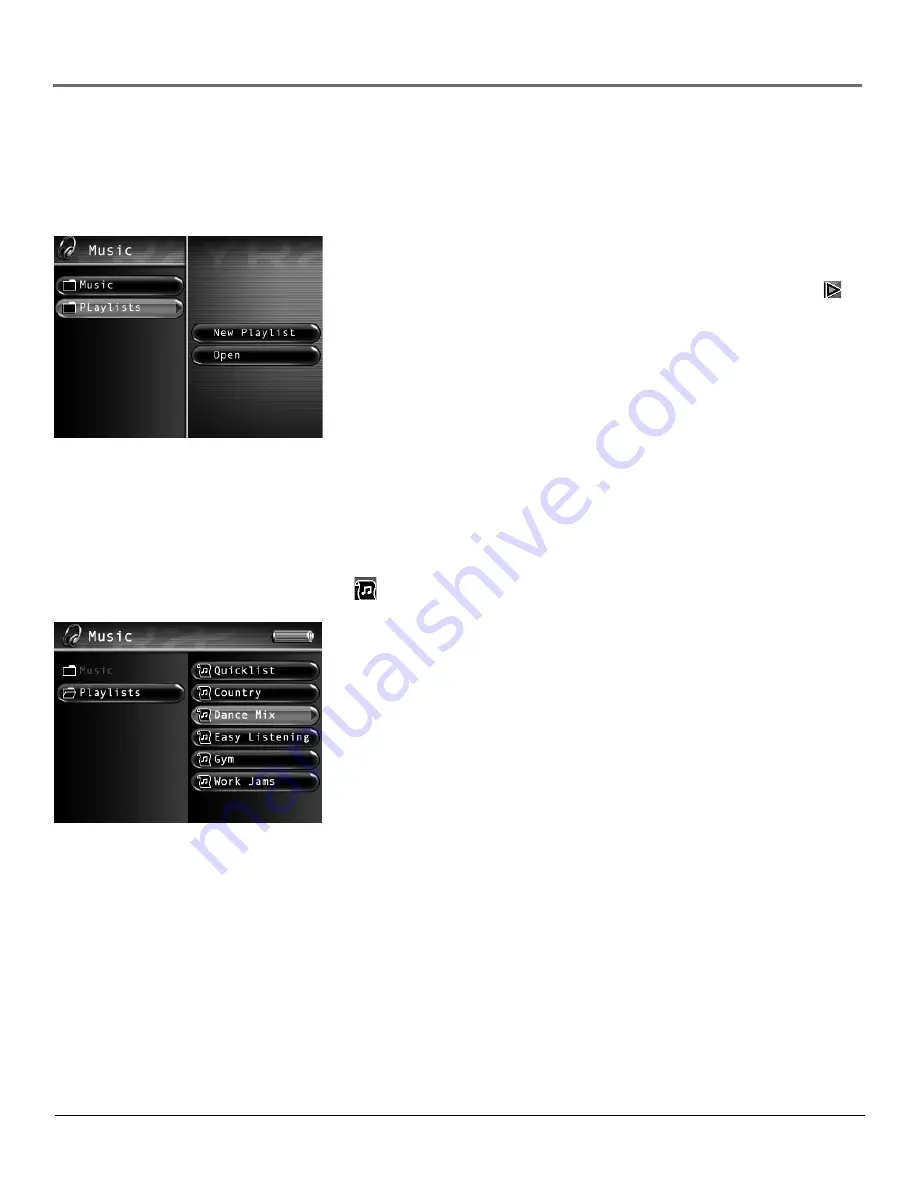
Chapter 4: Playing Files
Chapter 4
39
Creating Music Playlists
1.
From the Music main menu, press the up or down arrow button and highlight
Playlists.
2.
Press SELECT and
New Playlist
and
Open
appear. Highlight and select
New Playlist
, and the on-screen keyboard
appears so you can name the playlist. Use the arrow buttons to enter a name, or see
Using the On-Screen Keyboard
on
page 51 for more information.
3.
Next, go back to the Music menu and use the arrow buttons to fi nd the pictures you
want to add to the playlist. When a song is highlighted, press SELECT to bring up the
Music Options menu, and highlight and select
Tag
to tag the song. A tag icon (
)
will appear to show that it is tagged. Repeat this step for all the songs you want in the
slideshow.
4. When
fi nished, press SELECT to bring up the Music Options Menu again, and
highlight and select
To Playlist
. All available playlists will then appear. Choose the new
playlist you just created. All the tagged songs will be added to your new playlist.
3.
Continue to press the up or down arrow button to highlight a sub-folder or playlist fi le.
Press the right arrow with a playlist or folder highlighted to display the contents of the
fi le or folder. Press the left arrow to close the playlist and move back a level.
4.
With an audio fi le from a playlist highlighted, press SELECT to display the Options
Menu (or press the right arrow button to start playback). The Music Playlist Options
Menu description follows on the next page.
Playing Playlists
1.
From the Music main menu, press the left arrow button and highlight
Playlists
.
2.
Press the right arrow to display the available playlist fi les (a list of playlist fi les and sub-folders appear on the left side of
the screen).
Note:
A playlist is indicated by the playlist icon (
) next to the fi le.
Содержание X3030 - Lyra - Digital AV Recorder
Страница 1: ...Lyra Portable Multi Media Recorder Changing Entertainment Again X3030 Rev 1 0 User s Guide ...
Страница 6: ......
Страница 67: ......






























