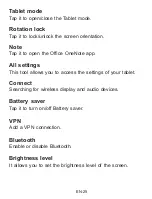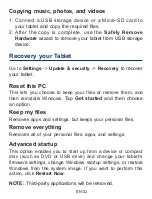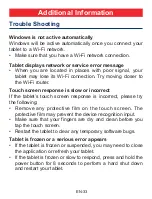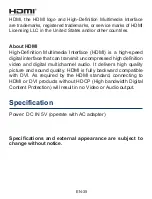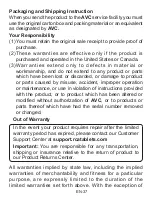EN-36
AVC MULTIMEDIA (“AVC”)
makes the following limited
warranty. This limited warranty extend to the original consumer
purchaser and is limited to non-commercial use of the product.
One Year Parts & Labor Warranty
AVC
products purchased in the United States or Canada are
warranted to be free from defects in materials or workmanship
for a period of one year from the date of their original retail
purchase. If the unit fails to conform to this warranty, we will
service the product using new or refurbished parts and products,
at
AVC
’s sole discretion.
During a period of one year from the effective warranty date,
AVC
will provide, when needed, service labor to repair a
manufacturing defect at its designated Service Center. To
obtain warranty service in the United States or Canada, you
must first contact our Customer Support Center at
support.
rcatablets.com.
The determination of service will be made by
AVC
Customer Support.
PLEASE DO NOT RETURN YOUR
UNIT TO AVC WITHOUT PRIOR AUTHORIZATION.
New or
remanufactured replacements for defective parts or products
will be used for repairs by
AVC
at its designated Service Center
for one year from the effective warranty date. Such replacement
parts or products are warranted for an additional one year from
the date of repair or replacement. The Customer will be required
to ship the unit to the Service Center indicated at the time
Customer Support is contacted to make the necessary repairs.
The customer is responsible for all transportation charges to
the service facility.
Limited Warranty