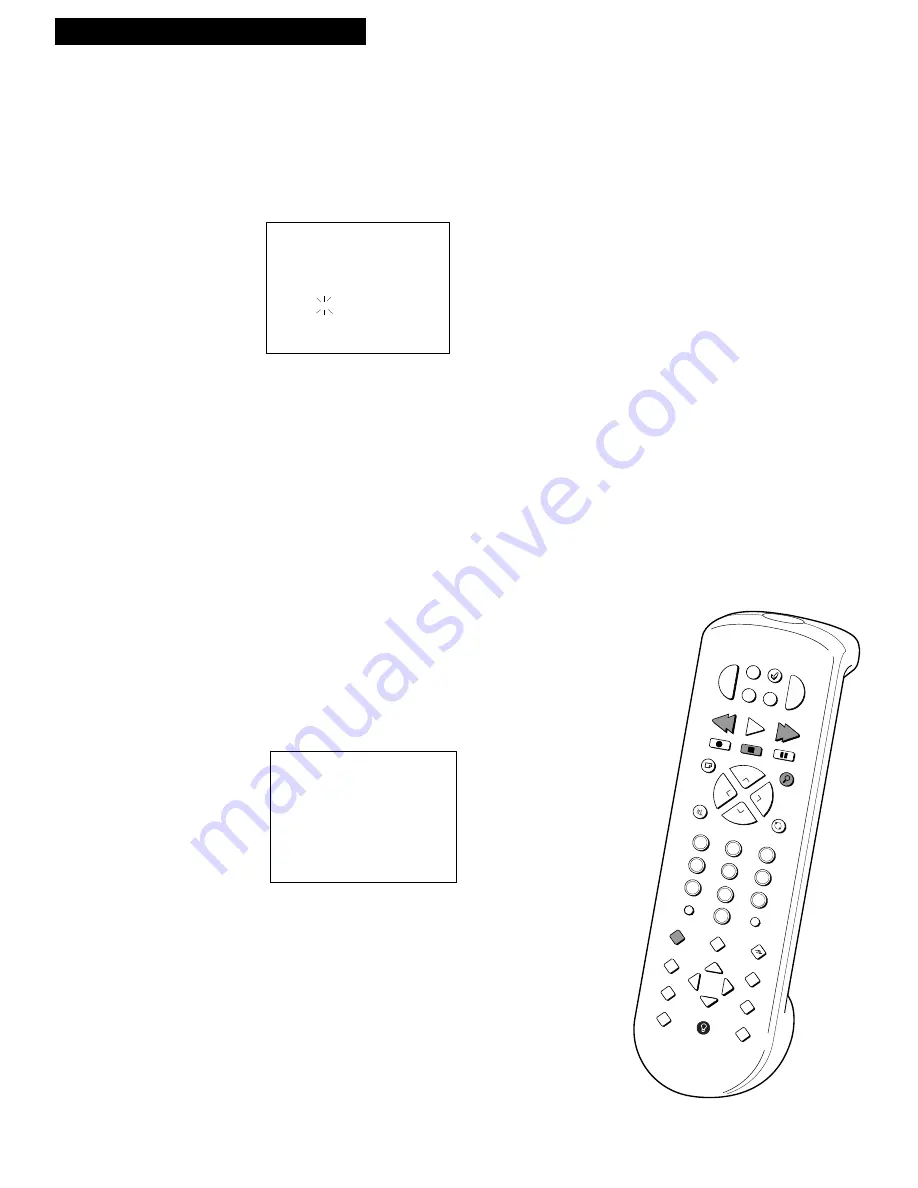
33
Using the Playback Features
Go-To Search
The go-to search feature allows you to locate a counter reading on the tape.
1.
Insert the prerecorded tape and press
STOP
.
2.
Press
SEARCH
on the remote twice to display the
GO-TO
SEARCH
menu on the TV screen.
GO-TO SEARCH
Current tape counter is
2:17:25
Press REW or FF to go to
0:00:00
Press SEARCH to exit
3.
Press number buttons to enter the hour(s) and minute(s) of
the time counter reading you want the VCR to search.
Press
CLEAR
to correct an entry.
4.
Press
FF
on remote or turn the shuttle ring clockwise
toward
FWD
on the VCR to search forward.
Press
REW
on remote or turn the shuttle ring
counterclockwise toward
REW
on the VCR to search in
reverse.
The time counter is displayed in the upper right corner of
the TV screen during search.
5.
Press
STOP
to stop go-to searching.
Playing a Tape
SEARCH
MUTE
PREV CH
DISPLAY
INPUT
TV•VCR
CLEAR
SPEED
REW
PLAY
FF
STOP
PAUSE
REC
MENU
PROG
•
SLOW
TRACKING
VCR SAT•C
ABLE
VCR•DVD
AUX
CHAN
CHAN
6
1
4
7
3
9
2
5
8
0
PWR
TV
VOL
VOL
C
M
EDIT
+
_
1
2
F.ADV
e
4
3
MOVE
Blank Search
The VCR searches for blank portions of the tape that are more than six
seconds in length.
1.
Insert the tape and press
STOP
.
2.
Press
SEARCH
on the remote three times
to display the
BLANK SEARCH
menu on
the TV screen.
3.
Press
FF
to begin searching for six seconds
of blank tape. A message appears on the
screen if a blank area is not found.
4.
Press
STOP
to stop blank searching.
BLANK SEARCH
Press FF to begin
Searching for blank
section of tape.
Press SEARCH to exit






























