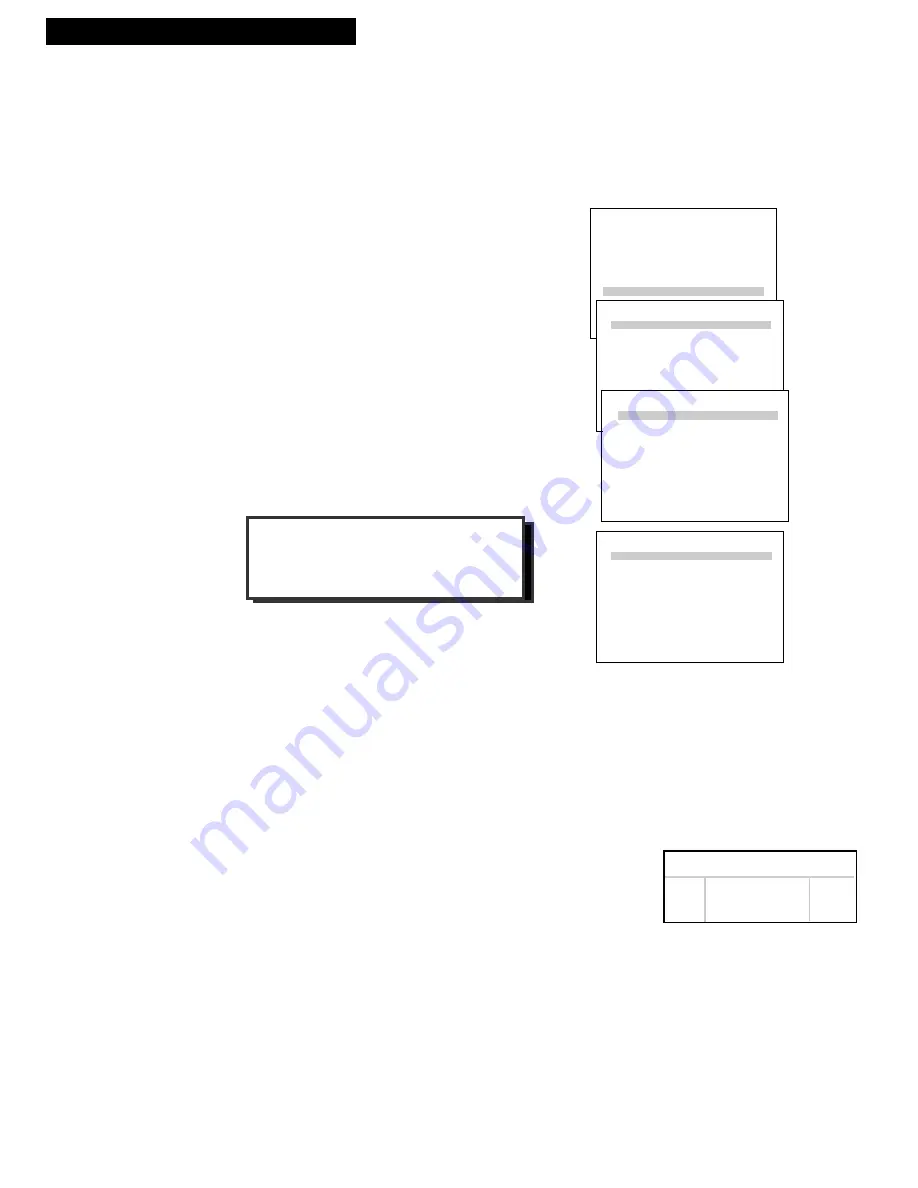
22
Using the Remote Control
PREFERENCES
1 Remote Control: VCR2
2 Auto Play: ON
3 Auto TV/VCR: ON
4 Front Panel: AUTO
5 CA Marking: ON
6 CA Playback: AUTO
7 CA Display: BLUE
8 Set Auto Repeat
0 Exit
Controlling a VCR
Controlling a LaserDisc Player or DVD Component
The
VCR2•DVD
button on the VCRÔs remote will also control the primary functions of an RCA, ProScan, or GE
LaserDisc player without being programmed. It can also be programmed to control an RCA DVD component using
the code below. If you ever need to reprogram the remote to operate a VCR or LaserDisc player, use the code
The VCRÕs remote controls two compatible RCA, ProScan, or GE VCRs with the
VCR1
and
VCR2•DVD
buttons. Most compatible VCRs automatically respond to
VCR1
without being programmed. If you own two
compatible VCRs, test them to see if
VCR1
turns on both VCRs. If it does, then you may want to program this
VCR to respond to the
VCR2•DVD
button on the remote.
Program the VCR for Remote Control
Set the
Remote Control
feature of the VCR to
the
VCR1
or
VCR2
position. The remote then
controls the VCR with either the
VCR1
or
VCR2•DVD
button Ñ whichever position you
select in the menu.
1
. Press
MENU•PROG
to display the
VCR
MAIN MENU
.
2
. Press
6
to display
PREFERENCES
.
3.
Press
1
to activate the
Remote Control
feature.
4
. Press
VCR1
or
VCR2•DVD
to change the
setting and program this VCR to respond
to the
VCR1
or
VCR2•DVD
button Ñ
whichever you select.
Important Reminder:
Remember you must
press
VCR1
or
VCR2•DVD
on the remote Ñ
whichever you selected in the menu Ñ
before the remote will operate this VCR.
VCR LaserDisc Player DVD
037 037 078
RCA, ProScan or GE Codes
Program the Remote Control
1
. Turn on the component.
2
. Point the VCR remote at the component
3
. Hold the
VCR2•DVD
button and press three numbers buttons to
enter the code for the component.
4
. Release the buttons.
5
. Press
PWR
. If the component turns off, setup is complete.
Operate the Component
After you have set up your remote to control your component, test the
remote buttons to see which ones operate it.
1
. Point the remote at the component and press
VCR2•DVD
.
2
. If the component does not turn on in step
1
, press
VCR2•DVD
and
then
PWR.
3
. Test the remote buttons to see which ones operate the component.
Using the VCR2•DVD Button
VCR MAIN MENU
1 VCR Plus+
2 Timer Recordings
3 Time
4 Channels
5 Setup
6 Preferences
PREFERENCES
1 Remote Control: VCR1
2 Auto Play: ON
3 Auto TV/VCR: ON
4 Front Panel: AUTO
5 CA Marking: ON
6 CA Playback: AUTO
7 CA Display: BLUE
PREFERENCES
1 Remote Control: VCR1
2 Auto Play: ON
3 Auto TV/VCR: ON
4 Front Panel: AUTO
5 CA Marking: ON
6 CA Playback: AUTO
7 CA Display: BLUE
8 Set Auto Repeat
Press VCR2 to change






























