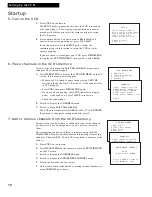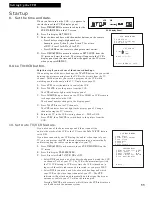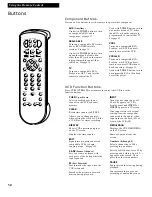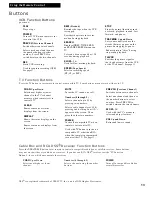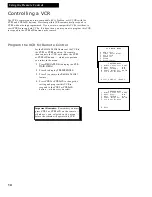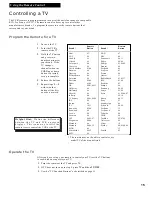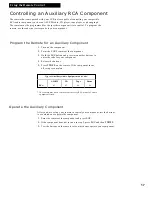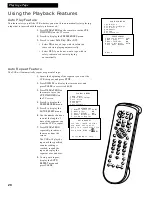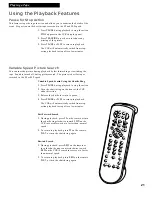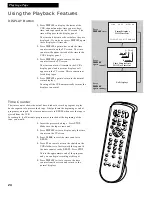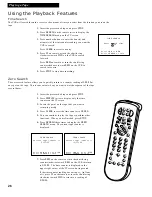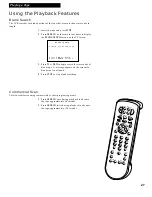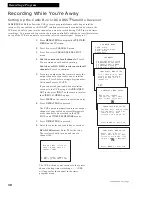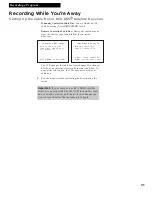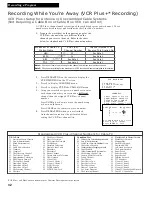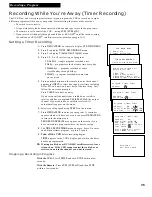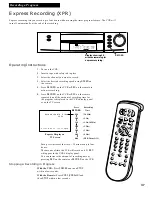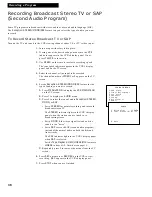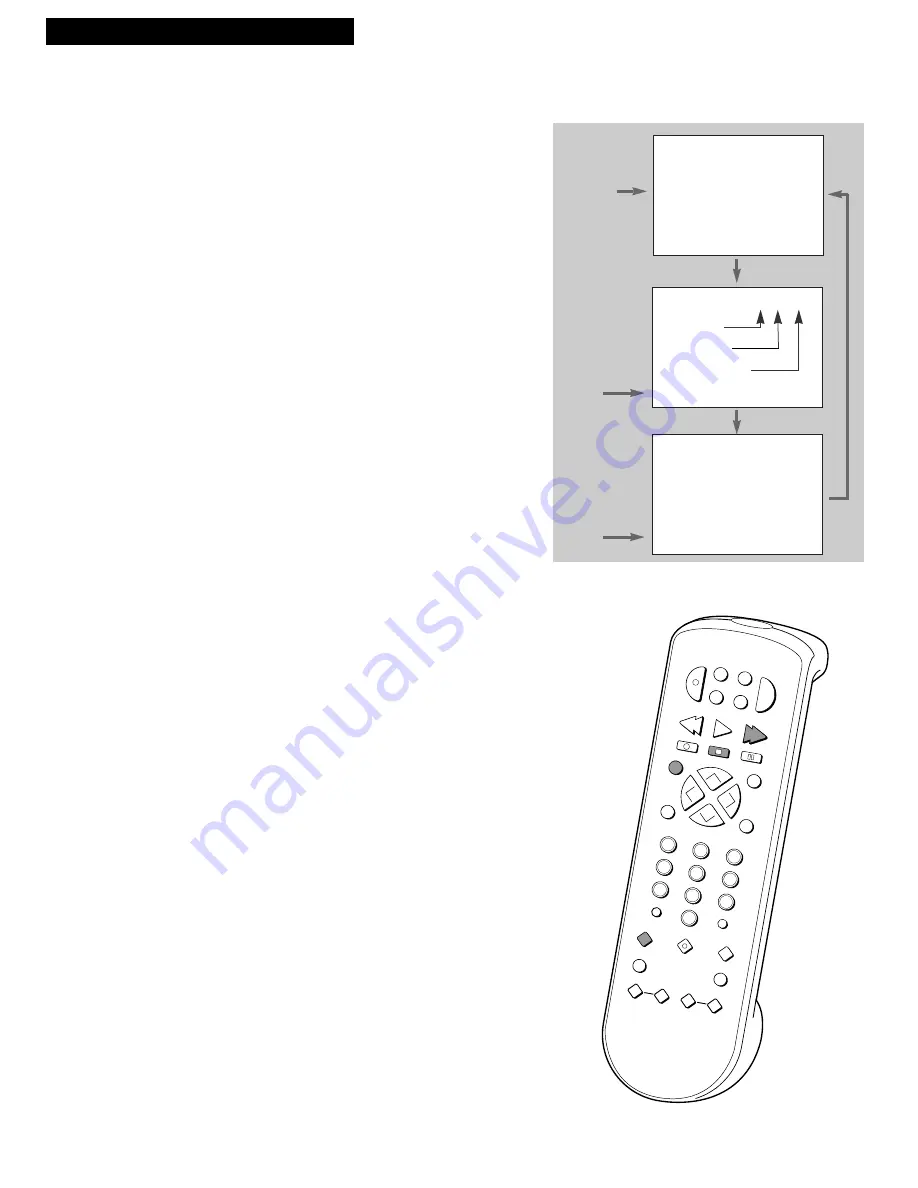
24
Using the Playback Features
Playing a Tape
DISPLAY Button
1.
Press
DISPLAY
to display the status of the
VCR, channel number, time counter, date,
time, and tape speed on the TV screen. The
time will appear in the display panel.
The time and date must be set before they are
displayed. If you do not press
DISPLAY
again,
these displays will time out.
2.
Press
DISPLAY
again to have only the time
counter remain on the TV screen. The time
counter will appear instead of the time in the
VCR’s display panel.
3.
Press
DISPLAY
again to remove the time
counter from the TV screen.
The time counter will remain in the VCR’s
display panel and no status displays will
appear on the TV screen. This is convenient
for editing tapes.
4.
Press
DISPLAY
again to return to the normal
status displays.
Turning off the VCR automatically returns the
displays to normal.
Time Counter
The time counter shows the actual time it takes to record a program or play
back a segment of a prerecorded tape. It helps locate the beginning or end of
programs you taped. The time counter resets to
0:00:00
whenever the tape is
ejected from the VCR.
For example, if a 30-minute program was recorded at the beginning of the
tape, you would:
1.
Insert the prerecorded tape. Press
STOP
.
Make sure the tape is rewound.
2.
Press
DISPLAY
twice to display only the time
counter on the TV screen.
3.
Press
CLEAR
to reset the time counter to
0:00:00.
4.
Press
FF
on remote or turn the shuttle on the
VCR clockwise to fast forward the tape until
the time counter reads
0:30:00
. Press
STOP
This is the approximate end of the program
and you can begin recording at this spot.
5.
Press
DISPLAY
twice to remove the time
counter from the screen and return to the
normal displays.
EDIT
SEARCH
VOL
VOL
MUTE
PREV CH
DISPLAY
INPUT
1
4
7
TV•VCR
3
6
9
2
5
8
0
CLEAR
SPEED
REW
PLAY
FF
STOP
PAUSE
REC
MENU
PROG
*
POWER
VCR1 DSS•C
ABLE
TV
VCR2•LD
AUX
CHAN
CHAN
TRACKING
3
4
SLOW
–
+
F.ADV
0:30:00
STOP CH 05 0:30:00
11/18/95 Sat 01:30AM SLP
Hours
Seconds
Minutes
Press
DISPLAY
Status Displays
Will Time Out
Time Counter Only
Will Not Time Out
No Displays
Press
DISPLAY
Again
Press
DISPLAY
Again