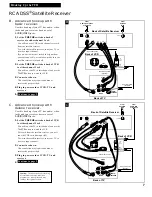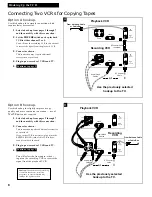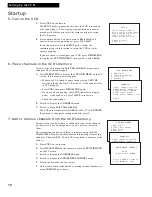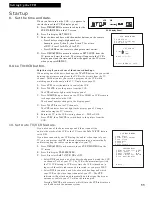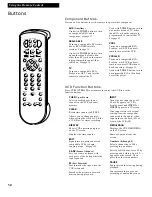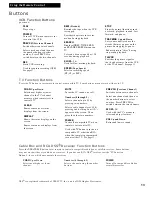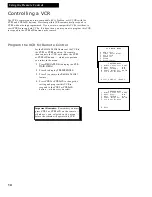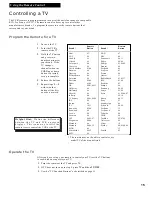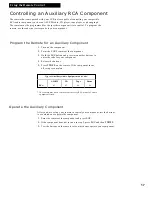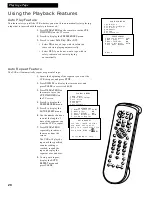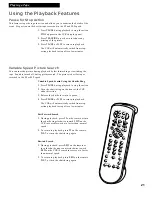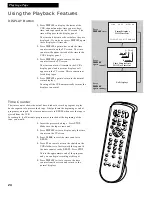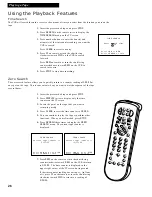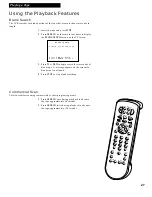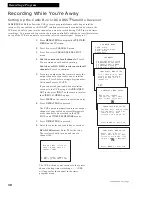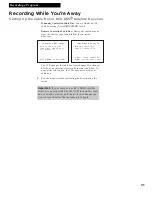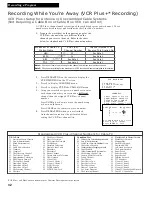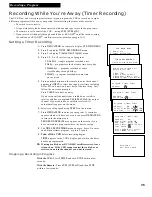21
Pause for Stop Action
This feature stops the tape in action and allows you to examine the details of the
scene. Stop action works best for tapes recorded in the SP and SLP speed.
1
. Press
PAUSE
during playback to stop the action.
STILL
appears in the VCR’s display panel.
2
. Press
TRACKING
up or down to reduce any
jittering of the picture.
3
. Press
PAUSE
or
PLAY
to return to playback.
The VCR will automatically switch from stop-
action playback to stop after a few minutes.
Variable Speed Picture Search
You can search a picture during playback by fast forwarding or rewinding the
tape. Sound is turned off during picture search. The picture is best for tapes
recorded in the SP or SLP speed.
Variable Speed Search Using the Shuttle Ring
1
. Press
PAUSE
during playback to stop the action.
2
. Turn the shuttle ring on the front of the VCR
either direction.
3
. Release the shuttle to return to pause.
4
. Press
PAUSE
or
PLAY
to return to playback.
The VCR will automatically switch from stop-
action playback to stop after a few minutes.
Fast Forward Search
1
. During playback, press
FF
on the remote or turn
the shuttle ring clockwise toward
FWD
on the
VCR to search forward at a faster-than-normal
speed.
2
. To return to playback, press
FF
on the remote,
PLAY
, or turn the shuttle ring again.
Rewind Search
1
. During playback, press
REW
on the remote or
turn the shuttle ring counterclockwise toward
REW
on the VCR to search in reverse at a faster-
than-normal speed.
2
. To return to playback, press
REW
on the remote,
PLAY
, or turn the shuttle ring again.
Using the Playback Features
Playing a Tape
EDIT
SEARCH
VOL
VOL
MUTE
PREV CH
DISPLAY
INPUT
1
4
7
TV•VCR
3
6
9
2
5
8
0
CLEAR
SPEED
REW
PLAY
FF
STOP
PAUSE
REC
MENU
PROG
*
POWER
VCR1 DSS
•CABLE
TV
VCR2•LD
AUX
CHAN
CHAN
TRACKING
3
4
SLOW
–
+
F.ADV