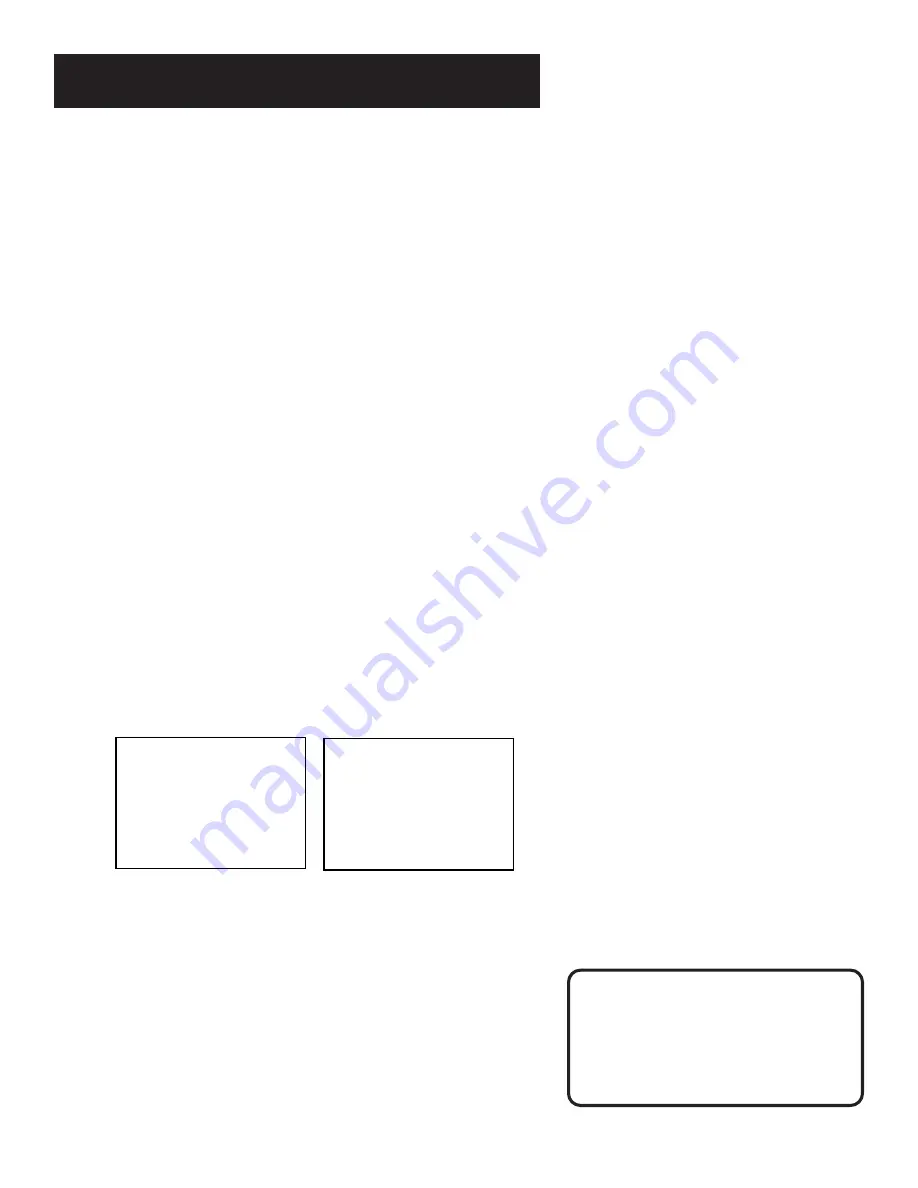
26
RECORDING
Recording features
There are four ways to record programs:
•
Recording
lets you press one button to start recording a
program. (See VCR Basics section.)
•
Express Recording
lets you start recording a program you
are watching, and then set the VCR to automatically stop
recording after a designated period of time.
•
Timer Recording
lets you program the VCR to automatically
start and stop recording at a predetermined time.
•
Timer Recording with VCR Plus+
lets you program the VCR
just by entering a PlusCode number found in TV guides.
Express Recording
Express recording is a great way to
tape the last quarter of the game, or
the last part of a movie when you
have to leave.
Express Recording (XPR)
Use express recording when you want to quickly record the
remaining portion of the program you are watching.
1.
Set the tape speed by pressing the SPEED button on the
remote.
2.
Press the RECORD button to begin recording.
3.
Repeatedly press the RECORD button to set up the
recording duration.
REC CH 36
Record Length 0:00
Press REC to set length
Each time you press the RECORD button, you increase the
recording time (up to 4 hours).
The VCR continues to record for the amount of time you
indicate, and then automatically turns off.
To stop an express recording, press and hold STOP for a
few seconds.
REC CH 36
Record Length 1:30
Press REC to set length
Содержание VR645HF
Страница 1: ...video cassette recorder user s guide VR645HF ...
Страница 26: ......
Страница 38: ......
Страница 52: ......
Страница 75: ......






























