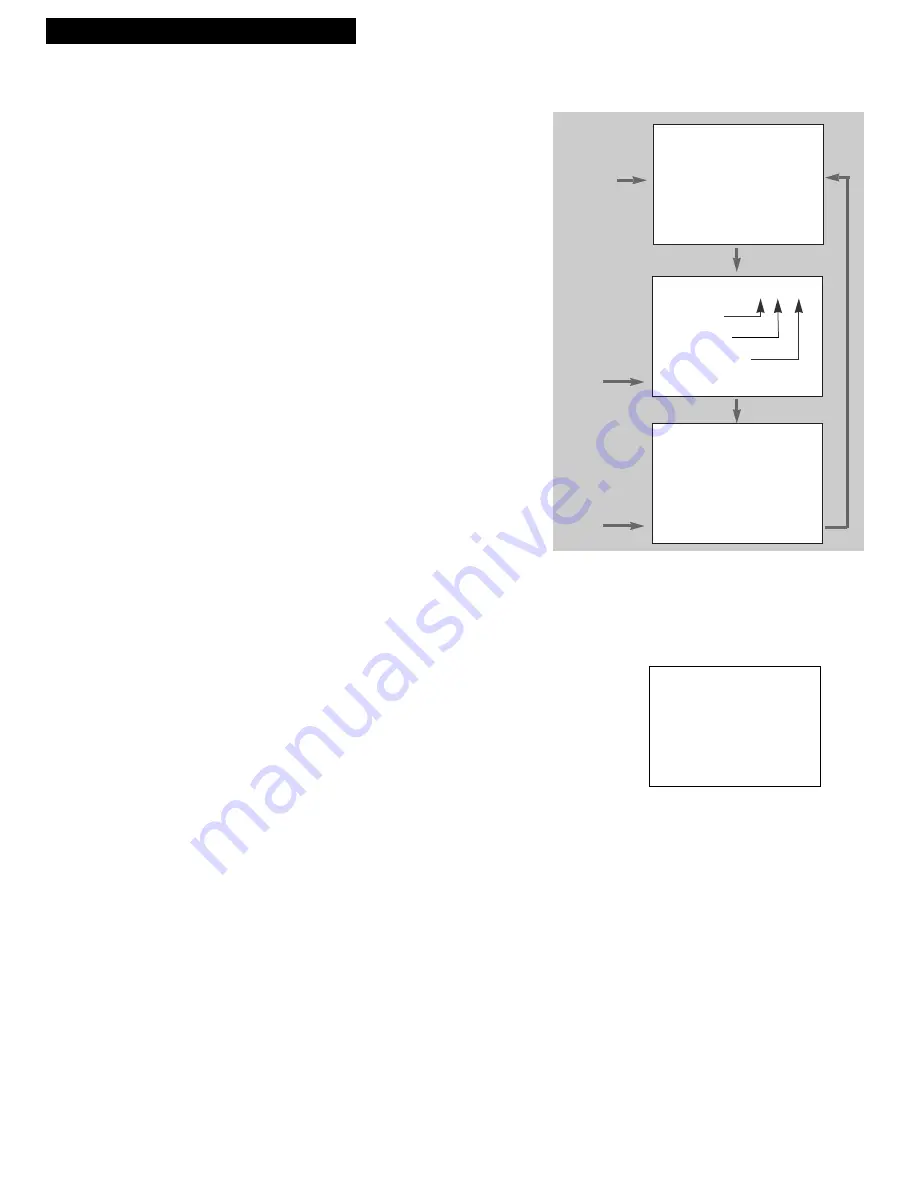
16
Using the Playback Features
DISPLAY Button
The
DISPLAY
button shows the status of the VCR channel number, time counter,
date, time and tape speed on the TV screen. The time and date must be set before
they can be displayed.
1.
Press
DISPLAY
.
If you do not press
DISPLAY
again, this display
times out.
2.
Press
DISPLAY
again to display only the time
counter on the TV screen. The time counter
appears instead of the time in the VCRÕs display
panel.
3.
Press
DISPLAY
again to remove the time counter
from the screen. No displays appear on the TV
screen and the time counter remains in the VCRÕs
display panel. This is convenient for editing
tapes.
4.
Press
DISPLAY
again to return to the normal
status displays. The clock appears in VCRÕs
display panel.
Turning off the VCR automatically returns the
displays to normal.
Time Counter
The time counter shows the actual time it takes to record a program or play back a
segment of a prerecorded tape. It helps locate the beginning or end of programs
you taped. The time counter resets to
0:00:00
when the tape is ejected from
the VCR.
For example, if you record a 30-minute program at the beginning of the tape and
you want to go to the end of that program to begin another recording,
you would:
1.
Insert the prerecorded tape.
2.
Press
DISPLAY
twice to display only the time
counter on the TV screen.
3.
Press
FF
to fast forward the tape until
0:30:00
appears in the time counter and press
STOP
.
The time counter is removed from the TV screen
during fast forward.
The time counter does not advance when it
detects no signal (blank tape).
4.
Press
CLEAR
to reset the time counter to
0:00:00.
5.
Press
DISPLAY
to remove the time counter from
the screen and return to the normal display mode.
Playing a Tape
0:30:00
STOP CH 05 0:30:00
08/04/96 SUN 01:30AM SLP
Hours
Seconds
Minutes
Press
DISPLAY
Status Displays
Time Counter Only
Press
DISPLAY
Again
Press
DISPLAY
Again
0:30:00
No Status
Displays
Appear






























