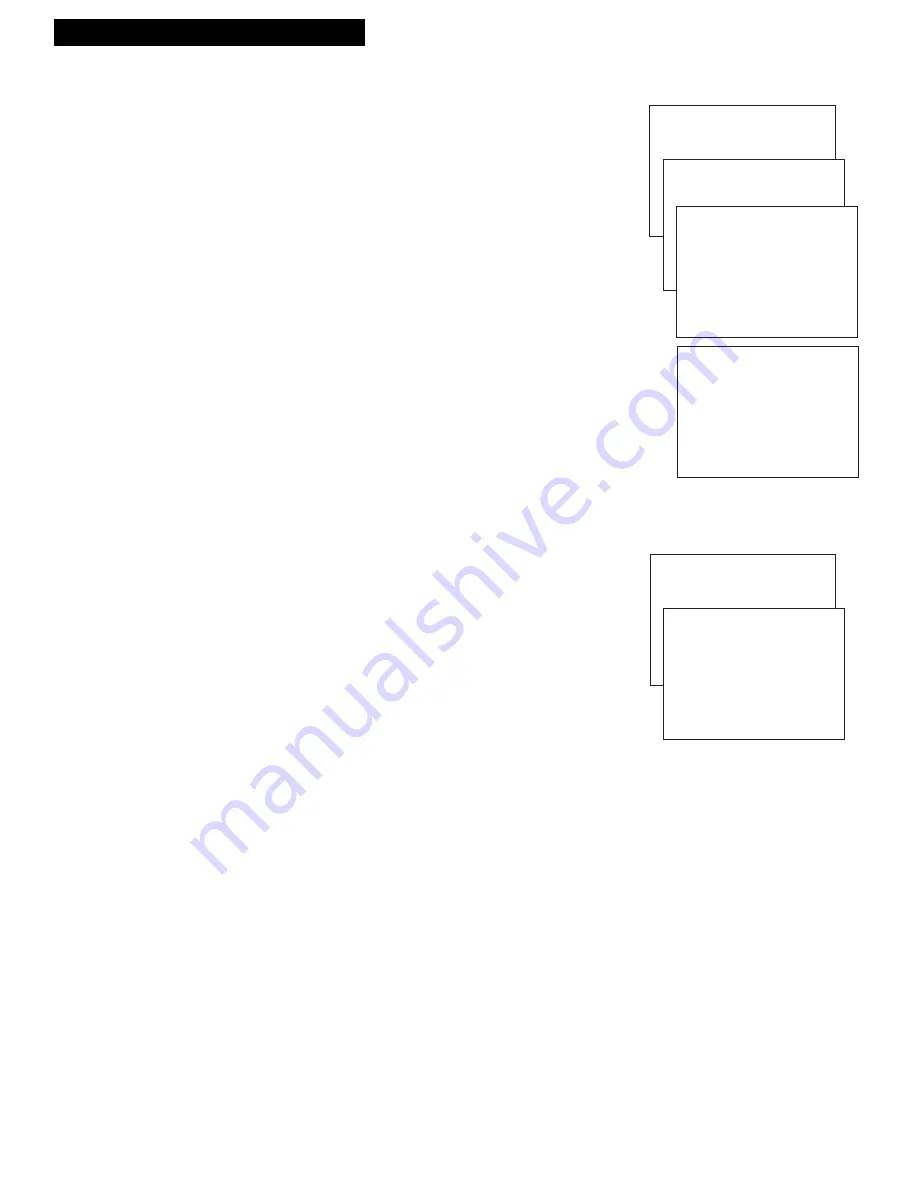
11
Setting Up the VCR
Startup
10. Set the Time and Date.
The
TIMER
indicator on the VCR front panel flashes until the
time is set.
A
. Press
MENU
on remote to display the
VCR MAIN MENU
.
B
. Press
2
to display the
TIME
menu.
C
. Press
1
to display
SET TIME AND DATE
.
D
. Enter the time and date with the number buttons on the
remote.
¥ Press
0
before single-digit numbers.
Example: press
0,
then
5,
then
0,
then
7
for a time
of
5:07.
Press
1
for
AM
or
2
for
PM.
¥ Press
CLEAR
on the remote to change incorrect entries.
E
. Press
MENU
to start the clock.
F
. Press
0
twice to exit.
The time and date appear on the screen when you press
DISPLAY
.
11.
Set the Automatic Daylight-Saving Time
Select this feature if you want the VCRÕs clock automatically to
advance one hour in April and reverse one hour in October
A
. Press
MENU
on the remote to display the
VCR MAIN
MENU
.
B
. Press
2
to display the
TIME
menu.
C
. Press
2
to select
AUTO DST: ON
or
OFF
.
¥ Select
ON
if you want the VCRÕs clock to automatically
adjust for Daylight Saving Time.
¥ Select
OFF
if you
do not
want the VCRÕs clock to
automatically adjust for Daylight Saving Time.
In the Spring,
daylight-saving time begins on the first
Sunday in April. Clocks are set forward one hour.
Because the clock automatically changes from 2:00 AM to
3:00 AM, keep in mind that any part of a scheduled Timer
Recording that falls between these two times is not
performed.
In the autumn,
daylight-saving time begins on the last
Sunday in October. Clocks are set back one hour.
The VCR clock automatically changes from 2:00 AM to
1:00 AM. Therefore, it can affect your recording length.
SET TIME AND DATE
TIME 09:39 AM
DATE 08/04/96 SUNDAY
PRESS CLEAR TO CORRECT
PRESS MENU TO SET
VCR MAIN MENU
1 TIMER RECORDINGS
2 TIME
TIME
1 SET TIME AND DATE
2 AUTO DST: ON
0 EXIT
VCR MAIN MENU
1 TIMER RECORDINGS
2 TIME
TIME
1 SET TIME AND DATE
SET TIME AND DATE
TIME --:-- --
(HH:MM)
DATE --/--/--
PRESS MENU TO CANCEL




























