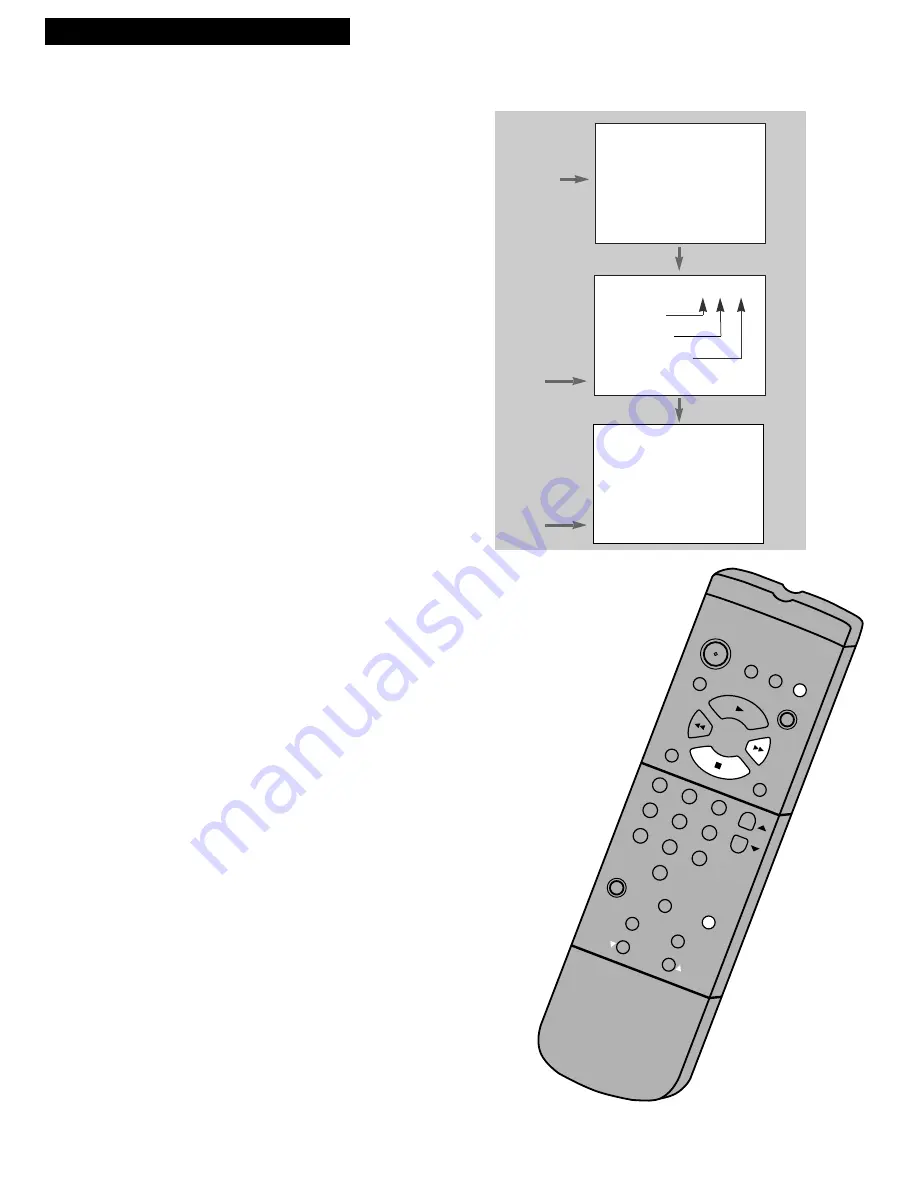
14
Using the Playback Features
DISPLAY Button
1.
Press
DISPLAY
to display the status of the VCR,
channel number, time counter, date, time, and tape
speed on the TV screen.
You must set the time and date before they can be
displayed. If you do not press
DISPLAY
again, this
display times out.
2.
Press
DISPLAY
again to continually display the time
counter on the TV screen.
3.
Press
DISPLAY
again to return to status displays.
The displays time out automatically. Turning off the
VCR automatically returns the displays to normal.
Time Counter
The time counter shows the actual time it takes to record a program
or play back a segment of a prerecorded tape. It helps locate the
beginning or end of programs you taped. The time counter resets to
0:00:00
when the tape is ejected from the VCR.
For example, if you recorded a 30-minute program at the beginning
of the tape, you would:
1.
Insert the prerecorded tape.
2.
Press
DISPLAY
twice to display only the time counter
on the TV screen.
3.
Press
FF
to fast forward the tape until 0:30:00 appears in
the time counter. Press
STOP.
This is the end of the program. You can begin recording
a new program.
4.
Press
CLEAR
to reset the time counter to
0:00:00.
5.
Press
DISPLAY
to return to normal status displays.
These displays time out automatically.
The time counter is removed from the TV screen during
picture search.
CLEAR
MENU
SPEED
INPUT
F. ADV
TRACKING
STOP
PLAY
1
2
3
5
4
6
7
9
8
0
PAUSE
SLOW
SEARCH
REC
FF
REW
CHAN
POWER
DISPLAY
TV•VCR
PREV CH
Playing a Tape
0:30:00
STOP CH 05 0:30:00
11/17/95 FRI 01:30AM SLP
Hours
Seconds
Minutes
Press
DISPLAY
Status Displays
STOP CH 05 0:30:00
11/17/95 FRI 01:30AM SLP
Status Displays
Time Counter Only
Press
DISPLAY
Again
Press
DISPLAY
Again
















































