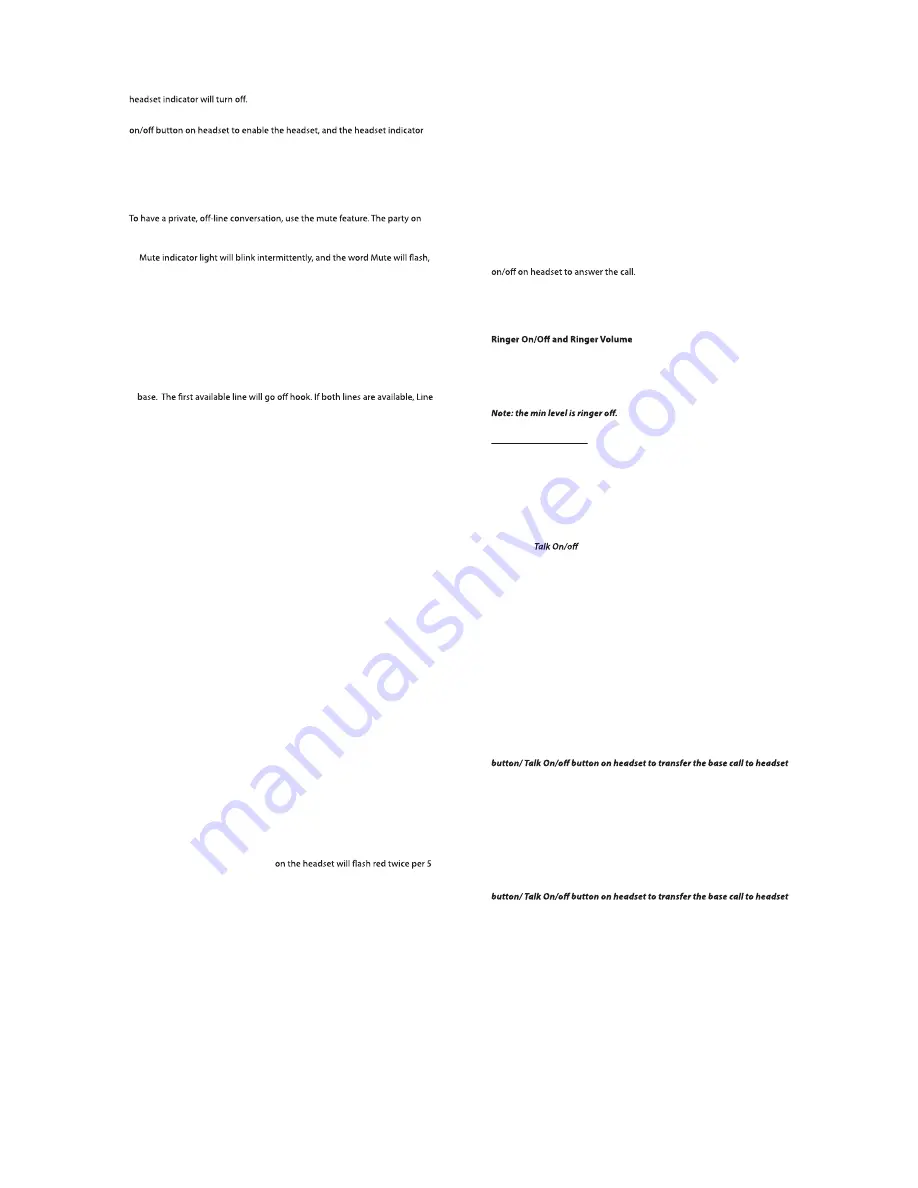
Switching Between the Speakerphone, Headset, and Corded handset
Mode
To switch to the speakerphone, press Spk button on base. The speakerphone
indicator illuminates.
To switch to the corded handset, pick up the handset. The speakerphone or
To switch to the headset, press the Headset button on the base or press Talk
illuminates.
Note: If a wired headset is plugged into the jack on the base, the wireless
headset will be temporarily disabled.
Mute
the telephone line will not hear you, but you can still hear them.
1. In base or headset talk mode, press the
Mute
button on the base unit. The
along with the call status, in the display window of the base unit.
2. Press the
Mute
button again to cancel mute and return to your phone
conversation.
Note: When mute function is active during headset talk mode, the headset
will hear an alert tone per 15 seconds.
Redial
1. Press the
Spk
button on the base (speakerphone mode), or press the
headset button (headset mode), or pick up the corded handset from the
1 will automatically be selected .
2. Press the
Redial
button on the base unit. The redial number list (last 3
previously dialed numbers) is shown in the base unit display.
3. Use the
VOL
(- or +) button on the base unit to select the number. Press
the
DIAL
Soft key below the base unit display window to dial the desired
number.
NOTE: If the number you dialed is longer than 32 digits, It will not be saved
in the redial list and can't be redialed.
Do Not Disturb
This feature disables (silences) an incoming ring signal, or intercom ring.
When there is an incoming call or an intercom call, the status indicators
function as normal but the phone will not audibly ring. Do Not Disturb mode
also similarly silences the headset in the event of an incoming call or
intercom call.
Flash
If you subscribe to Call Waiting Caller ID service from your local telephone
company and you receive an incoming call while already on a call on the
same phone line, you will hear a beep to indicate another call is waiting on
the line and Caller ID information (if available) for the waiting call will appear
on the display.
t
To connect to the waiting call, press the
Flash
button on the base. This will
activate the incoming call, placing the original call on hold.
t
To switch between the two calls, press the
Flash
button.
Out of Range
If the headset is too far from the base (out of range) you may experience
static or noise. Move closer to the base or headset will automatically hang up
if it is kept out of range for 30 seconds.
Battery Low
If the headset battery is low, the
LED
seconds interval to remind you that the battery needs charging. If the
battery voltage is very low, the headset will automatically shut down. Place
the headset in the charge cradle to recharge battery.
Headset Volume
While talking, the headset receiver volume can be adjusted by pressing the
Vol
+/- buttons on headset. The volume can be increased or decreased in
increments for a total of six volume levels. When maximum level or
minimum level is reached, an error tone is emitted. The last setting is kept
when the unit is replaced in the cradle.
Transferring a Call(Headset mode) to Another Extension
1. Press
XFER
Soft key on the base unit when the phone is in headset Talk
mode. The current call is put on hold.
2. Use
VOL
(- or +) on the base unit to select the desired handset you wish to
transfer the held call to, and then press the
SELECT
Soft key.
3. The unit will intercom ring the selected handset. At this point, you may:
Remain on the line. You may talk to the receiving party as long as you
wish while the transferring call is on hold. Then simply hang up to
transfer the call or press
Conference
on the base unit to initiate a 3-way
conference call.
4. If the selected unit rejects the intercom call, or the call is not answered
within 30 seconds, the call is transferred back to the headset and the
display will
automatically be re-connected to the call again.
Receiving a Transferred Call from Another Extension
If the base receives a transfer call page from another extension,
Transfer
from Handset X
will show in the display. Press
SPK
, the
Headset
button on
the base unit or leave the corded handset on the base unit or press
Talk
If you press the
REJECT
Soft key or the call is not answered within 30 seconds,
the intercom page will be discontinued and the call will be transferred back
to the original unit.
1. Make sure the headset is in idle mode
(powered on and not currently on a call).
2. Press the
VOL
(- or +) button to activate the ringer volume setting. Use the
VOL
(- or +) button to scroll to your selection The default setting is
VOL7
.
The last setting is kept when re-cradled.
CONFERENCE CALLS
This headset can support 3-way and 4-way conference calls with other
extensions.
Join a call in progress:
1. While a call is in progress, another user can join that call by pressing the
corresponding line button on the base unit or Soft key in the handset. Both
parties on the original call will hear a tone to alert them someone else has
joined the call. After the base jointed the call, you can press base
HEADSET
button /
button on headset to transfer the base call to headset
mode conference.
NOTE: If the privacy feature is On for the original call, the call cannot be
joined by another user.
3-way conference call by an intercom call:
1. While on a call, press the intercom button, wait for timer to clear from the
screen, press the intercom button again and then select the desired
handset or base to intercom.
2. The selected handset or base will emit a page tone. The user can press the
Talk
button on the handset or the
speaker
button on the base to answer
the intercom call page.
3. The originating caller can then press the CONF Soft key shown on the
display to establish a 3-way conference between the external caller and
the intercom call.
Note: After the base start to conference, you can press base HEADSET
mode conference.
3-way conference call with two lines:
1. During a call on Line 1, press the hold button to put the call on hold.
2. Press the line 2 button on the base to get a dial tone. Dial the other
number, and then talk to the other person.
3. The originating caller can then press the CONF Soft key shown on the
display to establish a 3-way conference between the two lines.
Note: After the base start to conference, you can press base HEADSET
mode conference.






