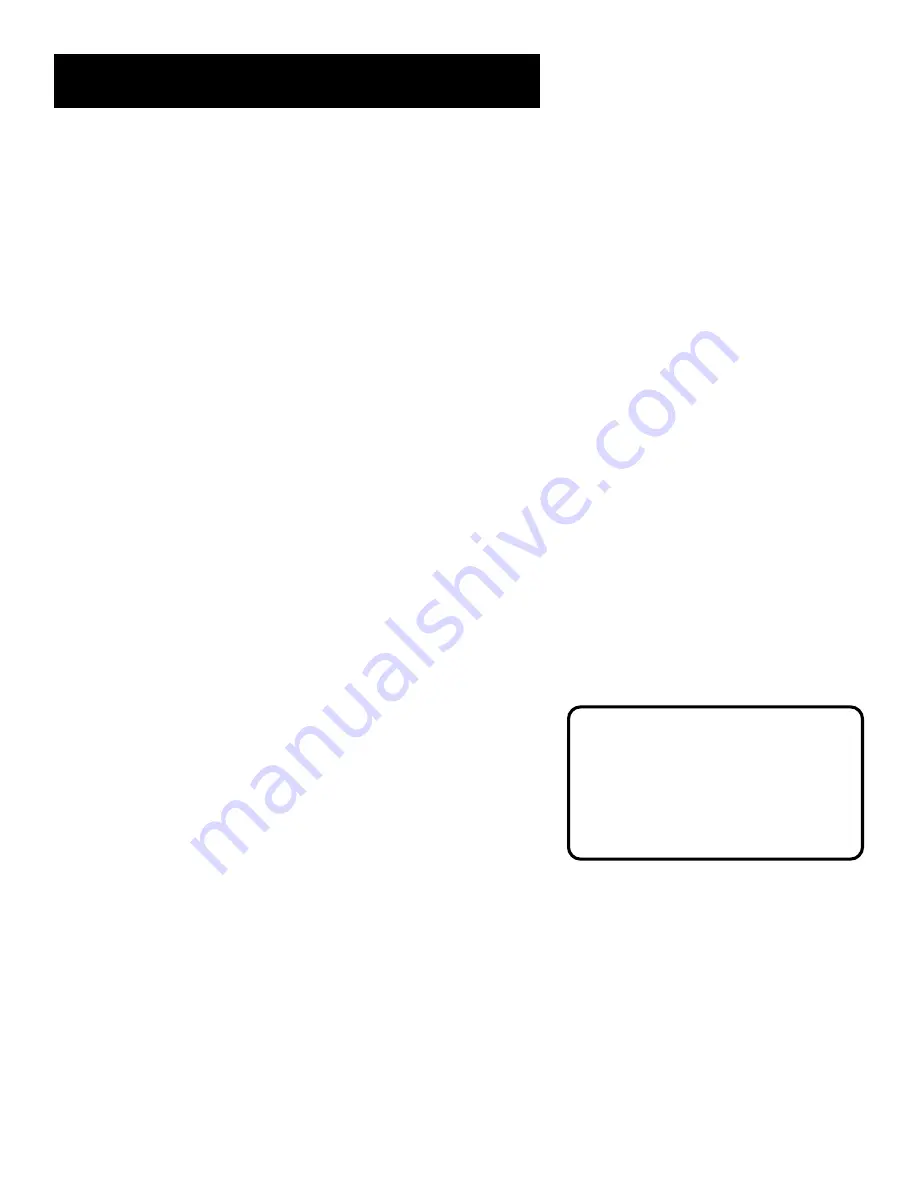
41
Program the remote
4. Repeat step 3 until the component turns off or you
have searched through all of the codes.
To cancel Code Search, press and hold CLEAR until the
LED turns off.
There are 20 total sets of codes. If the device does not
turn off after pressing PLAY 20 times, the remote
cannot control that particular component.
If the component you want to control
does
turn off:
1. Press and release REVERSE, then wait two seconds.
Repeat this step until the component turns back on.
This means the remote has identified the correct code.
2. To finish, press and hold STOP until the LED turns off.
Using Direct Entry
Direct Entry is another way to program your remote if the
Automatic Code Search is unsuccessful.
1. Turn on the component to be programmed.
2. Look up the brand and code number(s) for the
component in the code list at the end of this section.
3. Press and hold the button on the remote you want to
program.
4. Enter the code from the list at the end of this section.
5. Release the button, and then press ON•OFF to see if the
component responds to the remote commands. If it
doesn’t, try pressing the component button and then
ON•OFF again.
6. Repeat these steps using the next code listed for your
brand if you get no response.
Operating Components
After programming the remote, see which buttons operate your
component.
1. Point the remote at the component, and press its
corresponding button on the remote.
2. Experiment to see which buttons operate your
component. Try pressing buttons that relate directly to
the component.
This remote may not operate all
models and/or brands of components.
Note the difference between the VCR
and other component’s on-screen
displays to determine which one the
remote is operating.
















































