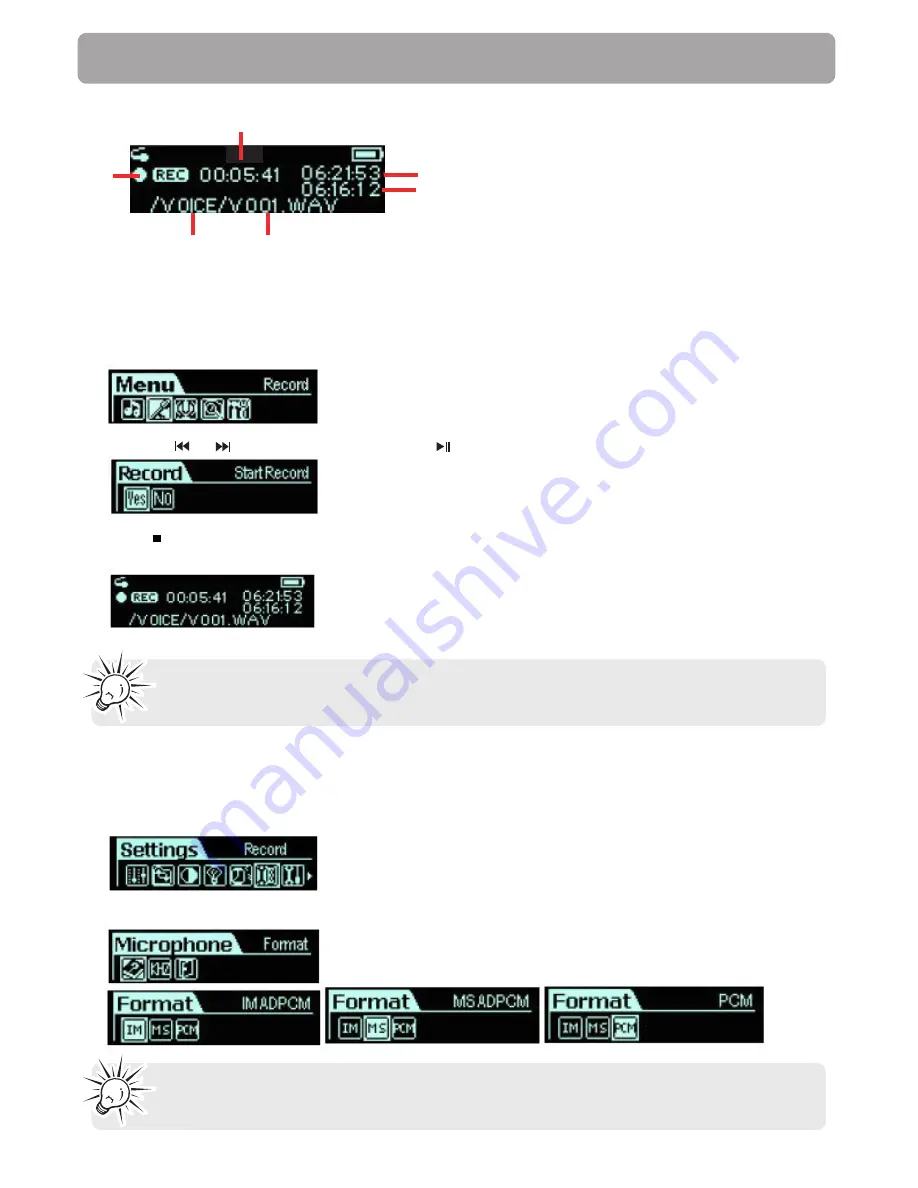
29
Recording
1. Recording status
2. Elapsed time
3. Total time
4. Remaining time
5. Folder name
6. File name
Recording from the Built-in Microphone
The player allows you to record from the built-in microphone. Note the location of the built-in
microphone.
1. Press
M
and select
Record
from the Menu.
2. Slide to
or
to highlight
Yes
and press
to confirm. The recording starts automatically.
3. Press
or
M
to stop recording and enter the voice mode. Your voice recording will be
automatically renamed as a Vxxx.wav file and stored in the Voice folder.
Note:
The display will show “MEMORY FULL” when all available memory has been
used.
1
2
3
4
5
6
Adjusting Recording Settings
This option allows you to adjust the settings for the recordings.
1. Select
Record
from the settings menu and press
M
.
2. Select the file format of your recording.
Note:
The recording formats are only slightly different. It is not recommended
to change this setting.


























