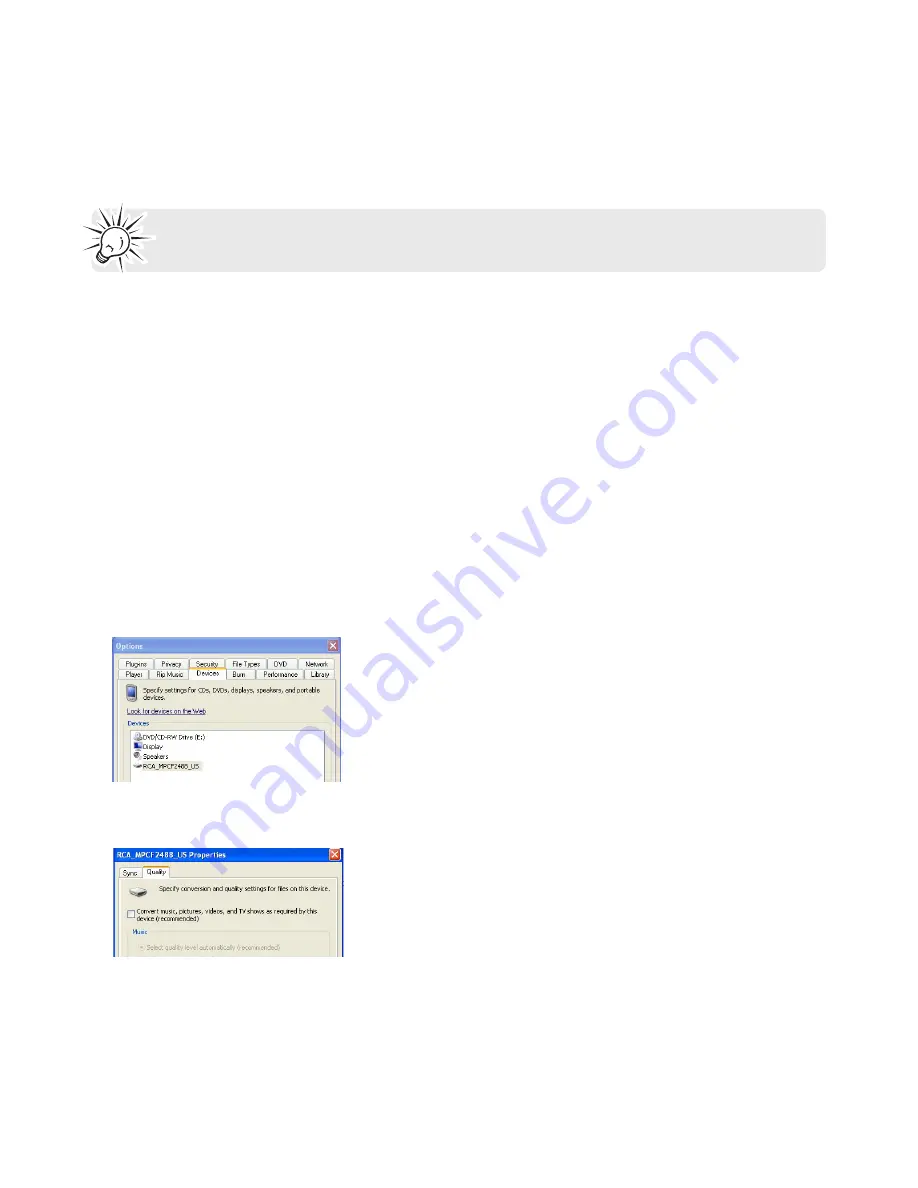
19
Transferring Music
7. Once all the tracks are “Ripped to library”, the CD can safely be taken out from your drive.
8. When finished, Windows Media Player will automatically add the new tracks to your library.
You can change your track encoding options by selecting Tools > Options > Rip Music.
Converting CD tracks to WMA
By default, Windows Media Player 10 will convert your audio tracks to WMA file format (Windows
Media Audio).
WMA is very similar to MP3 and the MP3 player described here supports WMA-playback.
The process to convert an audio CD to WMA tracks is almost identical to Windows Media Player
10, except for the names used. The option “Rip Music” is called “Copy from CD”. The option to
start ripping directly after inserting a CD is not available on Windows® 2000.
If you encounter problems to playback WMA files on the player, try the following setting and then
transfer the WMA files to the player again.
1. Connect the player to your computer.
2. In the Windows Media Player, select
Tools
and then
Options
.
3. Select the
Device
tab.
4. Highlight this player “RCA_MPCF2488_US” in the device list and then click
Properties
.
5. Select the
Quality
tab.
6. Uncheck the option “Convert music, pictures, videos and TV shows as required by this device
(recommended)”.
7. Click
Apply
.
















































