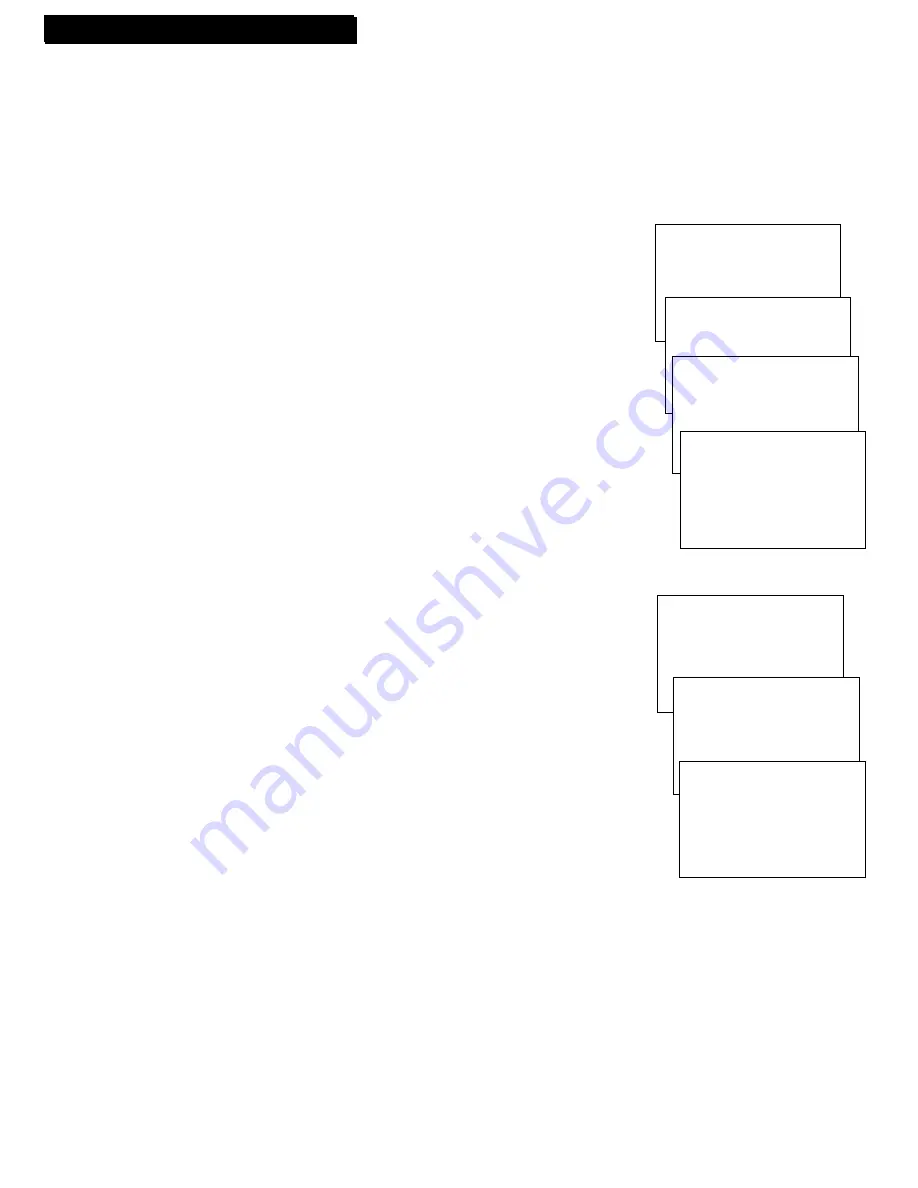
10
To View Closed Captions
1
. Press
MENU
to display
TV/VCR MAIN MENU
.
2
. Press
4
to display the
CLOSED CAPTIONING
menu.
3
. Press
1
to display the
CC DISPLAY
menu
.
The bullet (•) indicates
the
CC DISPLAY
selected.
• Press
1
to select closed captions
On
. Closed captions will be
displayed on the screen.
• Press
2
to select closed captions
Off
. No closed captions will be
displayed on the screen.
• Press
3
to select closed captions
On when TV is muted
. Closed
captions will appear on the screen only when the TV is muted.
4
. When the
CLOSED CAPTIONING
menu appears, press
2
to display
the
CC MODE
menu and select the caption mode. The bullet (•)
indicates the mode selected.
• Press
1
or
2
to select
Caption 1
or
2
. Captions will appear on the
screen if they are broadcast.
• Press
3
or
4
to select
Text 1
or
2
. Text information will appear on
the screen if it is broadcast.
Alert Sound
When you turn on the alert sound feature, a warning sound tells you
that you have entered an improper function.
1
. Press
MENU
to display
TV/VCR MAIN MENU
.
2
. Press
5
to display the
SETUP
menu.
3
. Press
5
to display the
ALERT SOUND
menu
.
4
. Press
1
or
2
to select
Alert sound:ON
or
OFF
. The bullet (•) indicates
the one selected.
•
Select
ON
if you want to sound a short warning.
•
Select
OFF
if you do not want to sound a short warning.
Program Guard
When activated, this feature allows TV operations but does not allow
any VCR functions. This guards against someone changing the channel
during your timer recording.
1. Hold down
STOP
on the remote for 6 seconds to activate or
deactivate Program Guard regardless of whether the power is
turned
ON
or
OFF
.
• The message
Program Guard is ON
or
Program Guard is OFF
flashes on the screen.
• If you press any VCR function buttons while Program Guard is
on, an on-screen display appears.
• You must enter your timer program before you turn on Program
Guard.
• Program Guard must be turned off before you can stop a timer
recording in progress.
• Commercial Skip cannot be activated if a tape is loaded in the
TV/VCR and Program Guard is turned on.
Using the TV/VCR Features
Using the TV/VCR Features
Closed Captions
Closed captioning displays the sound of a program as words on the TV screen. It is useful for the deaf,
hearing impaired, or anyone who wants to watch a program without sound. If you have turned closed
captioning on and it does not appear on the screen, it is not available on the channel you are watching.
Check your TV program listings for CC (closed caption) broadcasts. This TV/VCR also supports two text
modes used to display text sent from a TV station or cable company.
TV/VCR MAIN MENU
1 Timer Recordings
2 Picture Quality
3 Time
4 Closed Captioning
CLOSED CAPTIONING
1 CC Display
2 CC Mode
CC DISPLAY
1•On
2 Off
3 On when TV is muted
CC MODE
Choose a closed
captioning mode:
1•Caption 1
2 Caption 2
3 Text 1
4 Text 2
TV/VCR MAIN MENU
1 Timer Recordings
2 Picture Quality
3 Time
4 Closed Captioning
5 Setup
SETUP
1 Auto channel search
2 Add/Remove channels
3 Auto play
4 Auto repeat
5 Alert sound
ALERT SOUND
Choose an
alert sound mode:
1
•
Alert sound OFF
2 Alert sound ON



























