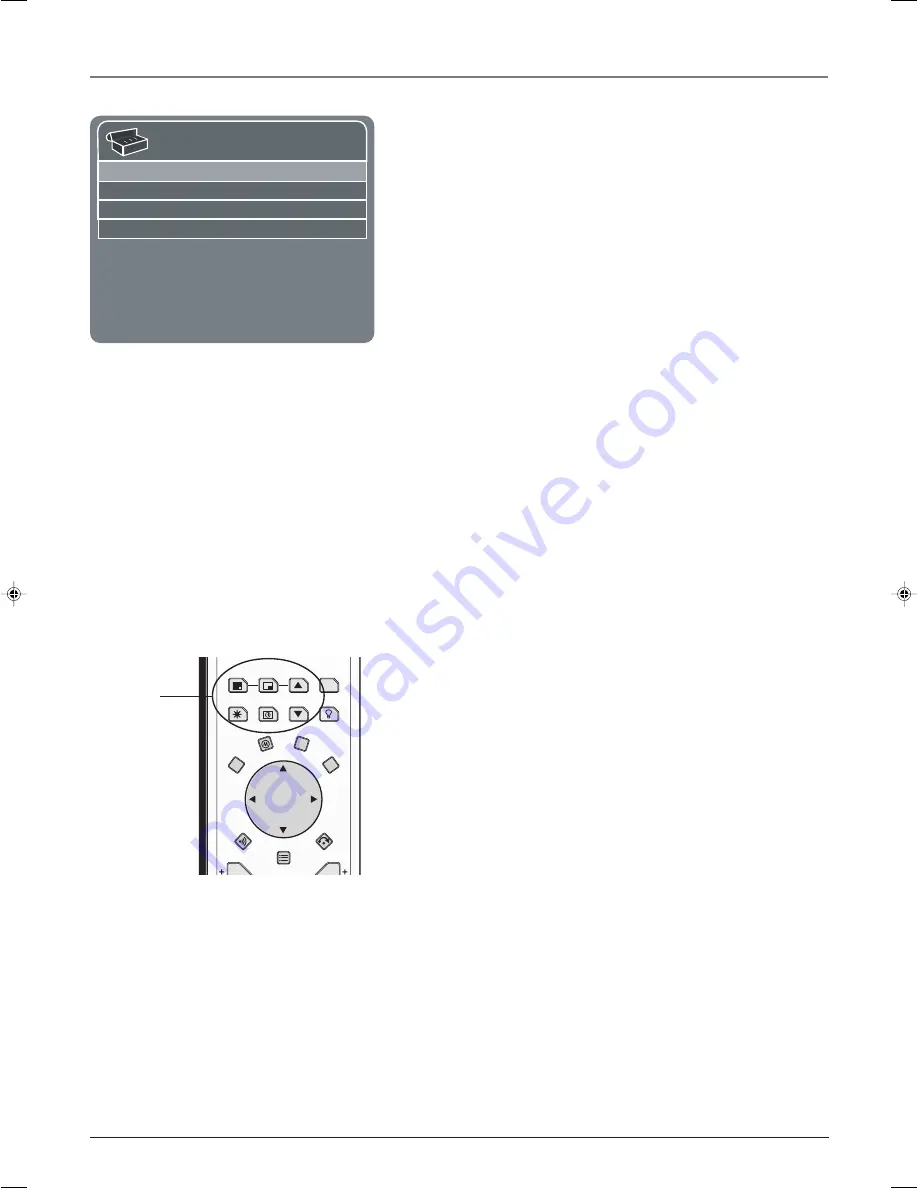
Using the TV’s Features
Chapter 3
19
Graphics contained within this publication are for representation only.
The choices and a brief explanation follow:
N/A
Choose this if you don’t have this particular component
connected to the TV, or if you don’t want the TV to automatically tune
to the correct channel when you’re using this component.
03/04
Component is connected to the Antenna/Cable jack on the TV,
and you want the TV to tune to channel 3 or 4 (VCR only) when you
press the corresponding button on the remote. Reminder: make sure
the component’s Channel 3/4 switch is set to the appropriate channel.
VID1
Component is connected to the VID1 Video In or S-Video In
jack on the TV and you want the TV to tune to a video input channel
when you press the corresponding button.
CMPT
Component is connected to the Y Pb Pr jacks on the TV and
you want the TV to tune to the component video input channel when
you press the corresponding button.
RGB
Component is connected to the RGB jack on the TV and you
want the TV to tune to the RGB input channel when you press the
corresponding button.
DVI
Component is connected to the DVI jack on the TV and you
want the TV to tune to the DVI video input channel when you press
the corresponding button.
PIP (Picture-in-PC) Operation
The PIP (Picture-In-PC) feature lets you display a second, smaller
analog (NTSC format) picture on top of the PC picture. You will only
be able to use the PIP window with analog channels.
PIP Buttons
There are certain remote buttons that control the way the PIP window
works:
PIP
Brings up the PIP window. Press PIP again to remove the
window.
PIP+
and
PIP-
Changes the PIP channel up or down.
ZOOM
Press to zoom in on the PIP picture. Continue to press to
zoom in more.
Using the PIP Feature
The PIP feature works with a component that is connected to your TV
that has a tuner that displays analog (NTSC) channels. While you may
use PIP in different ways, this basic PIP scenario should get you
started. When tuned to your PC input, follow these steps.
1.
Press the PIP button on the remote control. The PIP window
appears on the screen.
2.
Press the INPUT button to view PIP from another input channel.
3.
Use the PIP+ or PIP- button to change the PIP channel.
Autotuning
Press </> or OK to select.
Press MENU to go to Setup Menu.
Set VCR Ch/Input 03. . .
Set DVD Ch/Input VID1. . .
Set SAT Ch/Input
CMPT. . .
Set AUX Ch/Input DVI. . .
PIP+
SKIP
PIP
SWAP
ZOOM
PIP-
FREEZE
PRESETS
CLEAR
DISC MENU
INFO
MENU
GUIDE
OK
SLEEP
ZZ
Z
ZOOM-
ZOOM+
c
i
M
LIGHT
PIP buttons
16278190.03 Features
4/13/04, 4:33 PM
19
Содержание Scenium LCDX3022W
Страница 1: ...LCD Television User s Guide ...
Страница 4: ...This page left intentionally blank ...






























