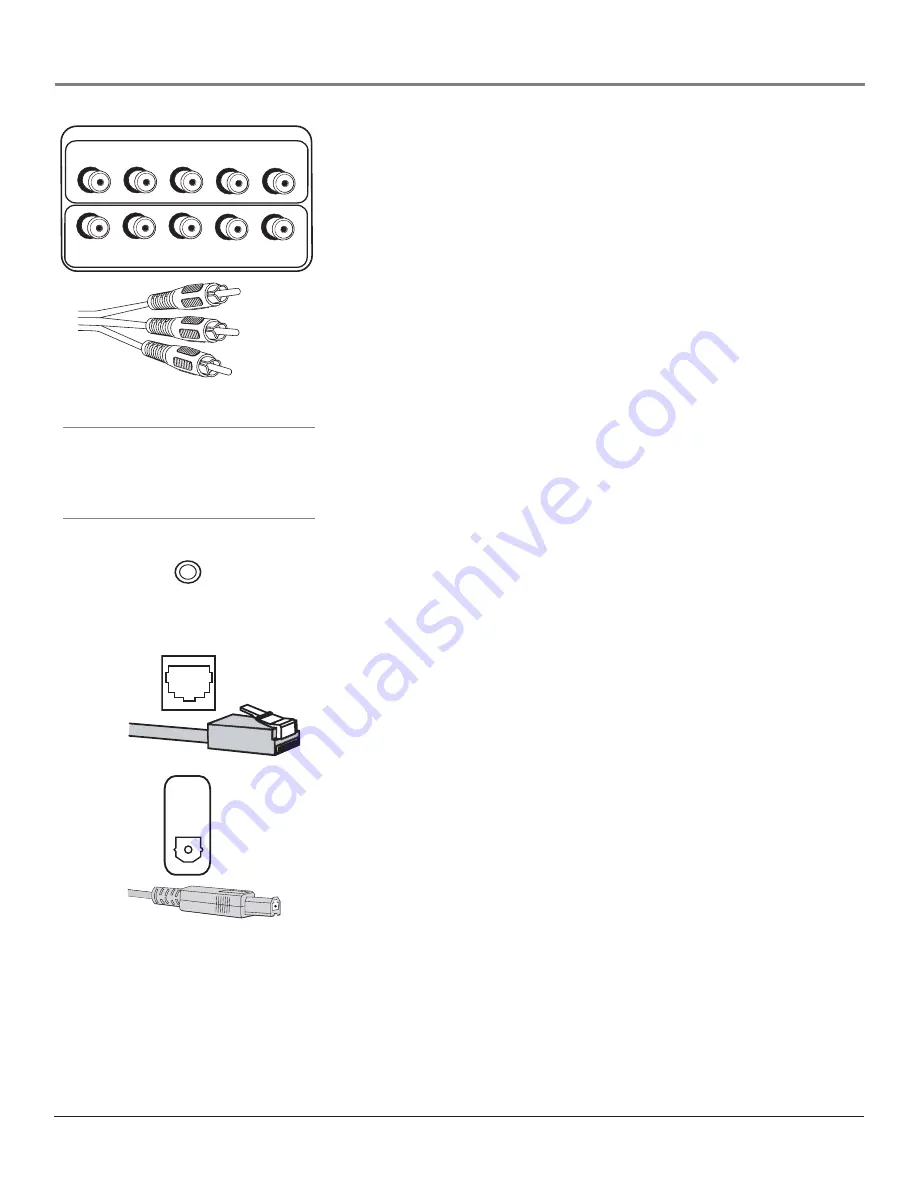
Connections & Setup
12
Chapter 1
INPUT 2 COMPONENT/COMPOSITE INPUT
Provides connection to a second
NTSC (analog) video component with either composite or component outputs
such as a VCR or DVD player.
•
R Audio
provides right audio connection and connector is usually red.
•
L Audio
provides left audio connection and connector is usually white.
•
Y/Video P
B
P
R
Unlike a single video input, component (Y P
B
P
R
) video
maintains the video signal as three separate parts through these three jacks.
To ensure maximum picture quality, use three video-grade cables for the
Y P
B
P
R
connections. Accepts 480i, 480p, 720p, and 1080i signals. If you’re
connecting to a component with a Video jack instead, you can still use the
Y/Video jack. Go to the
Connections
menu, select
Video Input Source
and
choose
Composite video
as your source. Go to page 57 for more
information.
Notes:
Also, remember to connect the left and right audio cables
because the Y, Pb, Pr cables carry only the picture signal, not the sound.
PIP can only be displayed from component inputs in 480i format.
INPUT 4 COMPONENT/COMPOSITE INPUT
Provides connection to a
second optional component video source, such as a DVD player or satellite
receiver. The jacks are the same as described above for INPUT 2.
INPUT 2
COMPONENT/COMPOSITE INPUTS
Use menu for composite video.
L
R
P
R
P
B
Y/VIDEO
INPUT 4
L
R
P
R
P
B
Y/VIDEO
ETHERNET
Component Cables
WIRED
IR
DIGITAL
AUDIO
OUTPUT
WIRED IR
This jack is for connecting a wired remote control system, which
is primarily for professional installers. If you’re using the remote that was
included with your TV, don’t plug anything into this jack or the TV won’t
respond to the remote.
ETHERNET
Connect a router, cable modem, or Digital Subscriber Line (DSL)
modem to the TV using an Ethernet cable (CAT 5) for a possible software
upgrade. Go to page 57 for more information on software upgrades. Do not
connect a telephone cable because of risk of fire or shock. A green light on the
jack means that an active network has been detected. An orange light on the
jack means the data is either being sent or received.
DIGITAL AUDIO OUTPUT
Use a digital optical cable (or SPDIF cable) to
connect your TV to a compatible Dolby Digital or PCM receiver or decoder.
Dolby Digital offers theatre-quality sound (six audio channels). If you own a
receiver that uses an optical cable input, you can use an optical cable to
connect the TV to that receiver for the best sound quality. Go to the
Digital
Audio Out
screen in the
Audio
menu to select
Auto Select
or
PCM
as the output
for this jack.
Note:
This TV’s optical digital output jack fully complies with the
international standard governing this type of jack (IEC958), and is
designed for connection to a Dolby Digital (AC-3
®
or PCM) receiver or
decoder. Older equipment, some of which is not fully compliant with
IEC958, may not be compatible with the Dolby Digital bitstream. Such a
connection using anything other than a Dolby Digital (AC-3 or PCM)
receiver or decoder could create a high noise level, causing damage to
headphones or speakers.
Y (green)
P
R
(red)
P
B
(blue)
Tip
Inputs 2/4 can be used as either a component
video (Y P
B
P
R
) input or a composite video
(Y/Video) input. Go to the Connections menu,
choose Video Input Setup and select which
video input source you are using.















































