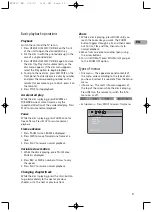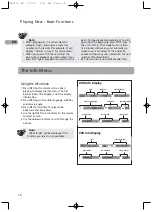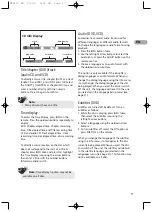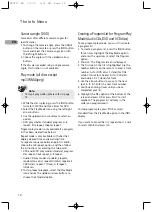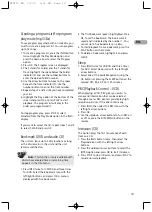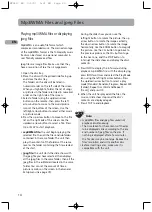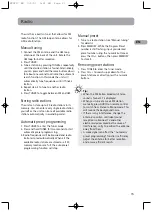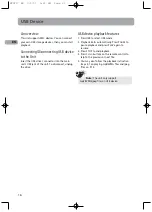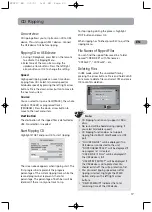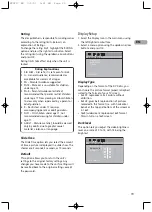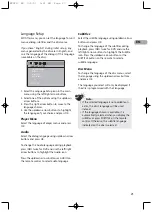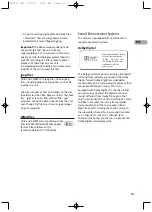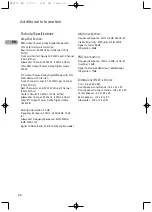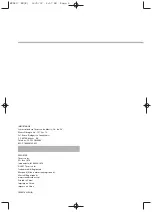23
Precautions
Use
• If your unit has been stored in a cool place for
any length of time, during a journey for
example, wait for about 2 hours before using
it.
• The openings located on the top and bottom
are for ventilation and must not be obstructed.
• During thunderstorms, we recommend that
you isolate the unit from the electrical supply
so that it is not damaged by electrical or
electromagnetic surges.
• This unit is designed for continuous use.
Switching off the unit to standby mode does
not disconnect it from the mains supply. To
completely isolate the equipment, remove the
plug from the mains jack as some components
remain connected to the electrical supply.
• If you notice any burning or smoke, disconnect
the unit immediately to avoid any risk of
electrocution.
• Do not attempt to look inside the unit through
the disk tray opening or any other opening.
You may be electrocuted or exposed to laser
radiation.
• This unit is for domestic use only and must not
be used for industrial purposes.
• Total or partial copying of recordings protected
by copyright legislation, without the explicit
permission of the holder of the rights,
contravenes current legislation. Copying or
downloading music files for sale or any other
business purpose constitutes or could
constitute a violation of copyright law.
Cleaning
• Use a soft, dry, clean cloth. Regularly dust the
vents at the back or sides.
• Using solvents, abrasive or alcohol-based
products risks damaging the unit.
• If an object or liquid enters inside the unit,
unplug it immediately and have it checked by
an authorized servicer or service center.
Handling and caring for discs
• Handle your discs with care. Hold the disc with
your fingers at the edges or through the hole.
• Insert the disc with the label facing up (for a
single-sided disc).
• Place the disc properly into the tray in the
allotted holder.
• Use a soft cloth to clean discs if necessary,
always wiping from the centre to the edge.
• Always put discs back in their cases after use
and store in a vertical position.
• Do not close the tray with two discs in it or
with a disc not sitting correctly in the holder.
• Do not play cracked, chipped or warped discs
nor try to repair them with adhesive tape or
glue.
• Do not write on a disc.
• Do not move the unit when a disc is being
played.
• Do not scratch discs or store them in places
exposed to direct sunlight, high humidity or
high temperatures.
• Do not use aerosol cleaners, benzene, anti-
static liquids or any other solvent for cleaning
discs. When cleaning, wipe gently with a soft
damp (water only) cloth from the centre to the
edge, avoiding circular motions, which could
cause scratches and interference during
playback.
EN
RTD217 EN 3/1/07 5:21 PM Page 29
Содержание RTD217 - DVD/CD Home Theater System
Страница 1: ...RTD217 ...