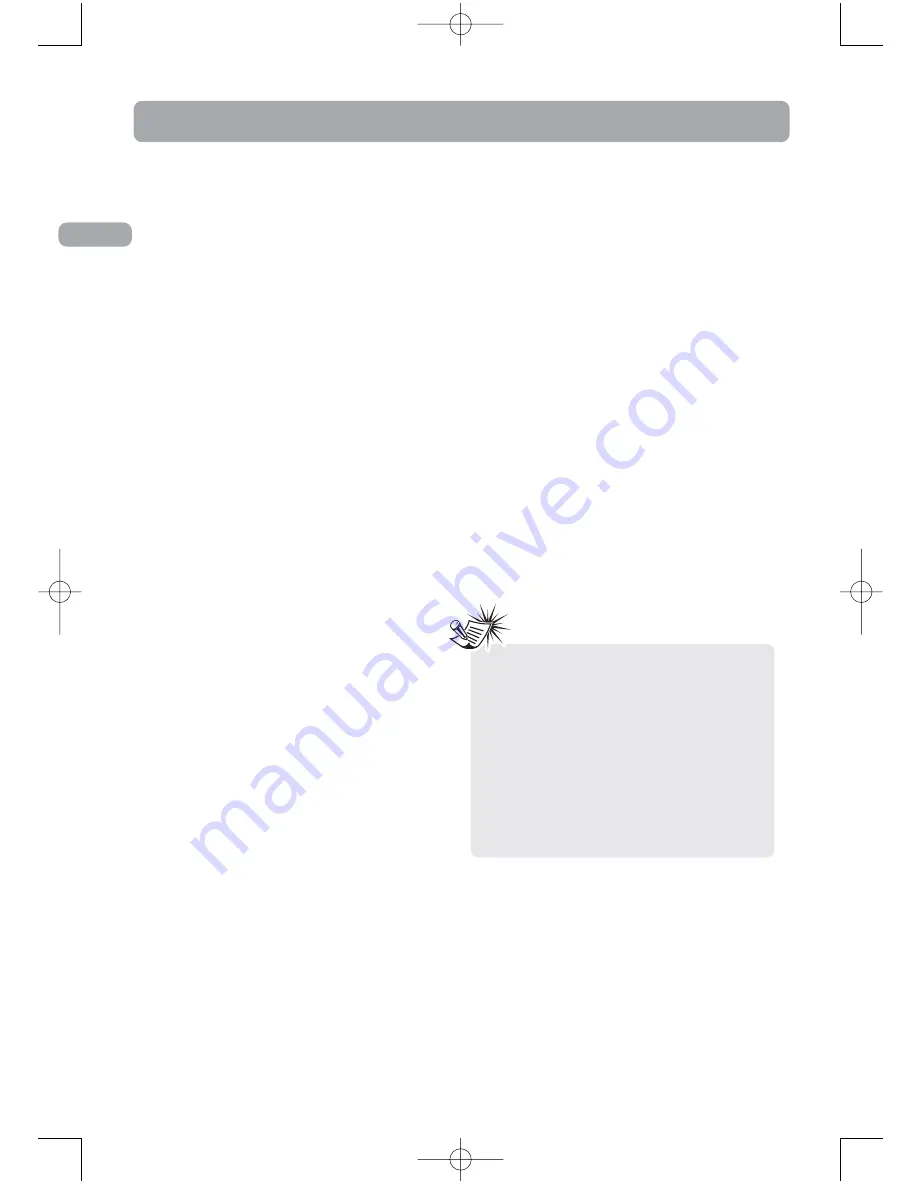
14
EN
Playing mp3/WMA files or displaying
jpeg files
Mp3/WMA is an audio file format which
compresses recorded music. The main advantage
of the mp3/WMA format is that CD-quality music
tracks can be stored on a personal computer in
user friendly compressed files.
Jpeg files are image files. Make sure that they
have a resolution of less than 2 megapixels.
1. Open the disc tray.
2. Place the disc with the printed side facing up
and close the disc tray.
The folders on the disc will be listed in
numerical order on the left side of the screen.
When you highlight a folder, the list of songs
or pictures in the folder are listed in numerical
order on the right side of the screen.
3. Select a folder using the up/down arrow
buttons on the remote, then press the left
arrow button to move to the music/picture
icons at the bottom of the screen. Use the
left/right arrow buttons to select either music
or picture mode.
4. Press the up arrow button to move to the file
list on the right side of the screen. Use the
up/down arrow buttons to select a file. Press
OK or PLAY to start playback.
•
mp3/WMA file:
the unit begins playing the
selected file, then all the files and subfolders
contained in the same folder. The unit then
plays the contents of the folders at the same
level as the folder containing the file selected
at the start.
•
jpeg file:
the unit starts the slide show with
the jpeg file you have selected, then displays
all the jpeg files in the same folder, then all the
jpeg files in the subfolders located in the same
folder. You can set the amount of time a
picture remains on the screen in the General
Setup menu (see page 19).
During the slide show you can use the
left/right button to rotate the picture, the up
arrow button to rotate the image vertically,
the down arrow button to rotate the image
horizontally. Use the ZOOM button to magnify
the picture. Use the CH- button to go back to
the previous picture or the CH+ button to go
to the next one, and the STOP button to
interrupt the slide show and display the disc’s
contents.
5. Press INFO to display the Info menu during
playback. mp3/WMA file: with the disc playing,
press INFO two times and select the Play Mode
icon using the left/right arrow buttons. Press
the up/down arrow button to select a play
mode (Standard, Random, Program, Repeat
Folder, Repeat Disc and Repeat Track), and
press OK.
6. When the unit has played all the files, the
music or slide show stops and the disc’s
contents are displayed again.
7. Press STOP to end playback.
Mp3/WMA Files and jpeg Files
Notes:
• mp3/WMA files and jpeg files could not
playback simultaneously.
• The time taken for the contents of the disc
to be displayed varies according to the size
and number of jpeg files on the disc. If
nothing is displayed after a few minutes, the
file sizes may be too large. Reduce the files’
resolution and write another disc.
• Before inserting a disc, make sure it is
compatible with the unit.
RTD215 EN 6/2/07 3:36 PM Page 22
















































