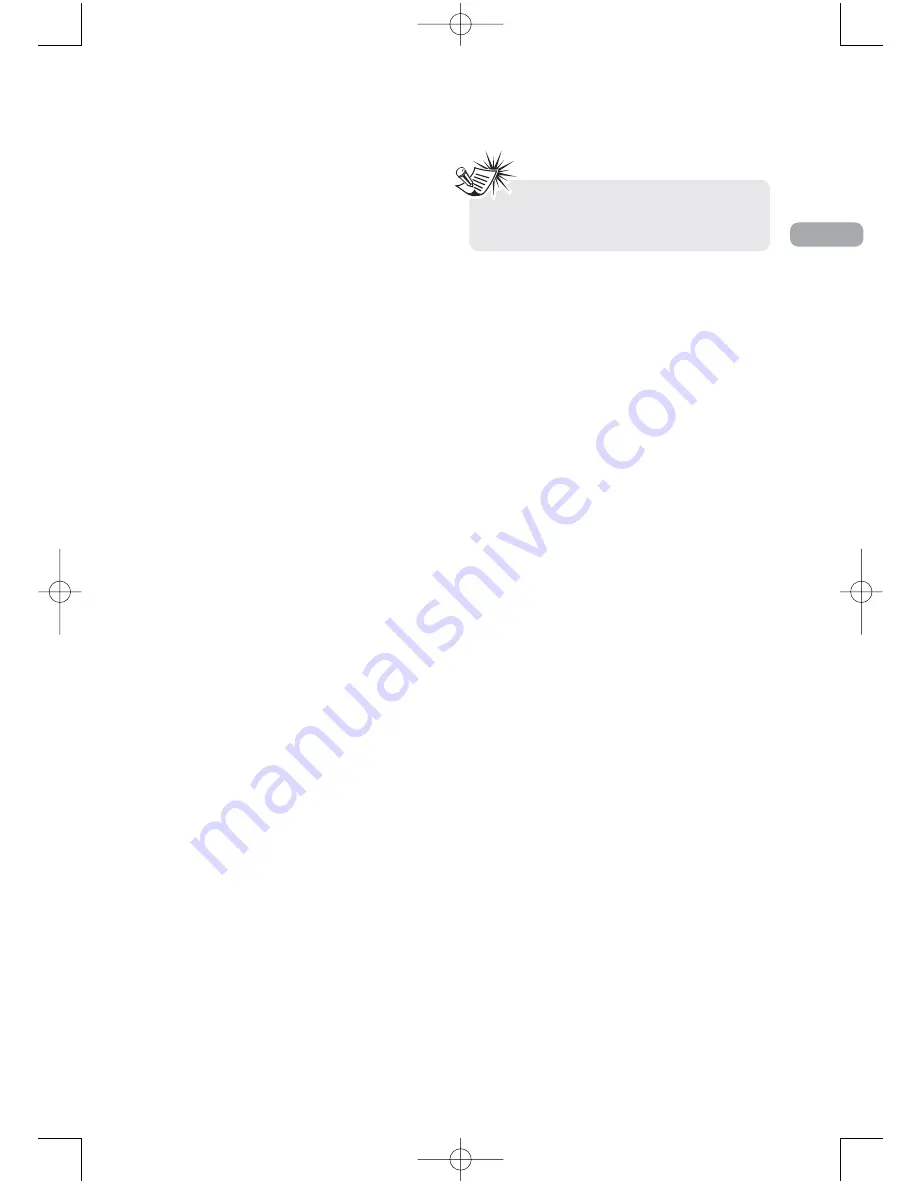
13
EN
Creating a program List for program
play mode (mp3 CDs)
To use program play mode with an mp3 disc, you
must first create a program list. You can program
up to 16 songs.
1. To create a program list, press the INFO button
twice. Highlight the Play Mode option and
press the down arrow to select the Program
option.
2. Press OK. The Program screen is displayed.
3. The F stands for Folder, and the T stands for
Track. Highlight the space below the Folder
indicator (F) and use the number buttons to
enter the desired folder number.
4. Use the arrow buttons to move to the space
beneath the Track indicator (T). Use the
number buttons to enter the track number.
5. Repeat steps 3 and 4 until you have completed
your list.
6. Highlight the Play option at the bottom of the
screen and press OK or press PLAY to start
playback. The program list will play in the
order you programmed it.
To stop program play, press STOP or select
Standard from the Play Mode option in the INFO
display.
If you want to cancel the list, repeat steps 1 and 2
to select CLEAR and press OK.
Bookmark (DVD and audio CD)
1. Press INFO twice for CD/VCD and three times
for DVD. Select the Bookmark icon with the
left/right buttons, and press OK. A menu is
displayed with five bookmarks.
2. The first bookmark space is highlighted. Press
OK to set the bookmark. The book mark is
saved and is indicated by the number 1. You
can set up to five bookmarks on a disc.
3. To start playback from a bookmark, press the
PLAY button on the remote.
4. To delete a bookmark, highlight it and press
CLEAR.
Sleep
1. Press INFO twice for CD/VCD and three times
for DVD. Select Sleep icon with the left/right
arrow buttons.
2. Select one of the available options using the
OK button or pressing the SLEEP button on the
remote: Off, 30, 60, 90 or 120 minutes.
PBC (Playback Control – VCD)
When playing a VCD, PBC gives you access to
scenes and information that can be selected
through a menu. PBC also lets you display high-
resolution pictures, if the disc contains any.
1. Press INFO, then select the PBC icon with the
left/right arrow buttons.
2. Press OK.
3. Use the up/down arrow buttons to turn PBC on
or off, or press the DISC MENU button on the
remote.
Introscan (CD)
This option plays the first ten seconds of each
track on a CD.
1. Press the INFO button twice, then select the
Playmode icon with the left/right arrow
buttons.
2. Press the up/down arrow buttons to select the
INTRO option and press OK to start IntroScan.
3. Press STOP to stop Introscan, and press PLAY to
resume normal playback.
Note:
This function is only available
with discs whose elapsed time or remaining
time appears in the Info menu.
RTD215 EN 6/2/07 3:36 PM Page 21
















































