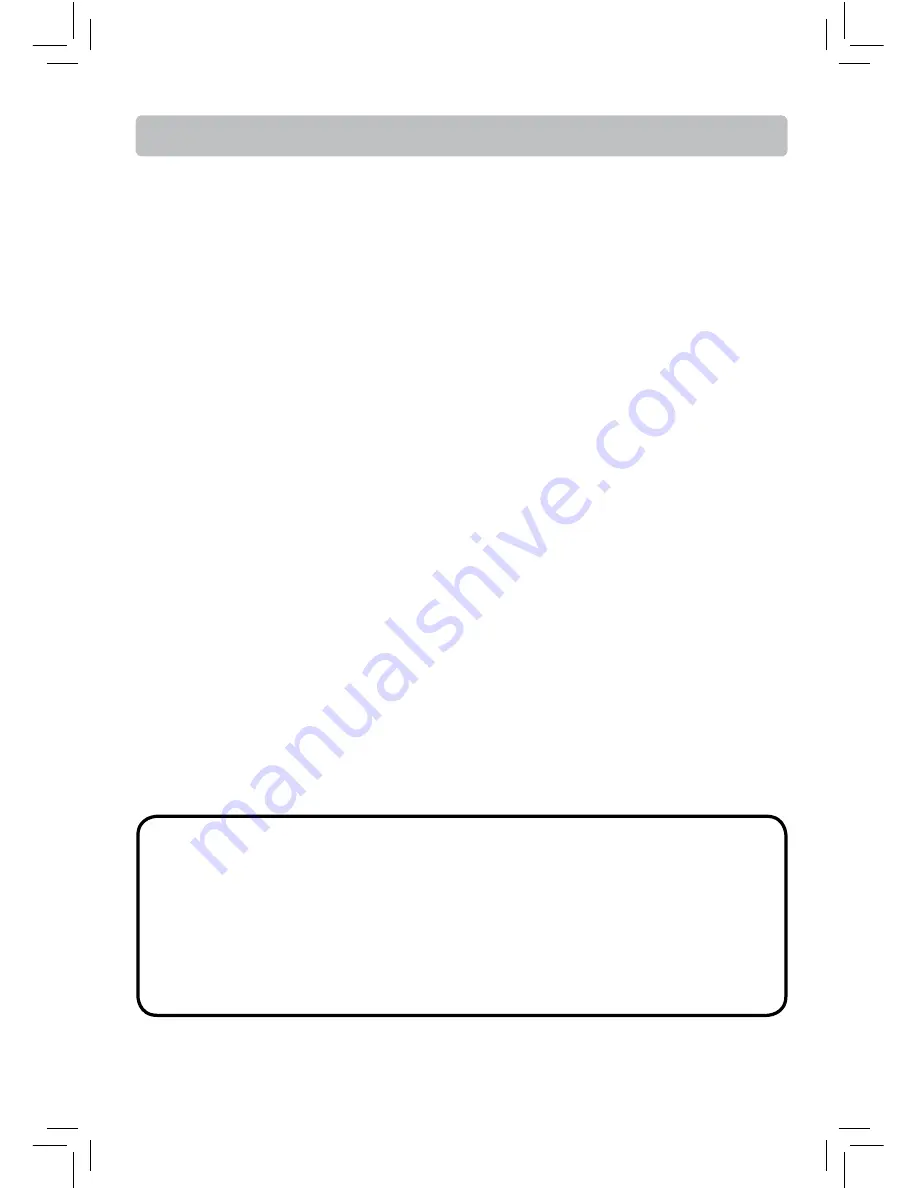
- 30 -
AVC MULTIMEDIA ("AVC")
makes the following limited warranty. These limited warranties extend to the
original consumer purchaser and is limited to non-commercial user of the product.
One Year Parts & Labor Warranty
AVC products purchased in the United States are warranted to be free from defects in materials or
workmanship for a period of one year from the date of their original retail purchase. If the unit fails to
conform to this warranty, we will service the product using new or refurbished parts and products, at
AVC
's sole discretion.
During a period of one year from the eff ective warranty date,
AVC
will provide, when needed, service
labor to repair a manufacturing defect at its designated Service Center. To obtain warranty service in the
United States, you must fi rst call our
Customer Support Center at 1-877-252-6873, during the hours
listed in the box below.
The deternination of service will be made by AVC customer support.
PLEASE DO NOT RETURN YOUR UNIT TO AVC WITHOUT PRIOR AUTHORIZATION
. New or
remanufactured replacements for defective parts or products will be used for repairs by
AVC
at its
designated Service Center for one year from the defective warranty date. Such replacement parts or
products are warranted for an additional one year from the date of repair or replacement. The Customer
will be required to ship the unit to the Service Center indicated at the time Customer Support is
contacted to make the necessary repairs. The customer is responsible for all transportation charges to
the service facility.
Packaging and Shipping Instruction
When you send the product to the
AVC
service facility you must use the original carton box and packing
material or an equivalent as designated by
AVC
.
Your Responsibility
(1) You must retain your bill of sale to provide proof of purchase.
(2) These warranties are effective only if the product is purchased and operated in the U.S.A. or
Canada.
(3) Warranties extend only to defects in material or workmanship, and do not extend to any product or
parts which have been lost or discarded, or damage to product or parts caused by misuse, accident,
improper operation or maintenance, or use in violation of instructions provided with the product,
or to product which has been altered or modifi ed without authorization of
AVC
, or to products or
parts thereof which have had the serial number removed or changed.
Out of Warranty
In the event your product requires repair after the limited warranty period has expired,
please contact our Customer Support Center at
1-877-252-6873
or
www.RCAav.com
Hours: Monday-Thursday: 9am-7pm, Friday: 9am-5pm, Saturday: 9am-NOON Eastern time.
Important:
You are responsible for any transportation, shipping or insurance relative to the return of the
product to our Product Returns Center.
Limited Warranty


































