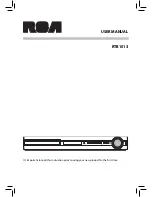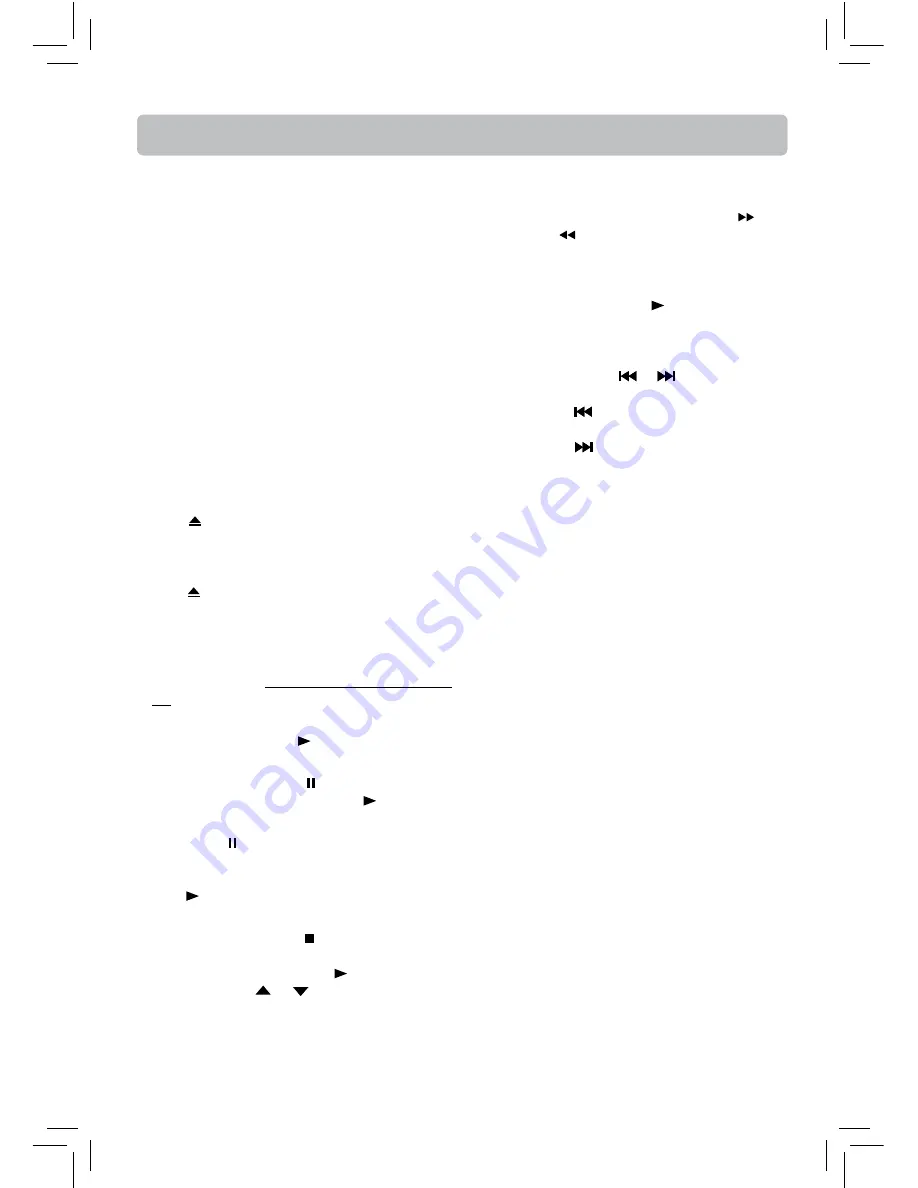
- 14 -
Playing a Blu-ray Disc or DVD
Regional Coding
This unit has been designed to play back BD-video
encoded for region “A” and DVD-video encoded for
region “1”. You cannot play back BD-video or DVD-
video that are labeled for other regions. Look for the
symbols on the right on your BD-video or DVD-video.
If these region symbols do not appear on your BD-
video or DVD-video, you cannot play back the disc in
this unit. The letter or number inside the globe refers
to region of the world. A BD-video or DVD-video
labeled for a specifi c region can only be played back
in the unit with the same region code.
Basic playback (Blu-ray Disc or DVD)
1. Turn on your television set.
2. Press
ON/OFF
button on the remote control or
ON/STANDBY
button located on the unit’s front
panel. Press
BD/USB
button on the remote
control.
3. Press
OPEN/CLOSE
button to open the disc
tray.
4. Place a disc onto the disc tray with the label side
up.
5. Press
OPEN/CLOSE
button again to close the
disc tray.
6. After loading a disc, playback starts automatically,
or the disc menu appears. If the disc menu appears,
select the Play option and press
OK
button to
begin playback if “
Optical Disc AutoPlay”
is set
on. (see page24)
Playback
• To start playback, press button.
Pause
• To pause playback, press button.
• To resume normal playback, press button.
Frame advance
• Press PAUSE twice. “Step Fwd” is displayed.
• Each time you press PAUSE button, the picture
advances one frame.
• Press
to resume normal playback.
Stop
• To stop playback, press button. The
Settings
menu is displayed.
• To resume playback, press on the remote
control or press
or
button to select DVD/
BD-ROM, then press
OK
button. Depending on
the disc, playback starts where it stopped or at
the beginning of the disc.
Accelerated play
• To fast forward or fast reverse, press
(fast
forward) or
(fast reverse).
• Each time you press one of these buttons, the
fast-forward or fast-reverse speed increases from
Fast X2, Fast X4, Fast X8, Fast X16, Fast X32, Fast
X64, to Fast X128. Press to resume normal
playback.
Changing chapter/track
• Press either the SKIP
or
button according
to the desired direction.
• Press the SKIP
button to skip to the start of the
current chapter or skip to previous chapters.
• Press the SKIP
button to skip to the beginning
of the next chapter.
Note:
The information displayed for discs other
than Blu-ray Discs will be diff erent.
Displaying Blu-ray Disc information
• Press
INFO
button, your unit displays information
about the Disc, such as type of disc, elapsed time
of the current title, total time of the current title,
total number of chapters.
• Press
INFO
button again to exit.