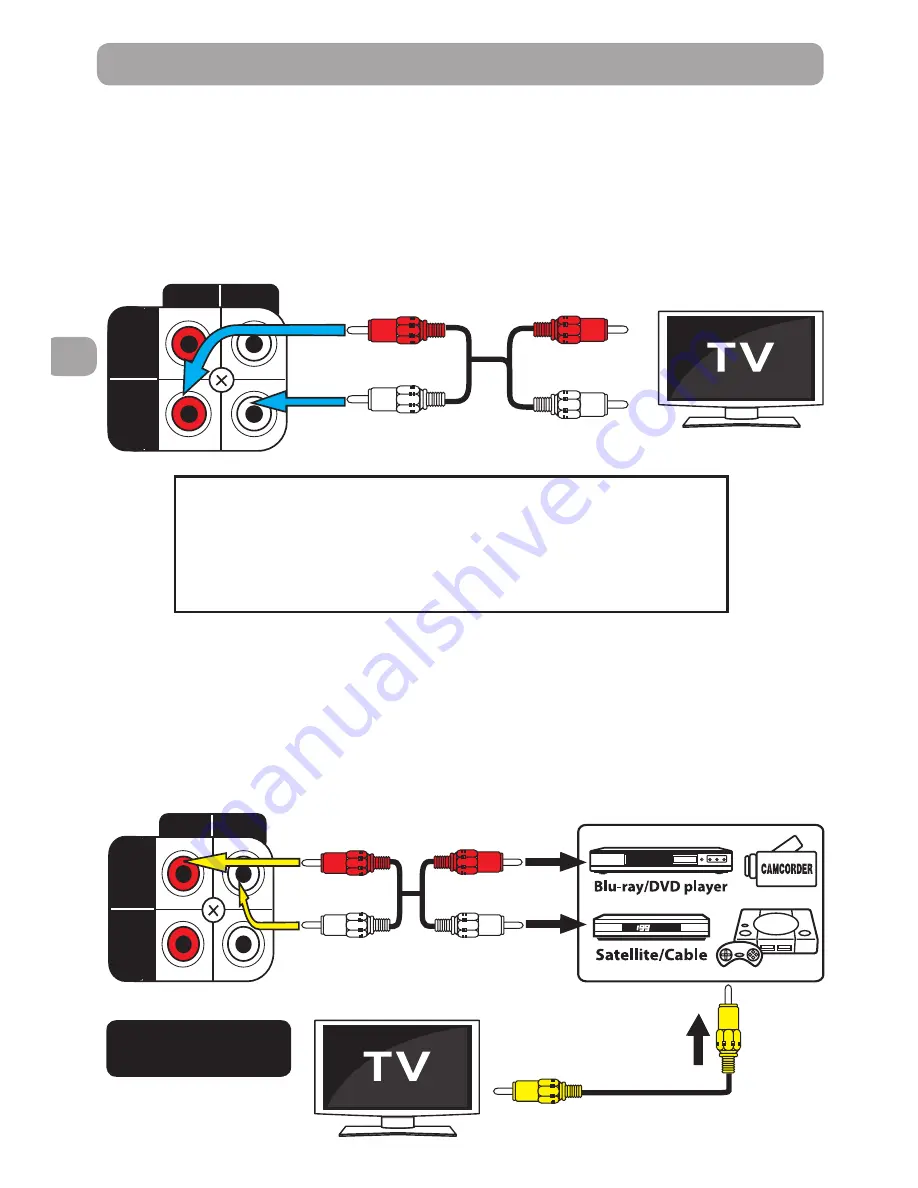
EN
EN
6
7
CONNECTIONS
4. CONNECTING TO TV
• Connect the audio cable to the white jack of AUX IN
(L) and red jack of AUX IN (R) on the rear of unit, and
then connect to the corresponding AUDIO OUT jacks
on your TV.
• Turn on your TV. This will allow your TV’s sound to play
through the unit.
• Press the SOURCE button to select AUX IN mode.
L
R
DVD
IN
AUX
IN
Audio Cable
(supplied)
To AUDIO OUT
(white)
(red)
(red)
(white)
NOTE: In order to have TV sound come through this Home Theater System, your TV
must have AUDIO OUT jacks. These jacks will typically be located on the rear or side of
the TV (not in the front). Most, but not all TV’s have these Audio Out jacks.
NOTE: If you use a Cable or Satellite Box to view TV content, you should be able to use
the Audio Out connection on the Cable or Satellite Box to listen to TV audio through
your Home Theater. Simply connect to the Home Theater’s AUX IN.
5. CONNECTING TO BLU-RAY/DVD PLAYER / SATELLITE/CABLE / GAME CONSOLE
/ VIDEO CAMERA
• Connect the audio cable to the white jack of DVD IN (L) and red jack of DVD IN (R) on the rear of unit,
and then connect to the corresponding AUDIO OUT jacks on your Blu-ray/DVD player /Satellite /
Cable/ Game Console / Video Camera.
• Turn on Blu-ray/DVD player, Satellite/Cable, Game Console or Video Camera. This will allow your
Blu-ray/ DVD Player / Satellite / Cable / Game Console / Video Camera’s sound to play through the
unit.
• Press the SOURCE button to select DVD IN mode.
GAME
L
R
DVD
IN
AUX
IN
(white)
(red)
To AUDIO OUT
To VIDEO IN
To VIDEO OUT
1 set of Audio
cables included
(red)
(yellow)
(yellow)
(white)
You should now hear your TV’s audio over your Home
Theater’s speakers. If you don’t:
1. Please check the volume settings on both your
Home Theater and your TV.
2. For some TV’s (this is quite rare) you may need to
ensure your TV’s Audio Output is enabled
(see TV’s setup menu).
















