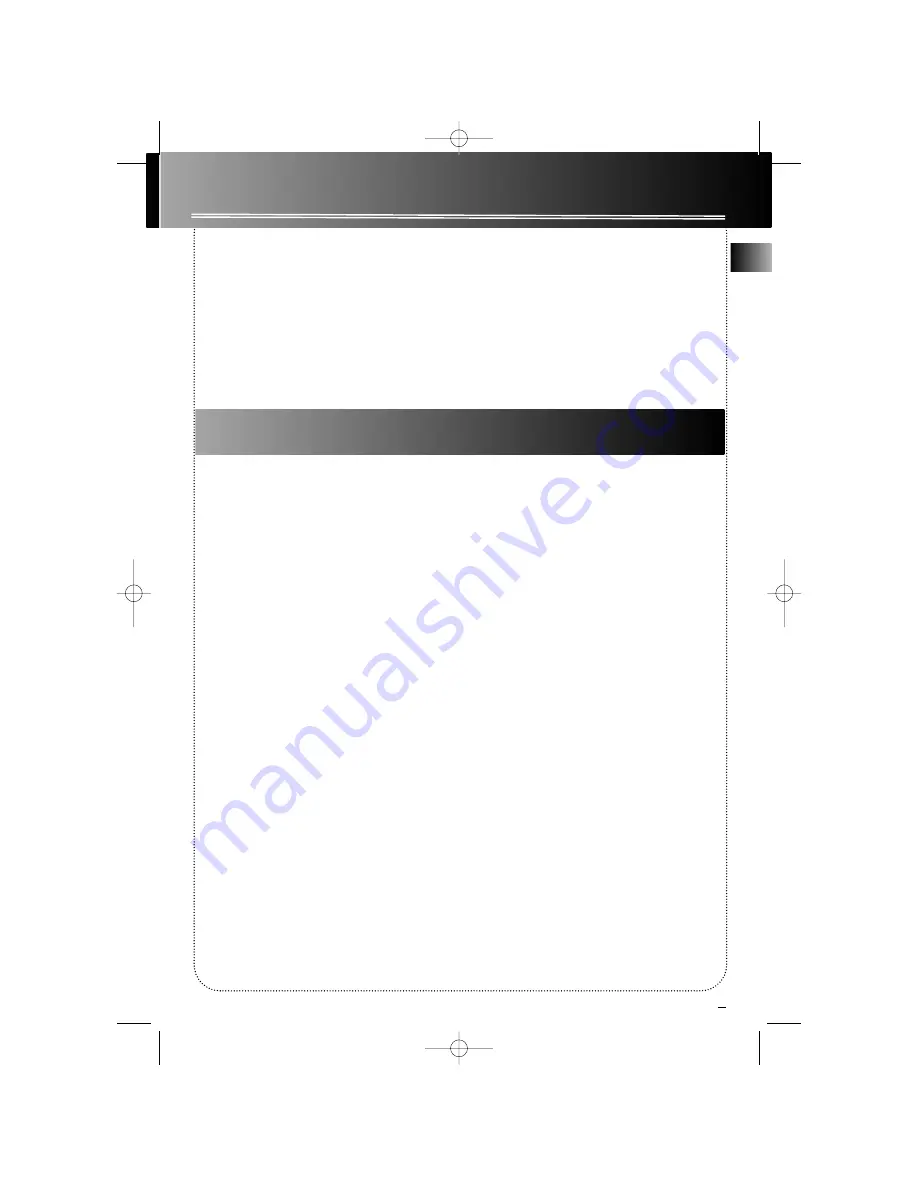
1
Safety Information
EN
FCC Information
Safety Information
Getting Started . . . . . . . . .2
Unpacking the system . . . . . . . . .2
Back View . . . . . . . . . . . . . . . . . . . .2
Installation . . . . . . . . . . . . . . . . . . .2
What’s so special about this audio
CD/mp3 disc player? . . . . . . . . . . .2
General Controls . . . . . . . .4
Main Unit . . . . . . . . . . . . . . . . . . . .4
Remote Control . . . . . . . . . . . . . .5
Display . . . . . . . . . . . . . . . .6
Settings . . . . . . . . . . . . .7
Showing the Demonstration . . . .7
Setting Clock / Timer . . . . . . . . . . .7
Setting the Clock . . . . . . . . . . . . . .7
Setting the Timer . . . . . . . . . . . . .7
Activating the Timer . . . . . . . . . . .7
Adjusting the Display Brightness
. . . . . . . . . . . . . . . . . . . . . . . . . . . . .8
Sleep Mode . . . . . . . . . . . . . . . . . .8
Sound Features . . . . . . . . .8
Using Preset Equalizer Curves . . .8
Bass Boost . . . . . . . . . . . . . . . . . . . .8
Muting Audio . . . . . . . . . . . . . . . .8
X-Surround . . . . . . . . . . . . . . . . . . .8
CD and mp3 Playback
Notes on CD-R/RW Disc . . . . . . . . .9
Loading Discs . . . . . . . . . . . . . . . . .9
Play/Pause Playback . . . . . . . . . . .9
Play and Load
Simultaneously . . . . . . . . . . . . .9
Stop Playback . . . . . . . . . . . . . . . . .9
Skipping Discs . . . . . . . . . . . . . . . .9
Skipping Tracks . . . . . . . . . . . . . . .9
Searching Through a CD . . . . . . .9
Random Playback . . . . . . . . . . . . .9
Sampling Tracks . . . . . . . . . . . . . . .9
Repeat . . . . . . . . . . . . . . . . . . . . . .9
CD Display . . . . . . . . . . . . . . . . . .10
Setting Up a CD Program . . . . . .10
Playing a Program List . . . . . .10
Displaying the Program List .10
Deleting Program List . . . . . .10
The MusicMatch Jukebox . . . . . .11
File Navigation . . . . . . . . . . . . . .11
mp3 format . . . . . . . . . . . . . . . . .12
Playing a mp3 disc . . . . . . . . . . . .12
Track Information . . . . . . . . . . . .12
Additional SmartTrax Features .13
Sort . . . . . . . . . . . . . . . . . . . . . . . .14
Playlist . . . . . . . . . . . . . . . . . . . . . .14
My Selection . . . . . . . . . . . . . . . .14
Selecting Titles to be Placed
into My Selection . . . . . . . . . .14
View My Selection . . . . . . . . .14
Deleting Titles from My
Selection . . . . . . . . . . . . . . . . .14
Delete All Titles from My
Selection . . . . . . . . . . . . . . . . .14
Radio . . . . . . . . . . . . . . . .15
Selecting Tuner Band . . . . . . . . .15
Tuning to a Station . . . . . . . . . .15
Using Presets . . . . . . . . . . . . . . . .15
Auto Preset Programming . . . .15
Manually Setting Presets . . . . . .15
Suppressing Stereo Signal . . . . .15
Tape Player
Playing a Tape . . . . . . . . . . . . . . .16
Recording . . . . . . . . . . . . . . . . . . .16
From Tuner . . . . . . . . . . . . . . .16
From CD . . . . . . . . . . . . . . . . . .16
Tape to Tape . . . . . . . . . . . . . .16
From an Auxiliary Input . . . . .16
Troubleshooting Tips . . . .17
Maintenance . . . . . . . .18
Cleaning . . . . . . . . . . . . . . . . . . .18
CD Player . . . . . . . . . . . . . . . . . . .18
Tape Player . . . . . . . . . . . . . . . . . .18
Handling CDs . . . . . . . . . . . . . . . .18
Cleaning CDs . . . . . . . . . . . . . . . .18
CD Lens Care . . . . . . . . . . . . . . . .18
Important Information . .19
Safety Precautions . . . . . . . . .19
Important Battery
Information . . . . . . . . . . . . . . . . .19
Headset Safety . . . . . . . . . . . . . . .19
Don’t Infringe . . . . . . . . . . . . . . .19
Technical Specification . . . . . . . .19
Limited Warranty
(U.S.) . . . . . . . . . . . . . . . . .20
Limited Warranty
(Canada) . . . . . . . . . . . . . .22
Table of Contents
For Your Records
In the event that service should be required, you may
need both the model number and the serial number. In
the space below, record the date and place of purchase,
and the serial number:
Model No.
Remote Control No.
Date of Purchase
Place of Purchase
Serial No.
Service Information
This product should be serviced only by those specially
trained in appropriate servicing techniques. For instruc-
tions on how to obtain service, refer to the warranty
included in this Guide.
RS2625 EN 4/1/03 4:06 PM Page 5





































