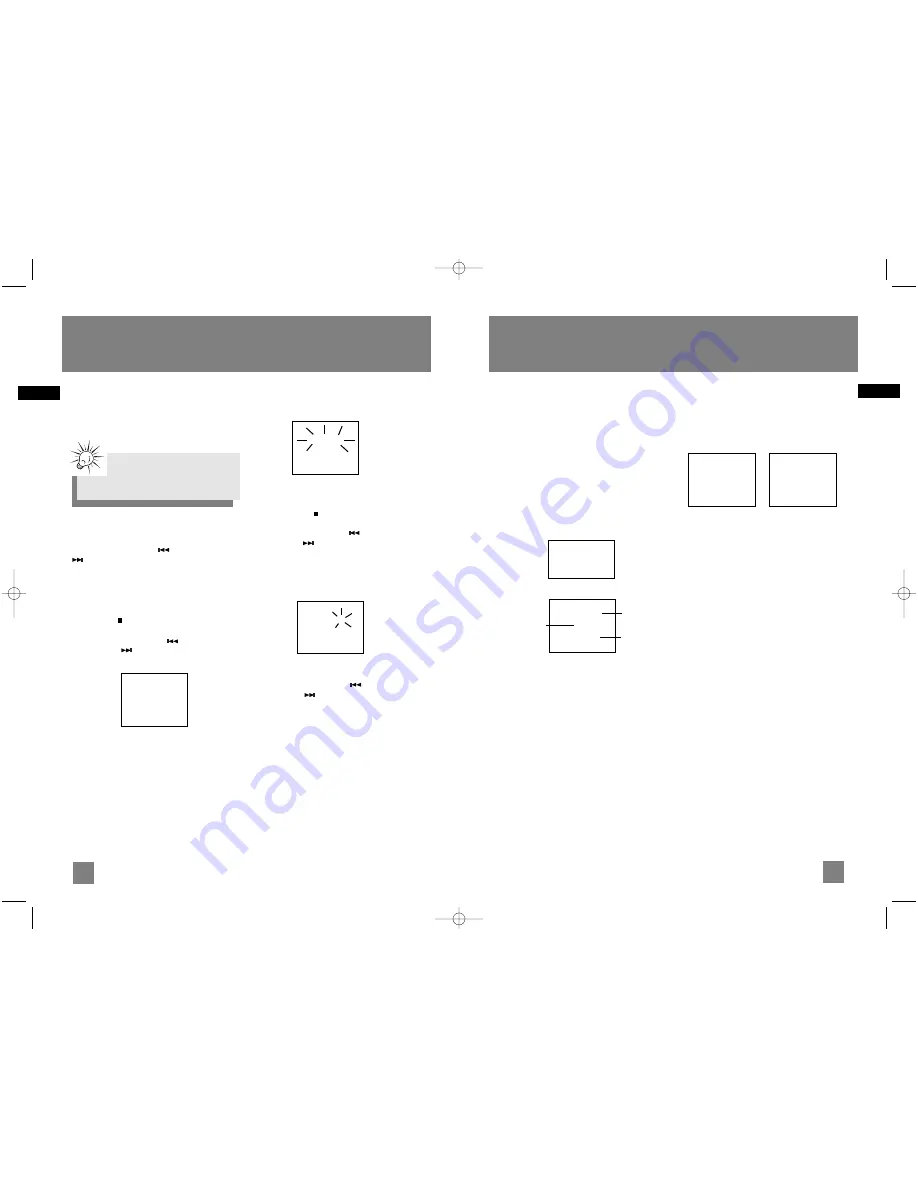
20
EN
Recording to the mp3 Player
19
EN
Radio
Selecting Tuner Band
1. Press
SOURCE
to enter Tuner mode.
2. Press
BAND
to select between FM or AM Radio
band.
Tuning to a Station
Press
SKIP BACKWARDS
or
SKIP FORWARD
to select frequencies.
Using Presets
The tuner can be in either TUNE or PRESET mode.
• Press
STOP
to toggle TUNE and PRESET
mode.
• Press
SKIP BACKWARDS
or
SKIP
FORWARD
to access the previous or next
preset station.
Auto Preset Programming
(FM only)
Press and hold the
BAND / AUTO PROG
button
for 2 seconds to scan stations in FM band. The
stations will then be stored as preset channels. A
maximum of 32 stations can be stored. Beware of
your preset channels being erased accidentally
because the scanning and storing process is
automatic upon pressing the button. You can
stop the automatic scan by pressing any button,
but the erased stations cannot be recovered.
Manually Setting Presets
1. Press the
STOP
button to enter TUNE
mode.
2. Press
SKIP BACKWARDS
or
SKIP
FORWARD
to access the desired
frequency.
3. Press the
PROG
button once and the most
recently accessed program location flashes on
the display.
5. If a different program location is preferred,
press
SKIP BACKWARDS
or
SKIP
FORWARD
to move to the desired preset
number (1-32).
6. Press
PROG
to store the selected frequency at
that preset.
Suppressing Stereo Signal
Press
FM ST
to toggle between FM mono and
stereo mode. (Remote Only) “STEREO” is
displayed in stereo mode.
Tips:
Your audio system has 32 preset stations.
Preset 01
87.50MHz
Auto Prog
87.50MHz
Preset 2
90.50MHz
You can record CD, Tuner or AUX files to the mp3
player.
Recording CD to mp3 Player
Recording Standby
1. Connect the mp3 player to the USB port, “USB
Connected” will show on the display.
2. In CD stop mode, CD navigation mode or CD
pause mode, press
RECORD
to enter recording
standby.
The RECORD icon flashes on the display.
3. Press
PLAY / PAUSE
to start recording.
The RECORD icon lights on the display.
In navigation mode
Recording
Example (Record one CD):
1. Press
RECORD
to enter recording standby, then
press
DISC 1
to
DISC 5
to record the correspon
ding disc.
Example (Record all 5 CDs):
1. Press
RECORD
to enter recording standby, then
press
PLAY/PAUSE
to start recording (Make
sure “All Disc” mode is selected)
Example:
1. Create a CD program by following instructions
under “Setting Up a CD Program” on page 15.
2. In CD stop mode or navigation mode, press
RECORD
to enter recording standby. The
RECORD icon flashes on the display.
3. From normal playback mode, press
PROG
to
enter program play mode. Playback and
recording begins automatically. The PROGRAM
and RECORD icons light on the display.
4. Press
STOP
to stop recording.
Instant Recording
1. In CD playback mode, press
RECORD
to start
recording.
The RECORD icon lights on the display.
In CD playback mode Recording
Example:
1. Start CD program playback.
From normal playback mode, press
PROG
to
enter program playback mode.
Playback begins automatically.
If you are already in program mode, press
PLAY / PAUSE
to begin program playback.
2. Press
RECORD
to begin recording instantly.
3. Press
STOP
to stop recording.
-> 01 3:31
02 3:50
03 4:08
01-D01T01
0:00
-12:34:54
Recording File
name
Elapsed recording
time
Remaining
Time
01 0:20
01-D01T01
0:00
-12:34:54
RS2052 EN 4/12/05 11:33 AM Page 26




















