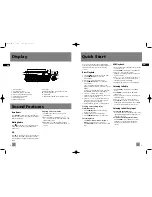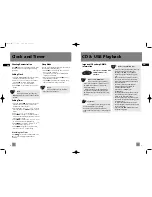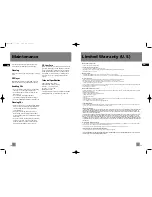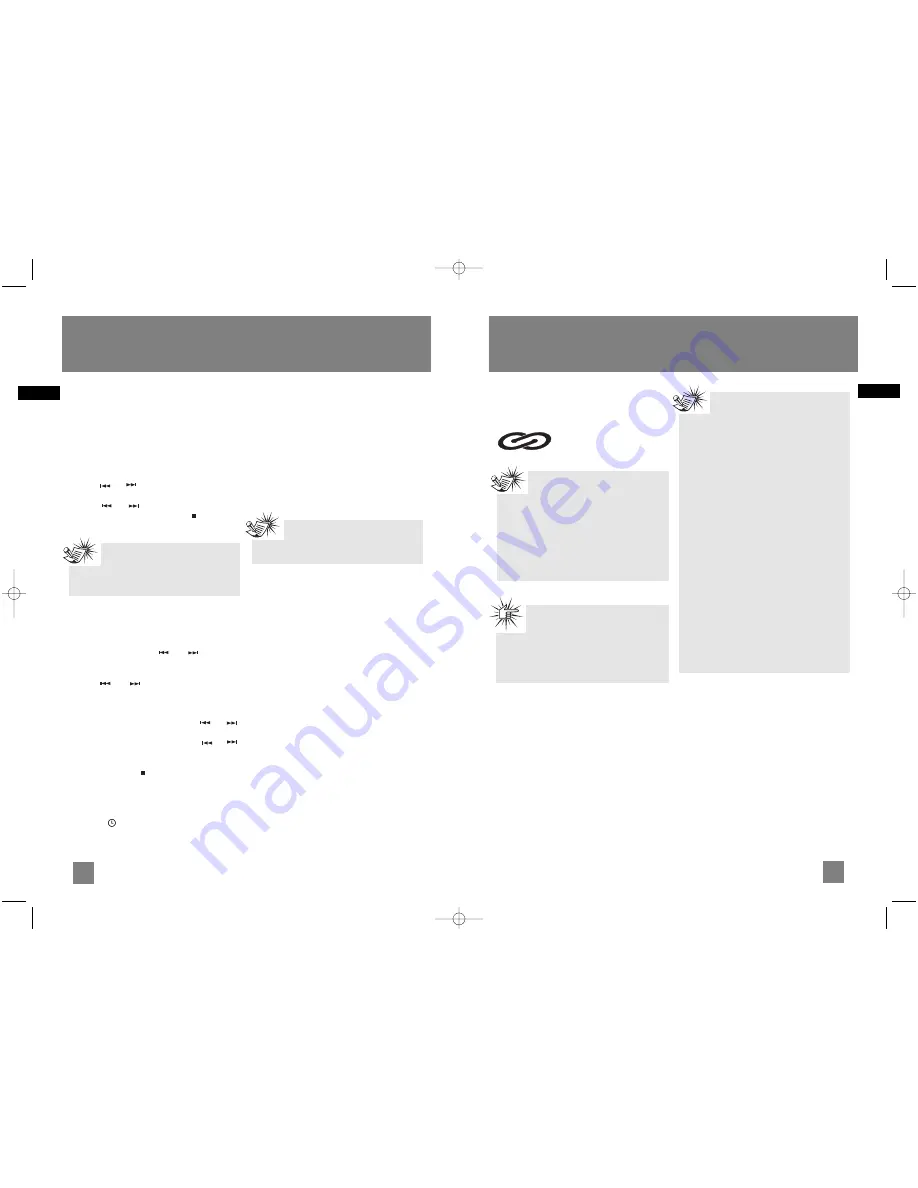
7
EN
CD & USB Playback
6
EN
Clock and Timer
Important CD and mp3/WMA
Information
This unit is compatible with
CD-RW/ CD-R discs for
playback.
CD-R / RW
Notes on CD-R/RW Disc:
• Do not affix any type of labels to
either side (recordable or labeled side) of a
CD-R/RW disc as this may result in the
unit malfunctioning.
• Playback capability for CD-RW discs may
vary due to variations in the quality of the
CD-RW disc and the recorder used to create
the disc.
Notes on mp3/WMA Disc:
• Use .mp3 as the extension when converting
audio files into mp3 for saving onto
CD-R(W) or CD-ROM, e.g. Abc08.mp3.
Do not use any other extension e.g. .doc,
.pdf.
• Do not use the .mp3 extension for other
text or non-audio data files as this may
result in serious malfunction and harmful
noise interference.
• For better quality in mp3/WMA disc
playback, the CD quality should be
recorded 128kbps or above.
• Disc data size > 650MB is not
recommended.
• Total files and folders in the disc should
not exceed 250, it also depends on the
length of the file/folder names.
• For mixed mode discs, only one mode will
be selected for playback depending on the
recording format.
• To ensure good performance, wait until
the disc changer completely reads the disc
before proceeding.
• mp3 files in CD ROM EXTRA format disc
cannot be recognized.
Attention:
Do not push to force closing of the tray
during CD playback or tray opening.
Be sure to remove all discs from the disc
compartment before moving or transporting the
unit!
Showing Demonstration
Press
DEMO
to turn on/off demonstration mode.
The demonstration scrolls through all display
operations.
Setting Clock
1. Press and hold
CLOCK
on the remote control
until the hour flashes on the display.
2. Press
or
to set the hour and then
press
CLOCK
to shift to minute digits.
3. Press
or
to set the minute.
4. Press
CLOCK
to save settings or to quit
setting.
Setting Timer
1. Press and hold
TIMER
on the remote control
until the ON and clock hour flashes on the
display ( ON - timer on time ).
2. For setting time, press
or
to set the
hour and then press
TIMER
to shift to minute
digits.
3. Press
or
to set the minute.
4. Press
TIMER
to change to OF (timer off time)
with clock time flashing. Repeat steps 2 & 3 for
timer off time setting.
5. Press
TIMER
to select source. Press or
to select between DISC/ TUNER/ USB
.
6. Press
TIMER
to set volume. Adjust
or
to select desired volume level.
7. Press
TIMER
on the remote control to turn
timer on or press to quit setting.
Activating the Timer
Press
TIMER
once to turn on/off the alarm. The
timer icon is displayed when timer is
activated.
Sleep Mode
You can select the time interval in minutes before
the unit turns off automatically.
• Press
SLEEP
to select among OFF, 120, 90, 60,
45, 30, 15 and 5 minutes.
The “SLEEP” icon lights on the display when
sleep mode is activated.
• When sleep is activated, press
SLEEP
once to
view remaining sleep time.
• Press
SLEEP
again when the remaining sleep
time is displayed to change sleep time.
Note:
When system is ON, you can press
CLOCK
to display the current time for about 2
seconds.
Note:
Sleep is automatically de-activated
when the unit is turned off.
RS2047EN 3/1/06 1:53 PM Page 12