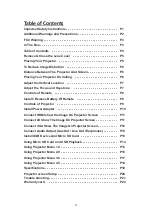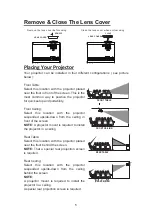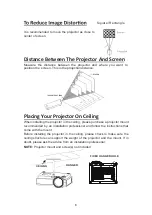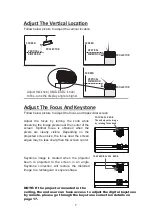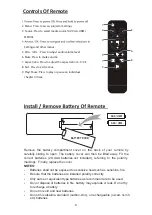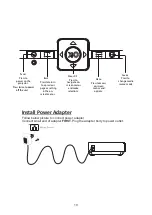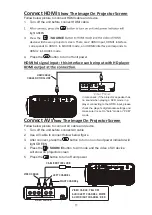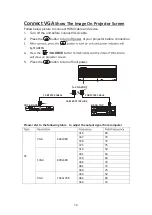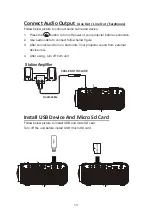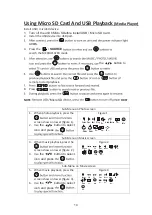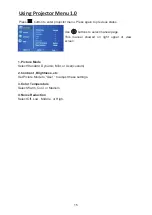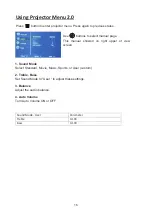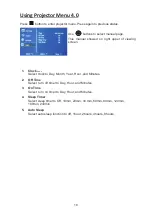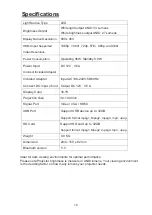Table of Contents
Important Safety Instructions - - - - - - - - - - - - - - - - - - - - - - - - - - - -
P1
Additional Warnings and Precautions - - - - - - - - - - - - - - - - - - - - - - P2
FCC Warning - - - - - - - - - - - - - - - - - - - - - - - - - - - - - - - - - - - - - - - - - P3
In The Box - - - - - - - - - - - - - - - - - - - - - - - - - - - - - - - - - - - - - - - - - P3
Table of Contents - - - - - - - - - - - - - - - - - - - - - - - - - - - - - - - - - - - -
P4
Remove & Close the Lens Cover - - - - - - - - - - - - - - - - - - - - - - - - - P5
Placing Your Projector - - - - - - - - - - - - - - - - - - - - - - - - - - - - - - - - P5
To Reduce Image Distortion - - - - - - - - - - - - - - - - - - - - - - - - - - - - P6
Distance Between The Projector And Screen - - - - - - - - - - - - - - - - P6
Placing Your Projector On Ceiling - - - - - - - - - - - - - - - - - - - - - - - -
P6
Adjust the Vertical Location - - - - - - - - - - - - - - - - - - - - - - - - - - - -
P7
Adjust the Focus and Keystone - - - - - - - - - - - - - - - - - - - - - - -
P7
Controls of Remote - - - - - - - - - - - - - - - - - - - - - - - - - - - - - - - - - - - P8
Install / Remove Battery Of Remote - - - - - - - - - - - - - - - - - - - - - - - P8
Controls of Projector - - - - - - - - - - - - - - - - - - - - - - - - - - - - - - - - - P9
Install Power Adapter - - - - - - - - - - - - - - - - - - - - - - - - - - - - - - - - - P10
Connect HDMI show the Image On Projector Screen - - - - - - - - - P11
Connect AV Show The Image On Projector Screen - - - - - - - - - - - - P11
Connect VGA Show The Image On Projector Screen - - - - - - - - - - - P12
Connect Audio Output (Aux Out / Line Out / Earphones) - - - - - - - - P13
Install USB Device And Micro SD Card
- - - - - - - - - - - - - - - - - P13
Using Micro SD Card and USB Playback - - - - - - - - - - - - - - - - - - - P14
4
- - -
Using Projector Menu 1.0 - - - - - - - - - - - - - - - - - - - - - - - - - - - - - - - P15
Using Projector Menu 2.0 - - - - - - - - - - - - - - - - - - - - - - - - - - - - - - - P16
Using Projector Menu 3.0 - - - - - - - - - - - - - - - - - - - - - - - - - - - - - - - P17
Using Projector Menu 4.0 - - - - - - - - - - - - - - - - - - - - - - - - - - - - - - - P18
Specifications - - - - - - - - - - - - - - - - - - - - - - - - - - - - - - - - - - - - - - - - P19
Trouble shooting - - - - -
- - - - - - - - - - - - - - - - - - - - - - - - - - - - - - - - - P20
- - - - - - - - - - - - - - - - - - - - - - - - - - - - - - - - - P21
Warranty card - - - - - - - - - - - - - - - - - - - - - - - - - - - - - - - - - - - - - - P22
Projector screen Setup
Содержание RPJ300 COMBO-BLK
Страница 1: ...尺寸 105 148MM 80克书纸 黑白印刷 ...
Страница 24: ...22 ...