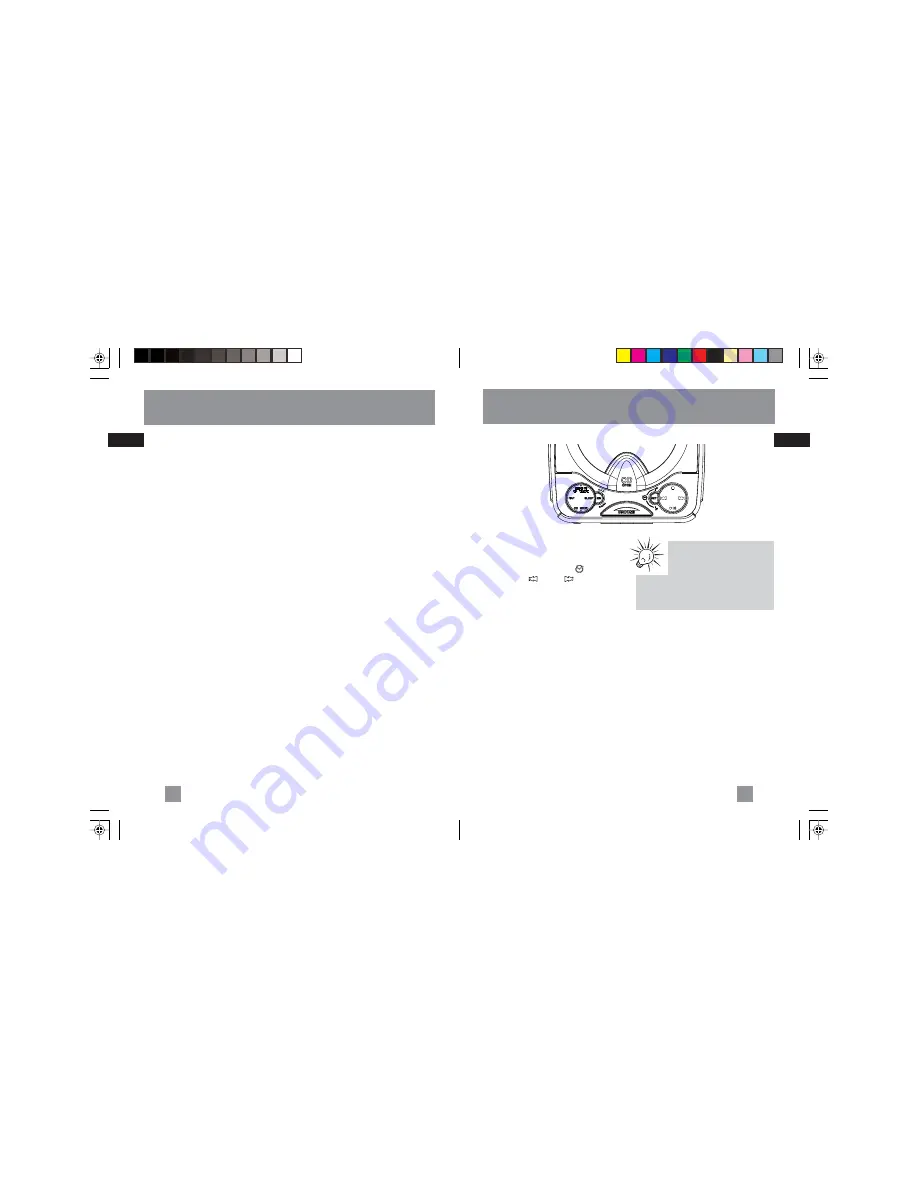
EN
EN
3
Operating the Clock
Setting time:
1. Press the
SET
button until
is displayed .
2. Press
REV
or
FWD
to set the time.
3. AM or PM icon will show beside the
time.
2
Before you begin
This clock radio is equipped with a memory
holding system that can be powered with
9V battery (not included). The power
failure protection circuit will not operate
unless battery is installed.
When normal household power is
interrupted, or AC cord is unplugged, the
battery will power the clock radio to keep
track of time and alarm settings
programmed into the memory. When the
battery backup functions, the digital
display will not light, however, the
function of alarm still occurs during the
power interruption if remaining battery
power is adequate. Normal operation will
resume after AC power is restored so you
will not have to reset the time or the
alarm.
Install battery as below:
1. Remove battery compartment door
(located at the bottom of the radio) by
applying thumb pressure to area
indicated on battery door and then lift
the door out and off the cabinet.
2. Connect a 9V battery to the connector
plug.
3. Insert battery in the compartment and
replace the compartment door.
Power Failure Indicator
When the AC power is interrupted
(disconnected) for a short period of time,
both time and alarm settings will change
(unless optional battery is installed). After
AC power is restored (reconnected), the
Digital Display will blink to indicate that
power was interrupted and you should
re-adjust the time and alarm settings.
The descriptions and characteristics in this owner’s manual are for the purpose of general
reference only and not as a guarantee. In order to provide you with the highest quality
product, we may make changes or modifications without prior notice. The English version serves
as the final reference on all product and operational details should any discrepancies arise in
other languages.
Tip:
Tip:
Tip:
Tip:
Tip:
No icon will be flashing if all
selectors are set, if you see any
icon flashing on display, press
the
SET
button repeatedly to confirm
everything is set correctly.
RP5610_EN(US)
4/10/06, 2:14 PM
4-5





