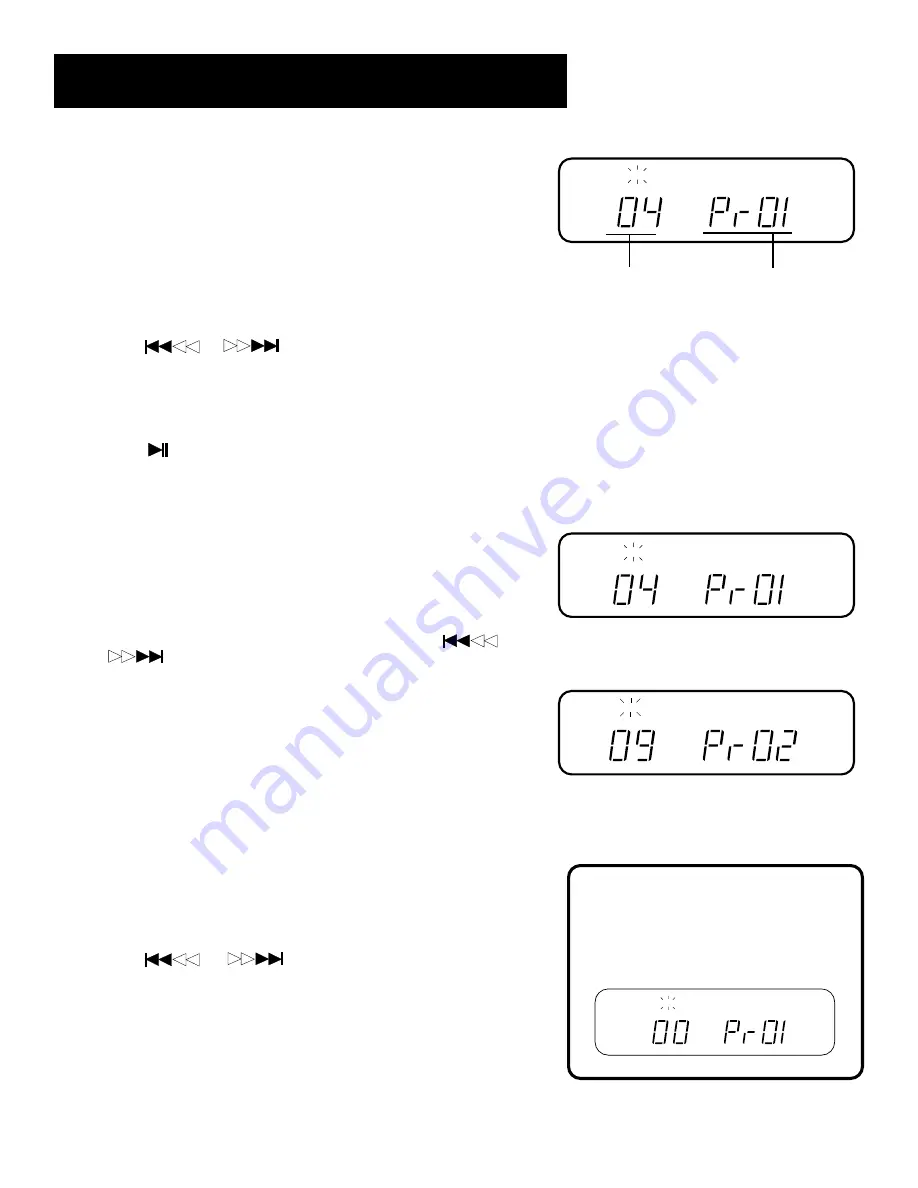
9
using the cd player
Track number
(04 indicates that
track 4 on current disc
has been selected)
Program number
(01 indicates first
programmed track)
Track 04 is the 1st programmed track.
TRACK
PROGRAM
TRACK
PROGRAM
Track 09 is the 2nd programmed track.
TRACK
PROGRAM
Clearing All Tracks
To clear the entire program, choose
program number 1 (Pr 01) and track
number 00; then press the PROGRAM
button.
Programming Play Order
You must be in Stop mode in order to program play order.
1.
Press the PROGRAM button.
•
PROGRAM blinks in the Front Panel Display.
•
– – appears in the Front Panel Display beneath the TRACK
indicator.
•
Pr 01 appears in the Front Panel Display indicating that this is
first programmed track.
2.
Press the DISC SKIP button to choose a disc.
3.
Press
or
to choose a track.
4.
Press PROGRAM to save the track in the program memory.
5.
Repeat steps 2-4 above to program up to 32 tracks.
•
PF appears in the Front Panel Display when the program is
full.
6.
Press
(Play/Pause) to begin programmed play.
Recalling and Editing the Program
You must be in Stop mode in order to recall and edit the program.
1.
Press the PROGRAM button to enter Program mode.
•
The Front Panel Display shows first programmed track (04 in
the example to the right).
2.
Press PROGRAM to move to the next program number until you
get to the programmed track you want to change (Pr 02 in the
example to the right).
3.
Press DISC SKIP to choose the disc, and then press
or
to choose a replacement track (09 in the example to the
right).
4.
Press PROGRAM to change the current programmed track to the
one you just selected.
Clearing the Program
You can only clear tracks from a certain point in the program to the
end of that program, which means you can’t clear just a single track
in the middle of a program.
Unplugging the system from its power source is one way to clear a
program, or you can use the following, less drastic, alternative.
To clear tracks from program memory:
1.
Press PROGRAM to enter Program mode.
2.
Press PROGRAM again to move through the memory locations
until you reach the program number from which you want to
clear the remainder of the program.
3.
Press
or
until you reach track number 00.
4
Press PROGRAM to clear all memory to the end of the program.
TRACK
PROGRAM
Содержание RP-9340
Страница 1: ...USER S GUIDE AUDIO SYSTEM RP 9340 ...




















