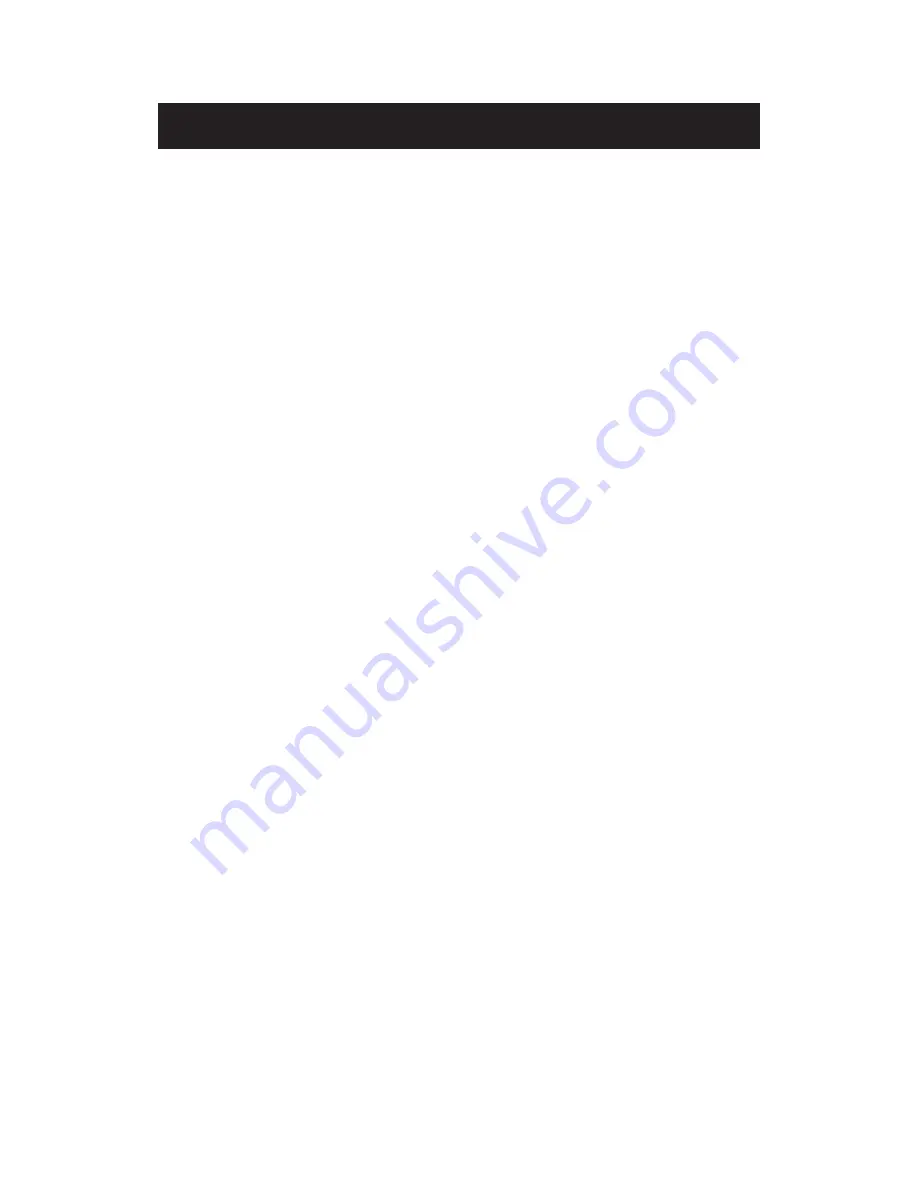
Contents
z
Introduction
z
Warning
z
Caution
z
Important Information
z
Attaching or Removing the Stand
z
Installing Batteries to the Remote Control
z
Identifying Front and Rear Panel
z
Connection Suggestion
z
Main Unit Description
z
Remote Control
z
OSD Basic Adjustment
z
How Do I Clean The TV
z
Troubleshooting
z
Specifications
z
FCC Compliance Statement

















