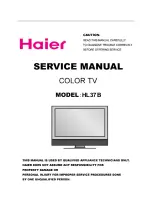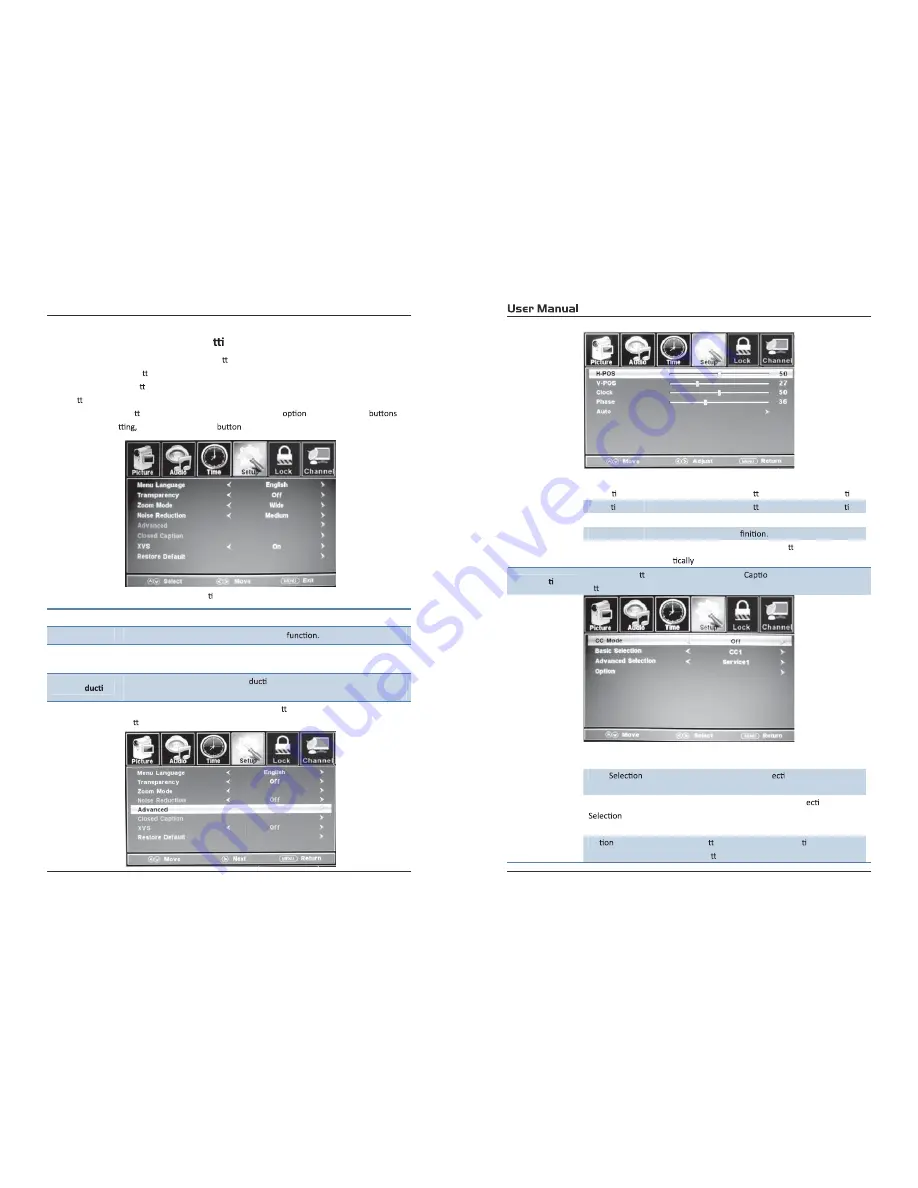
21
22
Select TV source for example. (Press SOUCE bu on to select TV mode)
1.
Press the POWER bu on to turn the LCD TV on.
2.
Press the MENU bu on on the remote control to display the Main menu, and use the
Ż
/
Ź
bu ons to select the SETUP.
3.
Use the
Ÿ
/
ź
bu ons to highlight an individual SETUP
, use the
Ż
/
Ź
to
change the se
and press the MENU
to exit.
The TIMER menu includes the following op ons:
Menu Language
Allow you to select menu language among: English, Français and Español.
Transparency
Allow you to turn on or o
ī
the transparency
Zoom Mode
Allow you to select the zoom mode among:
Normal.
Cinema
Wide,
and
Zoom,
Noise Re
on
Allow you to select the noise re
on mode among: Middle, Strong,
Advance
Input PC signal
Į
rst, then press SOURCE bu on to select VGA mode, press
Ź
bu on to con
Į
rm.
H-Posi on
Allow you to use the
Ż
/
Ź
bu ons to adjust the H Posi on.
V-Posi on
Allow you to use the
Ż
/
Ź
bu ons to adjust the V Posi on.
Clock
Allow you to prolong the image.
Phase
Allow you to adjust the de
Auto
Select “Auto” and press the
Ź
bu on, the unit will
automa
adjust all items to achieve a best e
ī
ect.
Close Cap on
Use the
ź
bu on to highlight the Close
n item, then press the
Ź
bu on to enter into the following menu.
CC Mode
Allow you to select the CC Mode among:
On
O
ī
,
and CC
on Mute.
Basic
Allow you to select the basic sel
on among: CC1, CC2,
CC3, CC4, Text1, Text2, Text3 and Text4.
Advanced
Allow you to select the advanced sel
on among:
Service1, Service2, Service3, Service4, Service 5 and
Service6.
Op
Use the
ź
bu on to highlight the “Op on” item, then
press the
Ź
bu on to enter into the following menu.
Kī͕tĞĂŬ͘
Customizing the SETUP Se
ngs
4.4.
Содержание RLCD1540A-WHITE
Страница 1: ...RLED1930A 19 ...
Страница 3: ......
Страница 4: ......
Страница 8: ...adaptor HDMI VGA PC AUDIO Y RF Pb Pr HDMI VGA PC AUDIO Y RF Pb Pr VIDEO VIDEO For Service For Service ...
Страница 17: ...TV TV TV 6 ...
Страница 18: ...and RLED1930A 1366 x 768 36W 12V 3A USB For service ...