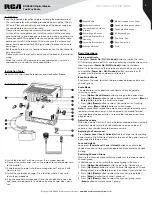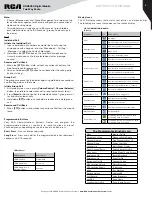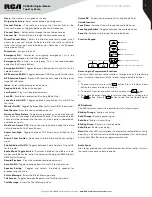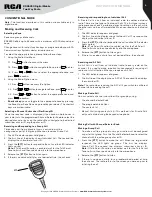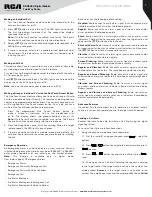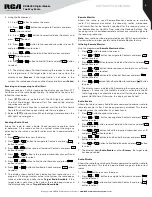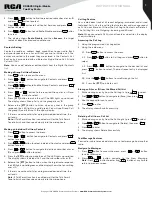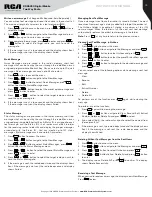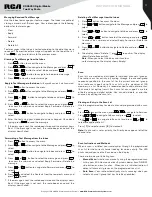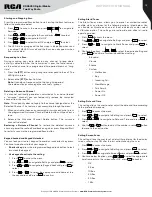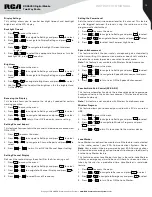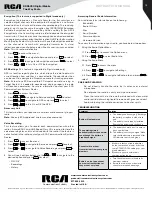9
Copyright © 2020 RCA Communications Systems
www.RCACommunicationsSystems.com
Communications Systems
RDR6350 Digital Mobile
Two-Way Radio
INSTRUCTION MANUAL
4. Press or button to find the required subscriber alias or ID
and press button to select.
5. Press or button to find Control Services and press
button to select.
6. Press or button to find Radio Disable and press button
to select.
7. The display shows
Radio Disable
and then
Success
, the target
radio has been Disabled and unable to use.
P1
P1
P1
Contacts Setting
Contacts provide an address book capabilities to your radio. Each
entry corresponds to an alias or ID that you use to initiate a call. The
entries are sorted in the order they are entered in the Contacts List.
Each entry is associated with a different call type: Group Call, Private
Call or All Call.
Note:
You can add, delete, or edit contacts from the Digital Contacts
list.
Making a Group Call from Contacts
1. Press button to access the menu.
2. Press or button to navigate to Contacts and press
button to select.
3. Press or button to find the Group Contacts and press
button to select.
4. Press or button to the required Group alias or ID and
press
button to select.
5. Press
[PTT]
button to make the call. The LED lights up solid red.
The display shows Group Call and the group alias or ID
6. Release the
[PTT]
button to listen, when any user in the group
responds, the LED lights up solid green. You will see Group Call,
the group ID, and that user’s ID on your display.
7. If there is no voice activity for a programmed period of time, the
call ends.
Note:
If Talk Permit function is enabled, wait for the Talk Permit
Tone to finish and then speak clearly into the microphone.
P1
P1
P1
P1
Making an Individual Call from Contacts
1. Press button to access the menu.
2. Press or button to navigate to Contacts and press
button to select.
3. Press or button to select Individual Contacts and press
button to select.
4. Press or button to navigate to desired subscriber alias or
ID and press button to select.
5. Press the
[PTT]
button to make the call. The LED lights up solid red.
The display shows Individual Call and the subscriber alias or ID
6. Release the
[PTT]
button to listen, when the target radio responds,
the LED lights up solid green and the display shows the transmitting
user’s ID.
7. If there is no voice activity for a programmed period of time, the
call ends.
Note:
If Talk Permit function is enabled, wait for the Talk Permit
Tone to finish and then speak clearly into the microphone.
P1
P1
P1
P1
Call Log Feature
Your radio keeps track of all recent outgoing, answered, and missed
Individual Calls. Use the call log feature to view and manage recent
calls. You can Store an ID from the Call Log to Contacts or Delete it.
The Call Log lists are Outgoing, Incoming, and Missed.
Note:
When you select a Call List and it contains no entries, the display
shows List Empty.
Accessing the Call Log
1. Using the programmed Call Log button.
2. Using the radio menu
2.1. Press button to access the menu.
2.2. Press or button to Call Logs and press button to
select.
2.3. Press or button to navigate to the desired list and
press
button to select. The most recent entry is displayed
first.
2.4. Use the or buttons to scroll through the list.
2.5. Press the
[PTT]
to initiate a call
P1
P1
P1
Storing an Alias or ID from the Missed Call List
1. While viewing an entry from the Call Log list, press to select.
2. Press or button to navigate to [Save], then press .
3. Use the keypad to input a name.
4. Press to enter.
5. The display shows Save Successfully.
P1
P1
P1
Text Message Features
Your radio is able to receive data such as a text message from another
radio.
Navigate to Messages
1. Press button to access the menu, press or button
to select Messages.
2. Press or button navigate to the New Message.
Note:
Press button to enter and button at any time to
return to previous screen.
Deleting a Call from a Call List
1. While viewing an entry from the Call Log list, press to select.
2. Press or button to navigate to [Delete], then press .
3. Press to enter.
4. The display shows Delete Successfully.
P2
P1
P1
P1
P1
P1