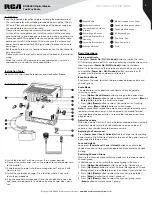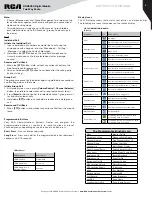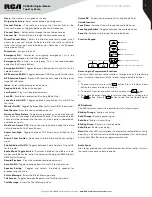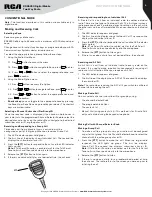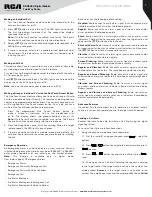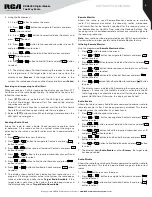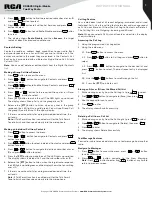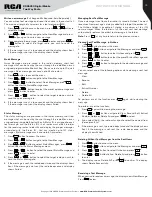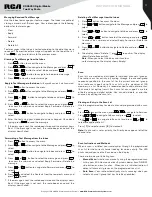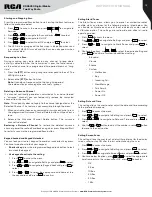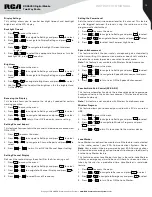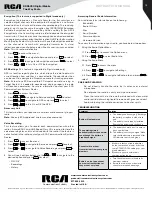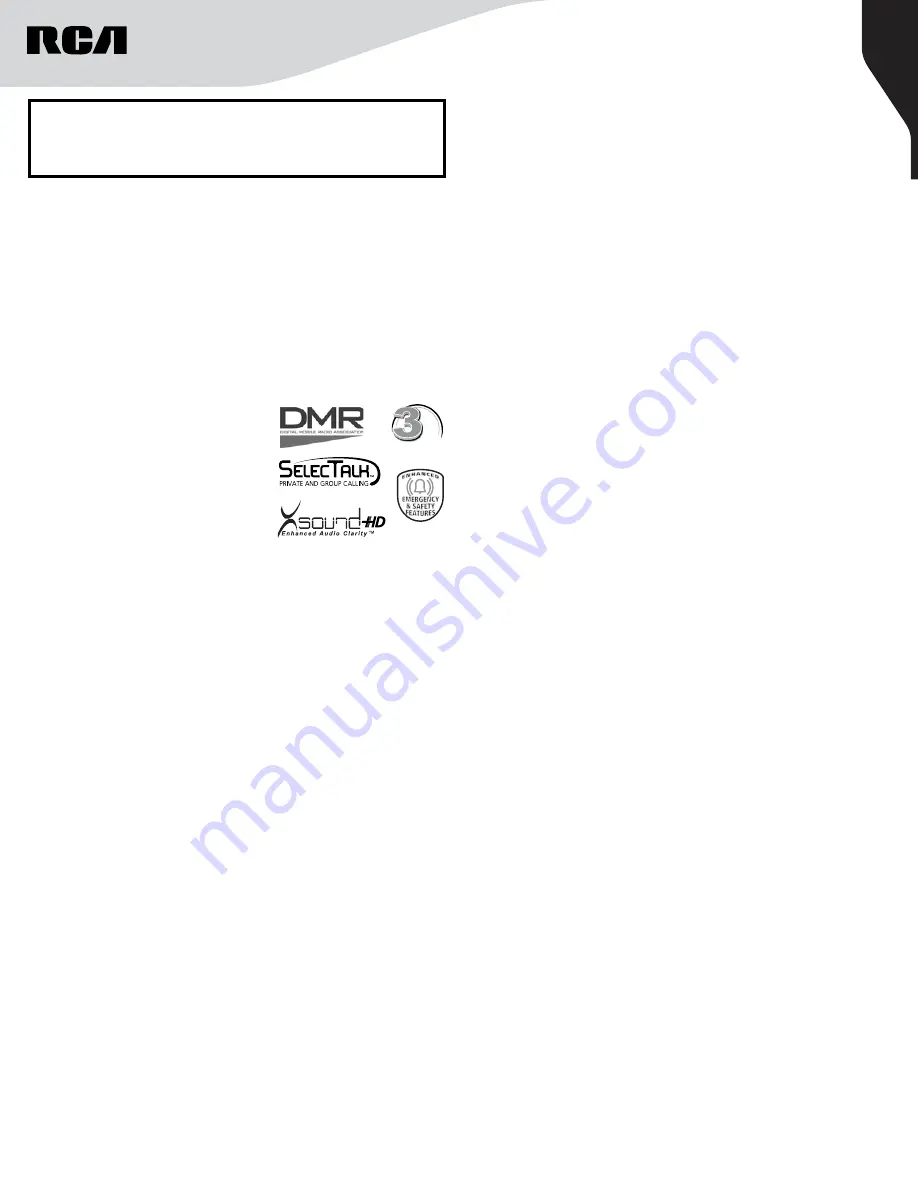
1
Copyright © 2020 RCA Communications Systems
www.RCACommunicationsSystems.com
Communications Systems
RDR6350 Digital Mobile
Two-Way Radio
INSTRUCTION MANUAL
Congratulations and Thank You for selecting
the PRODIGI RDR6350 mobile two-way radio
from RCA Communications Systems
-
The most trusted name in radio!
Our newest digital series professional communications products
based on DMR technology establishes a benchmark in premium
digital two-way radio equipment, made to perform flawlessly under the
most demanding commercial conditions. Cutting edge design, high-
end professional grade materials and components, simple operation
and superior assembly quality: RCA Communications Systems has
it all, including our exclusive no-nonsense, three-year “Warranty
Protection Program,” one of the most comprehensive warranties in the
communications industry.
To ensure you achieve maximum performance from your RDR6350
mobile radio, please be sure to carefully read this manual.
MODELS COVERED IN THIS MANUAL:
• RDR6350 VHF Two-Way Radio
• RDR6350
UHF Two-Way Radio
YEAR
WARRANTY
PROTECTION PROGRAM
CONTENTS:
Product Inspection
..........2
RCA RDR6350 Mobile Overview
..........2
Installation
Installation Tools
..........3
Installation Diagram
..........3
Basic Operations
Turning Radio On/Off
..........3
Knob Switch Mode
..........3
Adjust Volume
..........3
Adjust the Power Level
..........3
Call
Individual Call
..........4
Group Call
..........4
Programming Buttons
..........4
LED Indicator
..........4
Display Icons
..........4
Programmable Functions
..........4-5
Function Keypad
..........5
Accessing the Programmed Functions
..........5
LED Indicator
..........5
Audio Tones
..........5
Conventional Mode
Making and Receiving Calls
..........6
Selecting a Zone
..........6
Selecting a Channel, Subscriber ID or Group ID
..........6
Receiving and Responding to a Group Call
..........6
Receiving and Responding to an Individual Call
..........6
Receiving and Responding to an All Call
..........6
Making Call with Channel Selector Knob
Making a Group Call
..........6
Making an Individual Call
..........7
Making an All Call
..........7
Making a Group or Individual Call w/One Touch Access Button
..........7
Emergency Operations
..........7
Advanced Features
Sending a Call Alert
..........7
Receiving and Responding to a Call Alert
..........8
Sending a Radio Check
..........8
Remote Monitor
..........8
Initiating Remote Monitor
..........8
Radio Enable
..........8
Radio Disable
..........8
Contacts Setting
Making a Group Call from Contacts
..........9
Making an Individual Call from Contacts
..........9
Call Log Features
Accessing the Cal Log
..........9
Storing an Alias or ID from the Missed Call List
..........9
Deleting a Call from a Call List
..........9
Text Message Features
Navigate to Messages
..........9
Write a New Message
..........10
Quick Message
..........10
Status Message
..........10
Managing Sent Text Message
..........10
Viewing Sent Text Message in Outbox
..........10
Deleting All Sent Text Messages from Sent Items
..........10
Receiving a Text Message
..........10
Managing Received Text Message
..........11
Viewing a Text Message from the Inbox
..........11
Reply to Text Message in the Inbox
..........11
Forwarding a Text Message from the Inbox
..........11
Deleting a Text Messages from the Inbox
..........11
Scan
Viewing an Entry in the Scan List
..........11
Scan Instructions and Methods
..........11
Starting and Stopping Scan
..........12
Responding to a Scan
..........12
Deleting a Nuisance Channel
..........12
Restoring a Nuisance Channel
..........12
Keypad Locked and Keypad Unlocked
..........12
Setting Alerts/Tones
..........12
Setting Date and Time
..........12
Setting Screen Saver
..........12
Display Settings
Backlight Timeout
..........13
Brightness
..........13
Reversing the Display
..........13
Setting Channel Report
..........13
Setting Channel Display
..........13
Setting the Power Level
..........13
Speech Enhancement
..........13
Speaker Auto Gain Control
..........13
Wireless Program
..........13
Lone Worker
..........13
Encryption
..........14
GPS Settings
..........14
Accessory Link
..........14
Voice Recording
..........14
Accessing General Radio Information
..........14
Care and Cleaning
..........14
Troubleshooting
..........14
RCA Contact Information
..........14
CONTENTS:
(continued)