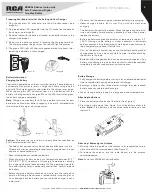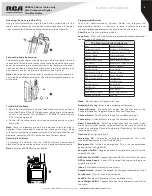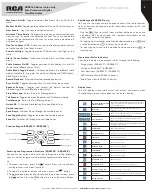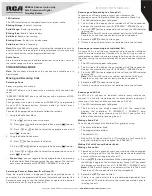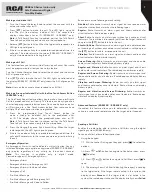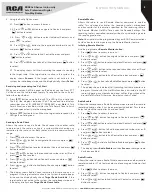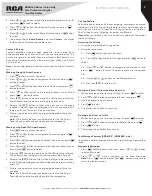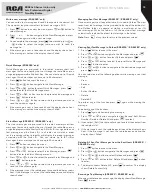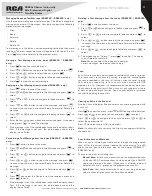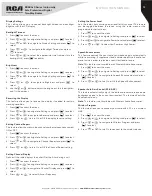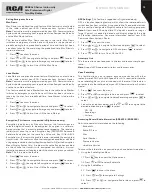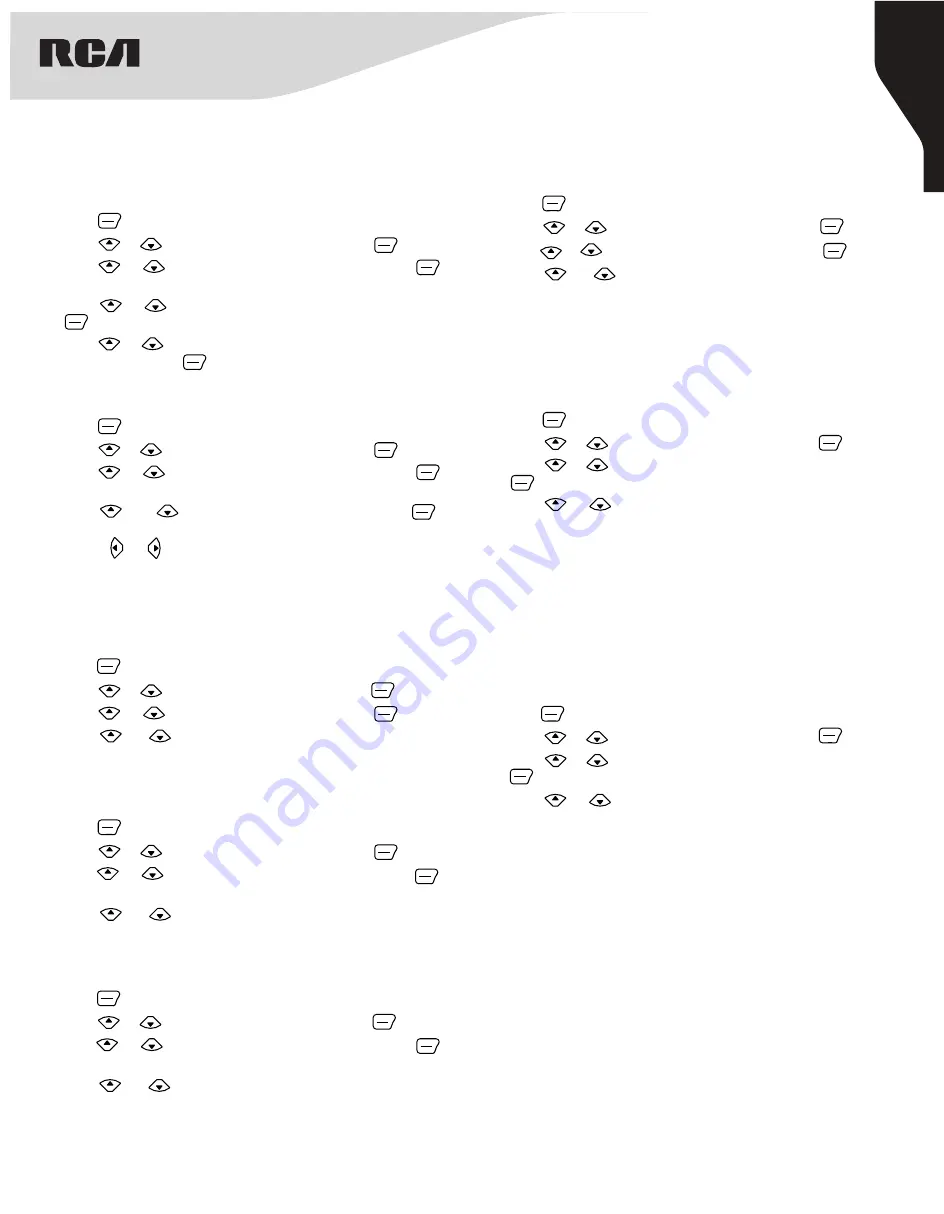
13
Copyright © 2020 RCA Communications Systems
www.RCACommunicationsSystems.com
Communications Systems
RDR43x0 Series Intrinsically
Safe Professional Digital
Two-Way Radios
INSTRUCTION MANUAL
Display Settings
This setting allows you to control backlight timeout and backlight
brightness of the LCD display.
Backlight Timeout
1. Press to access the menu.
2. Press or to navigate to Settings and press to select.
3. Press or to navigate to Display Setting and press to
select.
4. Press or to navigate to Backlight Timeout and press
to select.
5. Press or to select the appropriate time frame or turn the
backlight Off, press to confirm.
Brightness
1. Press to access the menu.
2. Press or to navigate to Settings and press to select.
3. Press or to navigate to Display Setting and press to
select.
4. Press or to navigate to Brightness and press to
select.
5. Use the or button to adjust the brightness. 8 is the brightest
and 1 is the darkest.
Reversing the Display
This feature allows you to reverse the display if needed for certain
working condition.
1. Press to access the menu.
2. Press or to navigate to Settings and press to select.
3. Press or to navigate to Reverse and press to select.
4. Press or to turn On or Off the display reverse setting.
Setting Channel Report
This feature allows you to turn the channel number voice announcement
ON or OFF.
1. Press to access the menu.
2. Press or to navigate to Settings and press to select.
3. Press or to navigate to Channel Report and press to
select.
4. Press or to turn On or Off the Channel Report setting.
Setting Channel Display
Defines if the radio displays the caller ID or the Alias during a call.
1. Press to access the menu.
2. Press or to navigate to Settings and press to select.
3. Press or to navigate to Channel Display and press to
select.
4. Press or to select Alias or Frequency.
Setting the Power Level
Sets the radio’s transmission power level for this channel. This feature
can be toggled between the levels, using the radio menu or the
programmable shortcut keys.
1. Press to access the menu.
2. Press or to navigate to Settings and press to select.
3. Press or to navigate to Power Level and press to select.
4. Press or to select Low Power or High Power.
Speech Enhancement
This feature controls the your radio’s microphone gain automatically
while transmitting. It suppresses loud audio or boosts soft audio to a
preset value in order to provide a consistent level of audio.
Note:
This feature is not available with Wireless Audio Accessories.
1. Press to access the menu.
2. Press or to navigate to Settings and press to select.
3. Press or to navigate to Speech Enhancement and press
to select.
4. Press or to turn On or Off the Speech Enhancement.
Speaker Auto Gain Control (SPK. AGC)
This feature automatically adjusts the radio audio volume to overcome
background noise in the current environment. This feature affects the
Receive Audio only.
Note:
This feature is not available with Wireless Audio Accessories.
Wireless Program
This feature allows you to connect your radio with a PC via a wireless
USB.
1. Press to access the menu.
2. Press or to navigate to Settings and press to select.
3. Press or to navigate to Wireless Program and press
to select.
4. Press or to turn On to connect to the wireless device.