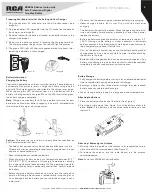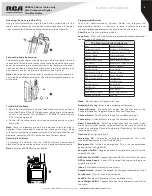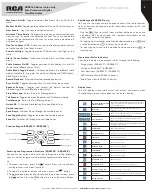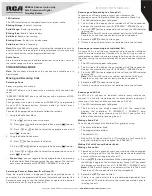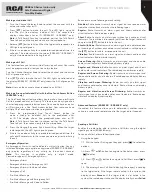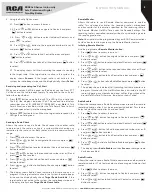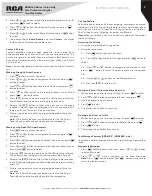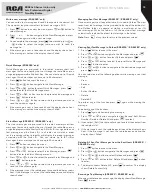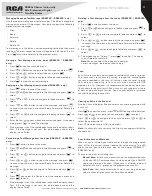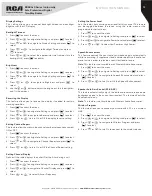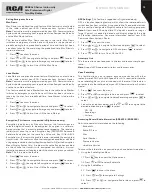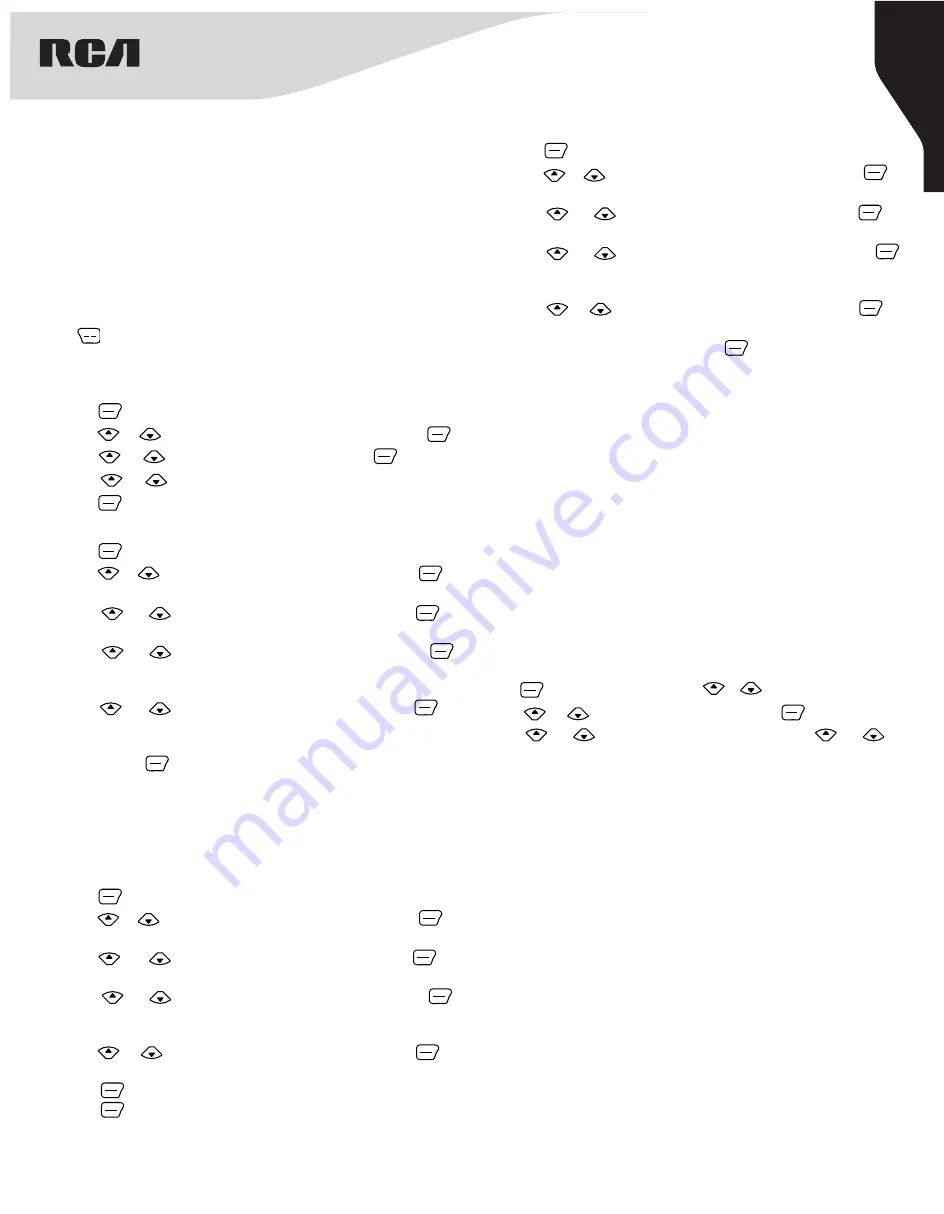
11
Copyright © 2020 RCA Communications Systems
www.RCACommunicationsSystems.com
Communications Systems
RDR43x0 Series Intrinsically
Safe Professional Digital
Two-Way Radios
INSTRUCTION MANUAL
Managing Received Text Message (RDR4350™ / RDR4380™ only)
Use the Inbox to manage your text messages. The Inbox is capable of
storing a maximum of 10 messages. Your radio supports the following
options for text messages:
• View
• Reply
• Forward
• Delete
• Delete All
Text messages in the Inbox is sorted according to the date they were
received. The most recent message will appear on the top of the list.
Press at any time to return to the previous menu..
Viewing a Text Message from the Inbox (RDR4350™ / RDR4380™
only)
1. Press button to access the menu.
2. Press or button navigate to the Messages and press .
3. Press or button to select Inbox and press .
4. Press or button to navigate to the desired message.
5. Press to view the current message.
Replying to a Text Message from the Inbox (RDR4380™ only)
1. Press button to access the menu.
2. Press or button navigate to the Message and press to
select.
3. Press or button to navigate to Inbox and press to
select.
4. Press or button to select the message, and press
to access the sub-menu and select Reply, Forward or Delete the
message.
5. Press or button to navigate to Reply and press to
select.
6. Enter the text using your alphabetic/numeric keypad. Once done
typing, press to send the message.
7. If the message is sent, the radio beeps twice and the display shows
Sent. If the message is not sent, the radio beeps once and the
display shows Failed.
Forwarding a Text Message from the Inbox (RDR4350™ / RDR4380™
only)
1. Press button to access the menu.
2. Press or button navigate to the Message and press to
select.
3. Press or button to navigate to Inbox and press to
select.
4. Press or button to select the message, and press
to access the sub-menu and select Reply, Forward or Delete the
message.
5. Press or button to navigate to Forward and press to
select.
6. Press and select the Contacts from the recipients menu and
press to send.
7. If the message is sent, the radio beeps twice and the display shows
Sent. If the message is not sent, the radio beeps once and the
display shows Failed.
Deleting a Text Message from the Inbox (RDR4350™ / RDR4380™
only)
1. Press button to access the menu.
2. Press or button navigate to the Message and press to
select.
3. Press or button to navigate to Inbox and press to
select.
4. Press or button to select the message, and press
to access the sub-menu and select Reply, Forward or Delete the
message.
5. Press or button to navigate to Delete and press to
select.
6. The display shows “Delete ?”, press to confirm. The display
shows Delete Successfully.
Note:
When you select the Inbox and it contains
no text messages, the display shows Empty!
Scan
Scan lists are created and assigned to individual channels / groups.
The radio scans for activity by cycling through the channel/group
sequence specified in the scan list for the current channel / group.
Your radio can support up to 16 scan lists, with a maximum of 100
members in a list. However, it is recommended to add not more than
16 channels for optimal result. Each scan list can support a mixture
of both analog and digital entries. You can add, delete, or prioritize
channels by editing the scan lists.
Scan Instructions and Methods
When a scan is initiated, your radio cycles through the programmed
scan list for the current channel looking for voice activity. The LED
blinks red and you see the Scan icon on the display (RDR4350™ /
RDR4380™ only)
There are two ways of initiating scan:
• Manual Scan:
Initiate scan manually using the programmed scan
list by your RCA Communications Systems dealer Scan ON/OFF
side button or menu function . When scan is initiated, radio will
detect all channels / groups on the programmed scan list.
• Auto Scan:
Your radio automatically starts scanning when you
select a channel / group that has Auto Scan enabled.
Viewing an Entry in the Scan List
Use the Channel Selector Knob to select a channel programmed with
a scan list.
Press to access the menu, press or to navigate to Services.
Press or to navigate to Scan and press to select.
Press or to navigate to Scan List and press or to
select the appropriate list.
Press
[ 1 ]
to select or press
[ 2 ]
to view/edit.
Note:
If a channel is set as priority, the Priority icon appears left of the
channel alias.