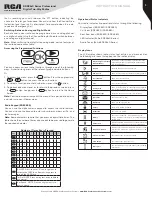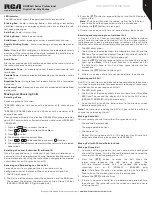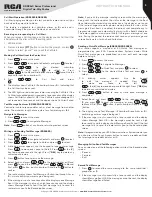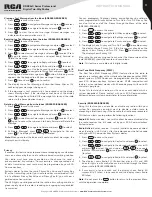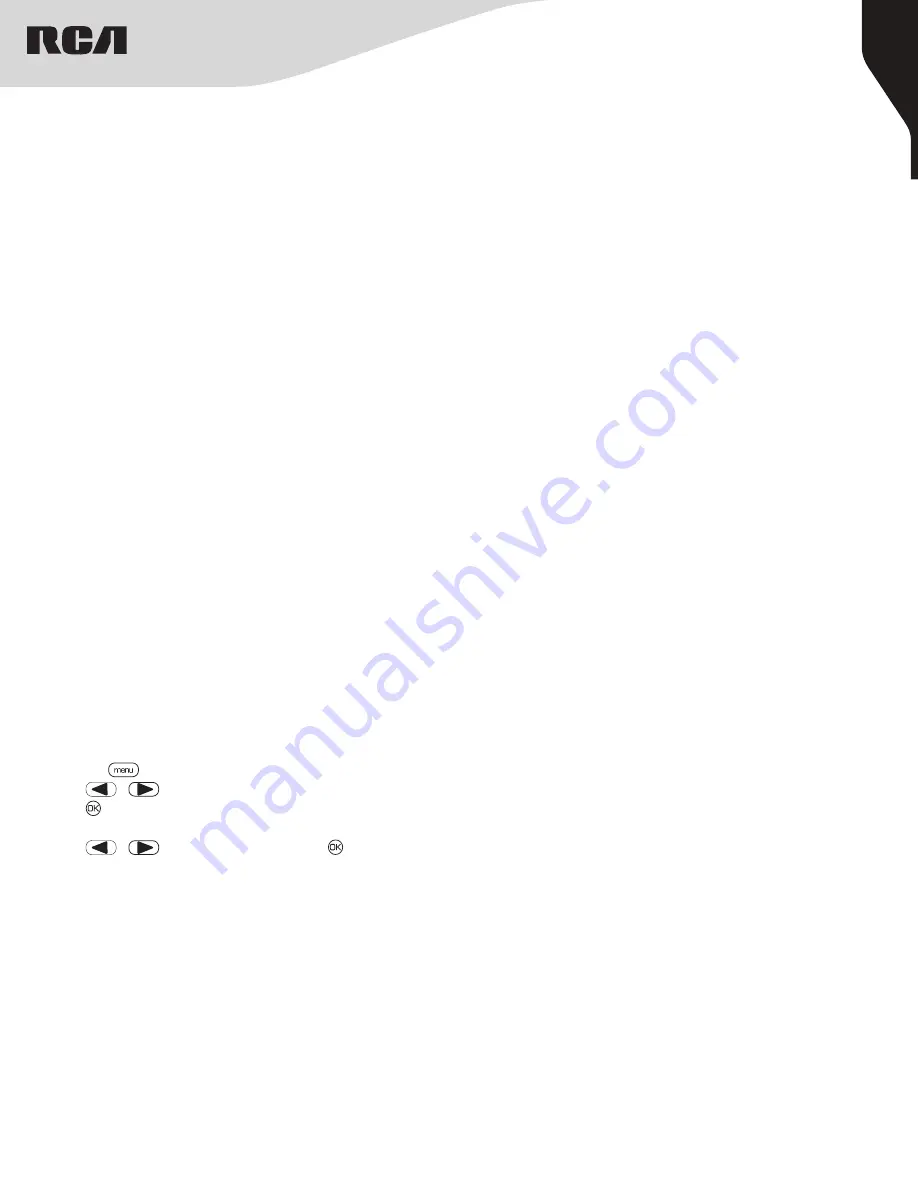
6
Copyright © 2020 RCA Communications Systems
www.RCACommunicationsSystems.com
Communications Systems
RDR26x0 Series Professional
Digital Two-Way Radios
INSTRUCTION MANUAL
LED Indicator
The LED Indicator shows the operational status of your radio.
Blinking Red
- Radio is scanning, Radio is transmitting at low battery
condition, receiving an emergency transmission or has failed the self-
test upon powering up.
Solid Red
- Radio is transmitting.
Blinking Green
- Radio is powering up.
Solid Green
- Radio is receiving or carrier is present/busy channel.
Rapidly Blinking Green
- Radio is receiving a privacy-enabled call or
data.
Note:
When the LED is solid green, it indicates the radio detects activity
over the air. Due to the nature of the digital protocol, this activity may or
may not affect the radio’s programmed channel.
Selecting a Channel, Subscriber ID or Group ID
Once the required zone is displayed (if you have multiple zones in
your radio), turn the programmed Channel Selector Knob to select the
desired channel or by using the radio’s Menu navigate to the desired
subscriber alias or ID, or group alias or ID.
Audio Tones
Alert tones provide you with audible indications of the radio’s status or
the radio’s response to data received.
Continuous Tone -
A monotone sound. Sounds continuously until
termination.
Periodic Tone -
Sounds periodically depending on the duration set by
the radio.
Repetitive Tone -
A single tone that repeats itself until it is terminated
by the user.
Momentary Tone -
Sounds only once for a short period of time defined
by the radio.
Selecting a Zone
Zones are groups of channels.
*RDR2620 offers up to 2 zones with a maximum of 16 channels per
zone.
*RDR2650 / RDR2680 offers up to 250 zones with a maximum of 16
channels per zone.
Change zones with radio’s function keys (RDR2620) as programmed by
your RCA Communications Systems dealer or radio’s menu (RDR2650
/ RDR2680).
1. Press the [
] key to access the menu.
2. Press [
or
] to scroll to the Zone Menu.
3. Press [ ] to select.
4. The display shows the current Zone.
5. Press [
or
] to desired Zone and press [ ] to select.
6. The selected Zone displays momentarily then returns to the selected
zone screen.
Making and Receiving Calls
Receiving and Responding to a Group Call
To receive a call from a group of users, your radio must be
configured as part of that group. When you receive a Group Call:
1. The LED blinks green.
2. The first line of the display shows the caller alias, and the RSSI icon.
The second line displays the group alias and the Group Call icon
(RDR2650 / RDR2680 in Digital mode only).
Receiving and responding to an Individual Call
A Private Call is a call from an individual radio to another individual
radio. There are two types of Individual Calls. The first type is when a
radio presence check is performed prior to setting up the call, while
the other sets up the call immediately. When you receive a Private Call:
1. The LED blinks green.
2. The first line of the display shows the subscriber alias or ID, and the
RSSI icon. The second line displays Private Call and the Private Call
icon (RDR2650/RDR2680 in Digital mode only).
3. Press the
[PTT]
button to respond to the call and the LED indicator
lights up red.
Note:
If Talk Permit Function is enabled, wait for
the Talk Permit Tone to finish and then speak clearly into the
microphone.
4. Release the
[PTT]
button to listen again.
5. If there is no voice activity for a set period of time, the call ends.
Making Call with Channel Selector Knob
Making a Group Call
1. To make a call to a group of users, your radio must be configured
as part of that group. Turn the Channel Selector Knob to select the
channel with the active group alias or ID.
2. Press the
[PTT]
button to make the call. When the
target radio responds, the LED lights up green. The
first line displays Group Call. The second line displays
subscriber alias or ID. (RDR2650 / RDR2680 only)
Note:
If Talk Permit Function is enabled, wait for the Talk Permit
Tone to finish, then speak clearly into the microphone.
3. Release the
[PTT]
button to listen.
4. If there is no voice activity for a predetermined period of time,
the call ends. The radio returns to the screen you were on prior to
initiating the call.
Receiving and All Call
An All Call is a call from an individual radio to every radio on the channel.
It is used to make important announcements requiring all radio user’s
full attention. When you receive an All Call:
1. The LED blinks green.
2. The first line of the display shows the subscriber alias or ID, and the
RSSI icon. The second line displays All Call and the All Call icon.
(RDR2650 / RDR2680 in Digital mode only)
3. Once the All Call ends, the radio returns to the previous screen
before receiving the call
Note:
The radio stops receiving the All Call if you switch to a different
channel while receiving the call.
Making a Radio Call
You can select a channel, subscriber ID, or group by using:
• The channel Selector Knob
• The programmable buttons
• The contacts list
• Manual Dial (using contacts list)—This method is for Private Calls
only and is dialed using the keypad. (on RDR2680)
3. Press the
[PTT]
button to respond to the call and the LED indicator
lights up red.
Note:
If Talk Permit Function is enabled, wait for the Talk Permit
Tone to finish and then speak clearly into the microphone.
4. Release the
[PTT]
button to listen again.
5. If there is no voice activity for a set period of time, the call ends.