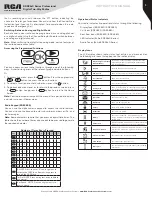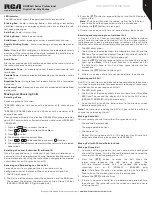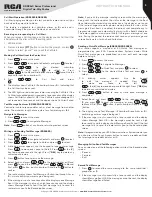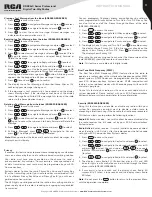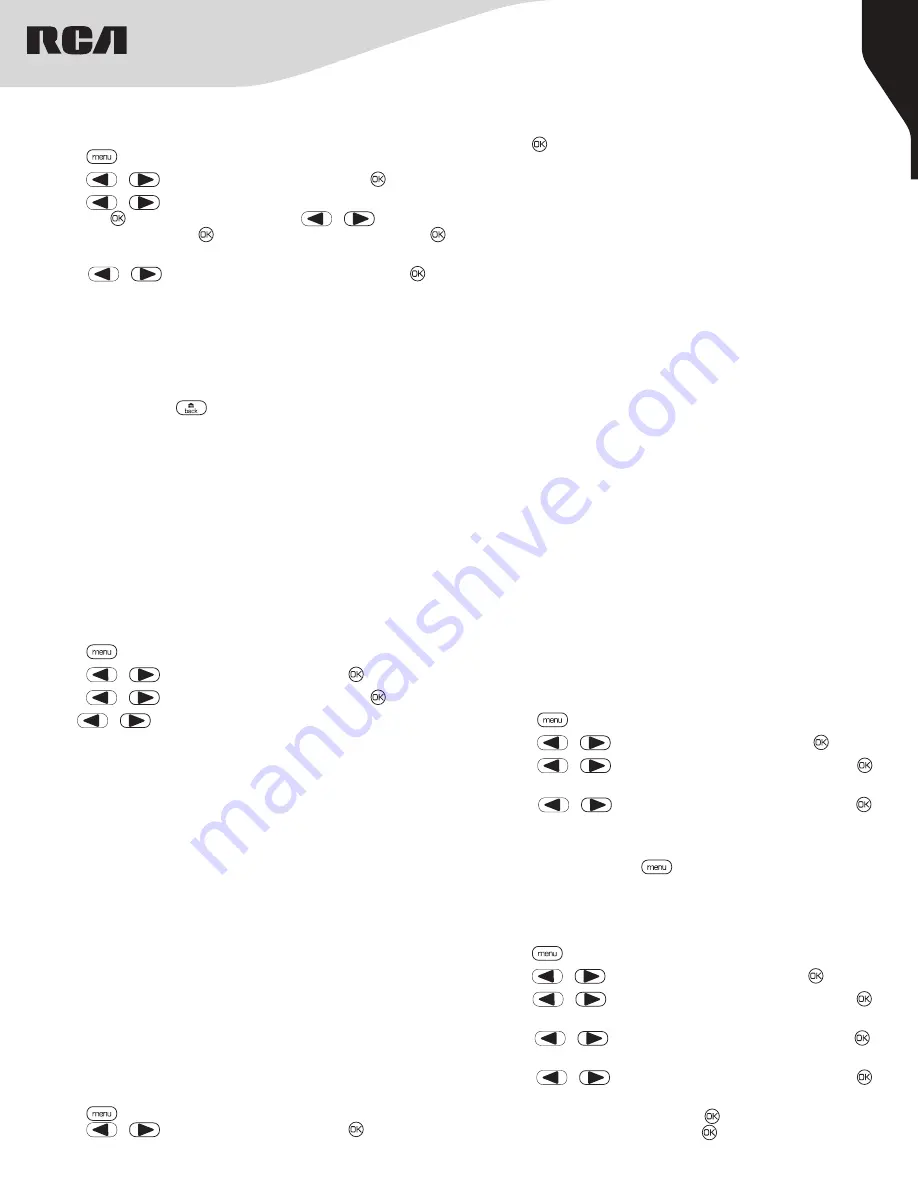
12
Copyright © 2020 RCA Communications Systems
www.RCACommunicationsSystems.com
Communications Systems
RDR26x0 Series Professional
Digital Two-Way Radios
INSTRUCTION MANUAL
Radio Active
Radio Active can be initiated through the Menu of your radio (RDR2650/
RDR2680).
1. Press [
] to access the menu.
2. Press [
or
] to navigate to Contacts and press [ ] to select.
3. Press [
or
] to navigate to the desired subscriber alias or ID
and press [ ] to select. You can also press [
or
] to navigate
to Manual Dial and press [ ]twice, input subscriber ID and press [
] to select.
4. Press [
or
] to navigate to Radio Active and press [ ] to
select.
5. The display shows Radio Active: <Subscriber alias or ID> and LED
indicator lights red.
6. If successful, a tone sounds and the display shows Radio Active
successfully. If failed, a tone sounds and the display shows Radio
Active failed.
Note:
Do not press the [
] button to return to the previous Menu
until the operation is complete.
Scan
Scan lists are created and assigned to individual channels / groups.
The radio scans for voice activity by cycling through the channel/group
sequence specified in the scan list for the current channel / group. Your
radio can support up to 250 scan lists, with a maximum of 16 members
in a list. Each scan list supports a mixture of both analog and digital
entries. You can add, delete, or prioritize channels by editing the scan
lists.
Viewing an Entry in the Scan List (RDR2650/RDR2680)
1. Use the Channel Selector Knob to select a channel programmed
with a scan list.
2. Press [
] to access the menu.
3. Press [
or
] to navigate to Scan and press [ ] to select.
4. Press [
or
] to navigate to View List and press [ ] to select.
5. Use [
or
] to view the members on the scan list.
Note:
If set as priority, the Priority icon appears left of the member’s
alias, indicate whether the member is on a Priority 1 or Priority 2 channel
list. You cannot have multiple Priority 1 or Priority 2 channels in a scan
list. There is no Priority icon if priority is set to None.
Starting and Stopping Scan
Press the programmed Scan side button to start or stop the Scan
feature or follow the procedure below (RDR2650/RDR2680):
1. Use the Channel Selector Knob to select a channel programmed
with a scan list.
2. Press [
] to access the menu.
3. Press [
or
] to navigate to Scan and press [ ] to select.
Responding to a Scan
During scanning, your radio stops on any channel / group where activity
is detected. After the transmission is over the radio remains on the
active channel for a programmed time period known as “hang time”.
1. Press the PTT button during hang time to respond to the call. The
LED lights up red.
2. Release PTT button to listen.
Note:
If you do not respond within the hang time period, the radio
continues scanning other channels / groups.
Scan Instructions and Methods
When a scan is initiated, your radio cycles through the programmed
scan list for the current channel looking for voice activity. The LED blinks
red and you see the Scan icon on the display (RDR2650/RDR2680).
There are two ways of initiating scan:
• Manual Scan:
Initiate scan manually using the programmed by your
RCA Communications Systems dealer Scan ON/OFF side button or
menu function (RDR2650/RDR2680). When scan is initiated, radio
will detect all channels / groups on the programmed scan list.
• Auto Scan:
Your radio automatically starts scanning when you select
a channel / group that has Auto Scan enabled.
Deleting a Nuisance Channel
If a channel continually generates unwanted calls or noise (termed
a “nuisance” channel), you can temporarily remove the unwanted
channel from the scan list.
Note:
This capability does not apply to the channel designated as the
Selected Channel. This feature is not accessible through the menu.
1. When your radio stops on an unwanted or nuisance channel, press
the programmed Nuisance Channel Delete button until you hear a
tone.
2. Release the Nuisance Channel Delete button. The nuisance channel
is deleted.
Restoring a Nuisance Channel
To restore the deleted nuisance channel, power the radio off and back
on again or press Stop and Start to restart a scan via the programmed
Scan button.
Utilities
Keypad Locked and Keypad Unlocked (RDR2680)
You can lock your radio’s keypad to avoid an inadvertent key press.
1. Press [
] to access the menu.
2. Press [
or
] to navigate to Utilities and press [ ] to select.
3. Press [
or
] to navigate to Radio Settings and press [ ] to
select.
4. Press [
or
] to navigate to Keypad Lock and press [ ] to
select.
5. The display shows Keypad Locked and returns to the Home screen.
To unlock the keypad, press [
] button then press
[*DEL]
button. The
display shows Keypad Unlocked and returns to the Home screen.
Turning Keypad Tones On or Off (RDR2680)
You can enable and disable keypad tones if needed.
1. Press [
] to access the menu.
2. Press [
or
] to navigate to Utilities and press [ ] to select.
3. Press [
or
] to navigate to Radio Settings and press [ ] to
select.
4. Press [
or
] to navigate to Tone/Alerts and press [ ] to
select.
5. Press [
or
] to navigate to Keypad Tones and press [ ] to
select.
6. If the display shows Turn On, Press [ ] to enable the keypad tones.
If the display shows Turn Off press [ ] to disable the keypad tones.
4. The display shows Turn Off if scan is disabled or the display shows
Turn on if scan is enabled.
5. Press [ ] to select.
6. The LED blinks red and the Scan icon is displayed when Scan is
enabled. The LED turns off and the Scan icon disappears when Scan
is disabled.