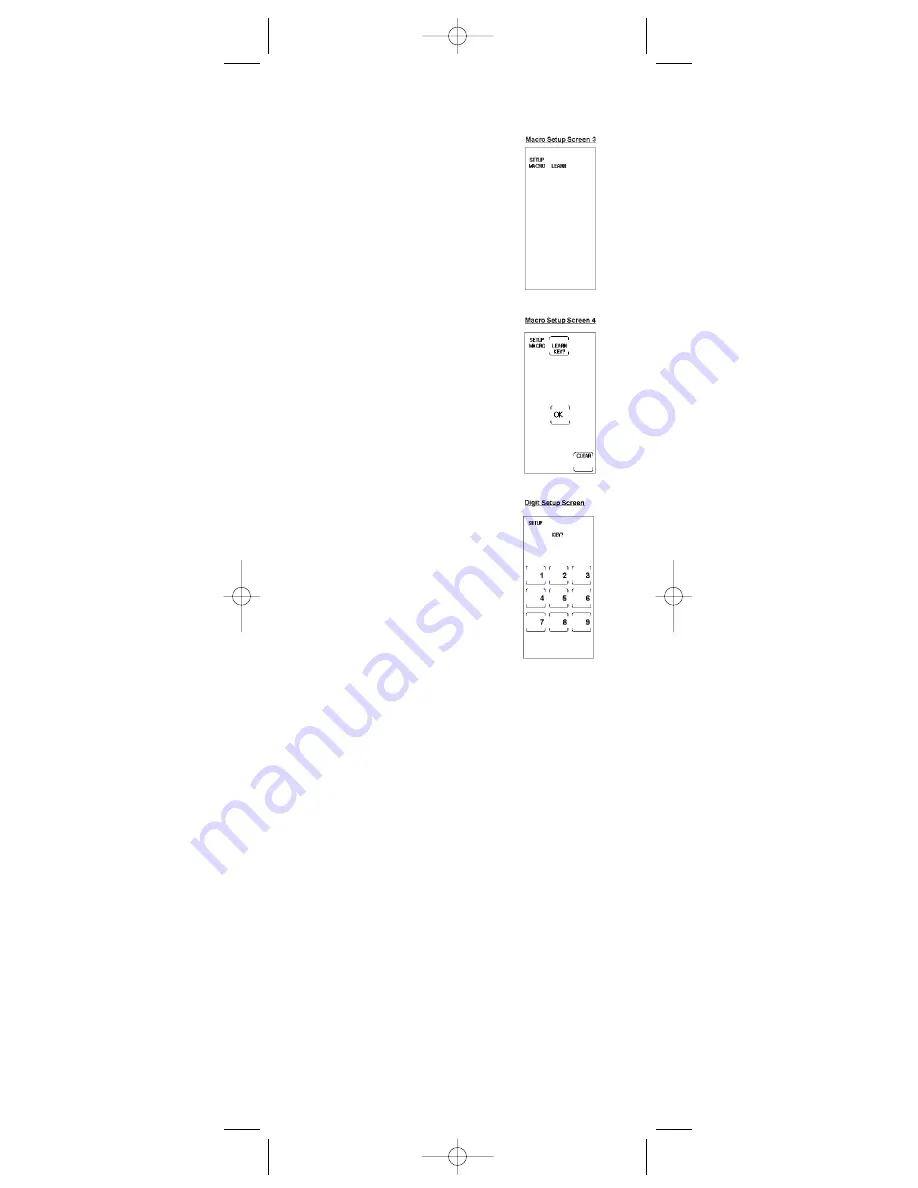
20
8. Macro Setup Screen 3 now appears
on the touchscreen. Press and hold
the key on the original remote until
the LED indicator light on the
RCU900 blinks once. This process
takes 2-3 seconds to complete.
9. The touchscreen now shows Macro
Setup Screen 4. Release the original
remote key.
10. Program additional commands in the
order you want them to be stored in
the Smart Macro. To add commands
to the Smart Macro, repeat numbers 7
and 8 above, using original remotes
to program.
Note:
It may be necessary to add
a delay in between the Macro
commands to allow your TV
warm-up time. The default delay
between each Macro command is 0.5
seconds. Delays can be added by
pressing and releasing the
SETUP
key
during the Macro Learn sequence. The
Digit Select Screen is shown. Press
and release a digit key (1-9) to indicate
the delay time required (1=1 second;
2=2 seconds; 3=3 seconds, etc.). The
maximum delay is 9 seconds. Pressing
the
CLEAR
key will give the default
delay of 0.5 seconds. Any delay added
to the Macro sequence is counted as
one keystroke of the possible 20
keystrokes for a Smart Macro.
11. Continue to repeat this procedure for
other keys to be stored. You can store
up to 20 Learned commands under
one Smart Macro.
Note:
If a problem occurs with the
Learning, the LED indicator light
flashes for two seconds but remains
in the Smart Macro routine.
12. Once you are finished programming
the Macro, press and release the LCD
OK
key.
13. The touchscreen returns to the Main
Setup Screen.
14. Press LCD
CLEAR
on the Main
Setup Screen to exit Setup Mode.
15. The Smart Macro programming
is complete.
16. If you program all 20 keys into a
Smart Macro, the Macro is
automatically stored after the 20th
learned command is completed.
Program a Smart Macro (continued)
Execute a Smart Macro
1. Press key to activate LCD
touchscreen.
2. Press and release the
MACRO
key.
3. Press and release programmed Macro
key number you wish to execute.
RCU900_IB_revC.qxp 12/3/02 9:45 Page 20






























