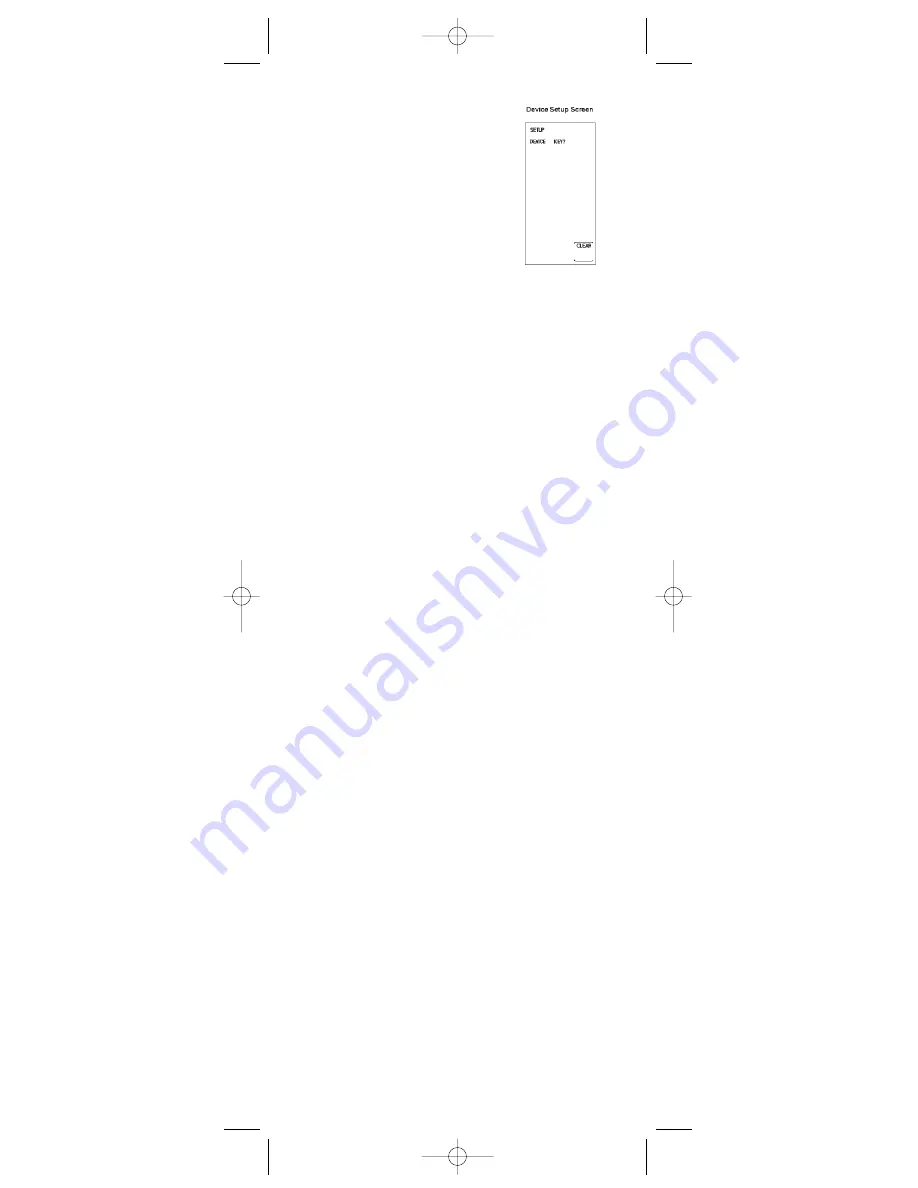
13
4. The touchscreen now shows the
Device Setup Screen. Press and
release the device key on the rubber
keypad for the device whose keys
you want to customize (
TV
,
VCR
,
SAT/CBL
, etc.). The LED indicator
light blinks once to indicate
acceptance of the keypress.
5. The touchscreen now shows the Key
Label Screen. This screen shows the
current screen labels for the device
you have chosen (TV, VCR,
SAT/CBL, etc.). The LCD
SETUP
and
SCREEN
labels are also shown.
6. Press any of the LCD panel keys
within the current mode to select the
individual key label desired. Use the
SCREEN
key to switch back and
forth between the two screens for
that mode.
Note:
The LCD
SLEEP
,
MACRO
and
LEARN
keys are displayed but
cannot be edited as part of the Key
Label Options routine.
7. The LED indicator light blinks once to
indicate acceptance of the keypress.
Note:
If, at any time during Key Label
editing, you wish to reset the current
device keys to their default settings,
press and hold the current device key
for three seconds. When you reset any
device key to its original power-on
default setting, it will automatically be
saved at that setting. Resetting device
keys will not affect your program
codes or any Learned commands.
8. To save your new label selections for
the current mode, press another
device key or the
SETUP
key. If you
press another device key, the current
mode screens are saved and the
touchscreen shows the screen for the
new mode chosen. For example, if
you have been customizing keys for
the TV Mode, pressing the
VCR
key
on the rubber keypad results in
saving the TV key labels and placing
the unit in the VCR Mode. If the
SETUP
key is pressed, you exit the
Key Label Options process and
the touchscreen returns to Main
Setup Screen.
9. The relabeling of keys is
now complete.
10. Press
CLEAR
on the Main Setup
Screen to exit Setup Mode.
RCU900_IB_revC.qxp 12/3/02 9:45 Page 13




























