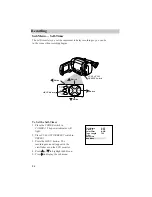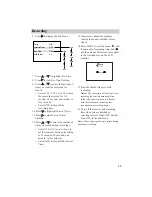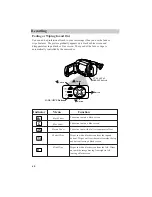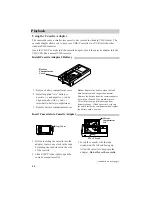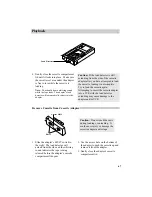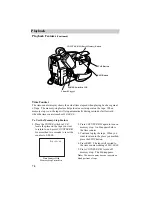+
BRIGHT
_
SPEAKER
VOLUM
E
MIN
MAX
PUSH
OPEN
PUSH
CASSETTE EJECT
EJECT
FAR
PROG.AE/
EFFECT
MENU
EIS
DISPLAY
FADE/
WIPE
NEAR
+
_
68
Playback
EJECT Button
To Play Back a Tape
1. Attach a power supply.
Attach the adapter/charger, charged
battery, or optional DC car cord.
2. Insert a tape.
• Press PUSH/OPEN to open the LCD
monitor. Open the monitor at least
60º before opening the cassette
compartment.
• Press EJECT to open the cassette
compartment.
• Turn the tape wheel on the cassette
to remove any slack from the tape.
• Insert the cassette with the tape
wheel facing up and the tape window
facing out.
• Press the PUSH button to lock the
cassette compartment closed.
3. Place the POWER switch in VCR.
The power indicator will light .
4. Use the LCD monitor or viewfinder
to view what you are recording.
Playback Using the LCD Monitor or Viewfinder
You can view tapes in color using the LCD monitor or black-and-white using
the viewfinder. You can hear the sound from the tapes on the built-in speaker
when you use the monitor.
Use the LCD Monitor
• Make sure the monitor is open at
least 60º. The viewfinder will be
automatically turned off.
• Tilt the LCD monitor (up to 45º up
or down).
• Adjust the brightness of the image
by turning the BRIGHT dial.
• Adjust speaker volume with the
SPEAKER VOLUME control.
Use the Viewfinder
• Make sure the monitor is closed and
locked. The viewfinder will be
automatically turned on.
• Adjust the viewfinder for a
comfortable viewing condition.
• Turn the eyepiece focus control to
adjust the focus of the viewfinder for
your vision.
5. Press PLAY/PAUSE to begin
playback.
• If necessary, adjust tracking.
• During playback, use the playback
features on the next pages.
6. Press STOP when you are finished.
PUSH/OPEN
Button
SPEAKER
VOLUME
Control
BRIGHT
Control
LCD
Monitor
PUSH Button
Eyepiece Focus
Control
Viewfinder
Содержание ProV800C
Страница 1: ...USER S GUIDE ProV800C C A M C O R D E R ...