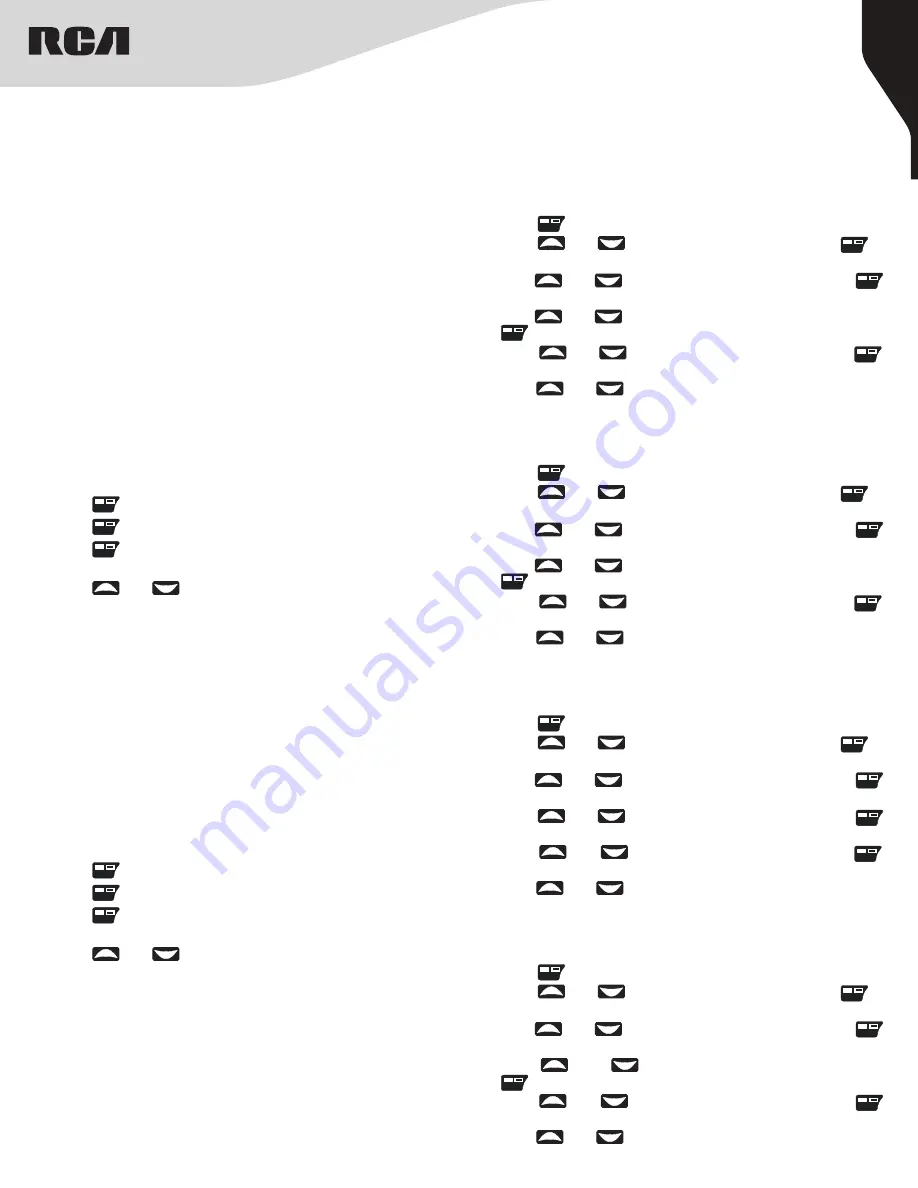
10
Copyright © 2020 RCA Communications Systems
www.RCACommunicationsSystems.com
Communications Systems
RDR42x0 Professional Digital
Two-Way Radios
INSTRUCTION MANUAL
7. The display shows Remote Monitor Successful or Remote Monitor
Failed.
8. If successful, the radio will start receiving audio from the monitored
radio for the duration of the programmed Remote Monitor time.
Once the timer expires, the radio sounds an alert tone and the
display shows Remote Monitor Ended. If the Remote Monitor is
unsuccessful, the radio repeats the attempt until the programmed
number of retries expires.
Contacts Settings
(RDR4250, RDR4280 only)
Contacts provides an address-book capability on your radio. Each
entry corresponds to an ID/Alias that you can use to initiate a call.
Additionally, each entry can be associated with one of 3 types of calls:
Group Call, Private Call, All Call. Each entry within Contacts displays
the following information:
• Call Type
• Call Alias
• Call ID
Note:
You can add, delete, or edit contacts from the Digital Contacts
list.
Group Call from Contacts
(RDR4250, RDR4280 only)
1. Press “ ” to access the menu.
2. Press “ ” to enter Contacts.
3. Press “ ” to enter Contacts List. All entries are alphabetically
sorted.
4. Press “ ” or “ ” to select the desired Group ID/Alias.
5. Press [
PTT
] button to make the call. The LED lights up red. The
display shows the Group Call Icon and the Group ID/Alias.
6. Hold the radio vertically 1 to 2 inches (2.5 to 5.0 cm) from your
mouth and then speak clearly into the microphone.
Note:
If Talk Permit Function is enabled, wait for the Talk Permit Tone
to sound before speaking.
7. Release the [
PTT
] button to listen.
8. When any user in the group responds, the LED lights up solid
green. The display shows the Group Call Icon, the Group ID/Alias,
and the calling Subscriber ID/Alias.
9. If there is no voice activity for a programmed period of time, the
call ends.
Private Call from Contacts
(RDR4250, RDR4280 only)
1. Press “ ” to access the menu.
2. Press “ ” to enter Contacts.
3. Press “ ” to enter Contacts List. All entries are alphabetically
sorted.
4. Press “ ” or “ ” to select the desired Subscriber ID/Alias.
5. Press [
PTT
] button to make the call. The LED lights up red. The
display shows the Private Call Icon and the Subscriber ID/Alias.
6. Hold the radio vertically 1 to 2 inches (2.5 to 5.0 cm) from your
mouth and then speak clearly into the microphone.
Note:
If Talk Permit Function is enabled, wait for the Talk Permit Tone
to sound before speaking.
7. Release the [
PTT
] button to listen.
8. When any user in the group responds, the LED lights up solid green.
The display shows the Private Call Icon, the Subscriber ID/Alias.
Alert Tone Settings
Activating and Deactivating Call Alert Tones for Private Calls
(RDR4250 and RDR4280 only)
Turn on or off the call alert tones for a received Private Call.
1. Press “ ” to access the main menu.
2. Press “ ” or “ ” to navigate to Setting and press “ ” to
select.
3. Press “ ” or “ ” to navigate to Tone/Alerts and press “ ”
to select.
4. Press “ ” or “ ” to navigate to Individual Call and press
“ ” to select.
5. Press “ ” or “ ” to navigate to “On/Off” and press “ ”
to select.
6. Press “ ” or “ ” to “On” or “Off”.
Activating and Deactivating Call Alert Tones for Group Calls
(RDR4250 and RDR4280 only)
Turn on or off the call alert tones for a received Group Call.
1. Press “ ” to access the main menu.
2. Press “ ” or “ ” to navigate to Setting and press “ ” to
select.
3. Press “ ” or “ ” to navigate to Tone/Alerts and press “ ”
to select.
4. Press “ ” or “ ” to navigate to Talkgroup Call and press
“ ” to select.
5. Press “ ” or “ ” to navigate to “On/Off” and press “ ”
to select.
6. Press “ ” or “ ” to “On” or “Off”.
Activating and Deactivating Call Alert Tones for Alert Calls
(RDR4250 and RDR4280 only)
Turn on or off the call alert tones for a received Private Call.
1. Press “ ” to access the main menu.
2. Press “ ” or “ ” to navigate to Setting and press “ ” to
select.
3. Press “ ” or “ ” to navigate to Tone/Alerts and press “ ”
to select.
4. Press “ ” or “ ” to navigate to Alert Call and press “ ”
to select.
5. Press “ ” or “ ” to navigate to “On/Off” and press “ ”
to select.
6. Press “ ” or “ ” to “On” or “Off”.
Activating and Deactivating Call Alert Tones for Text Messages
(RDR4250 and RDR4280 only)
Turn on or off the call alert tones for a received Text Message.
1. Press “ ” to access the main menu.
2. Press “ ” or “ ” to navigate to Setting and press “ ” to
select.
3. Press “ ” or “ ” to navigate to Tone/Alerts and press “ ”
to select.
4. Press “ ” or “ ” to navigate to Text Message and press
“ ” to select.
5. Press “ ” or “ ” to navigate to “On/Off” and press “ ”
to select.
6. Press “ ” or “ ” to “On” or “Off”.
OK
OK
OK
OK
OK
OK
OK
OK
OK
OK
OK
OK
OK
OK
OK
OK
OK
OK
OK
OK
OK
OK
OK
OK
OK
OK
9. If there is no voice activity for a programmed period of time, the
call ends.




















