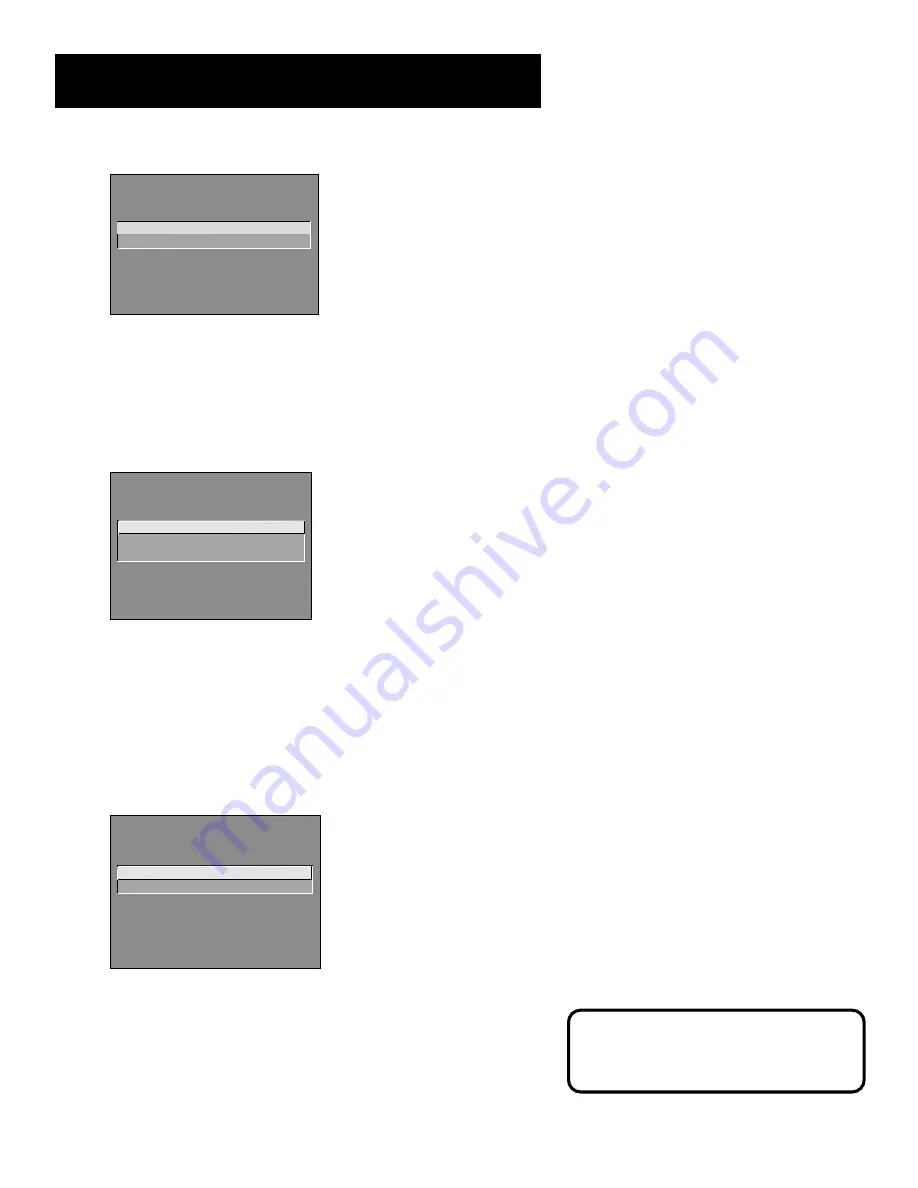
13
Interactive Setup
SETUP
Would you like to begin Setup
now?
1 Begin setup now
2 Cancel setup
3.
Point to
Begin setup now
and press MENU•PROG.
Selecting a Language
The first part of the setup routine asks you to select your preferred
language for the menu system.
SETUP
Select the language to be used
in these menus.
1 English
2 Espa
ñol
3 Français
1.
Point to your preferred language for the menu system.
2.
Press MENU•PROG to select that language.
Auto Channel Search
The next part of the setup routine asks you if you want the TV to search
for all channels viewable through your antenna or cable TV system. This
is sometimes called “auto programming.”
SETUP
Would you like the TV to search
for all available channels?
1 Search for channels
2 Skip this step
1.
Press MENU•PROG to tell the TV to begin searching for channels.
The display gives you a progress report and tells you when it has
finished.
2.
Press MENU•PROG to continue.
If you skip Auto Channel Search now, you
can access it later through the Channel
menu. See
Menus and Features
for more
details.
Содержание MR27555
Страница 12: ...This page left blank intentionally ...
Страница 40: ...This page left blank intentionally ...
Страница 44: ...NOTES ...
Страница 45: ...NOTES ...
Страница 46: ...NOTES ...
Страница 47: ...NOTES ...






























