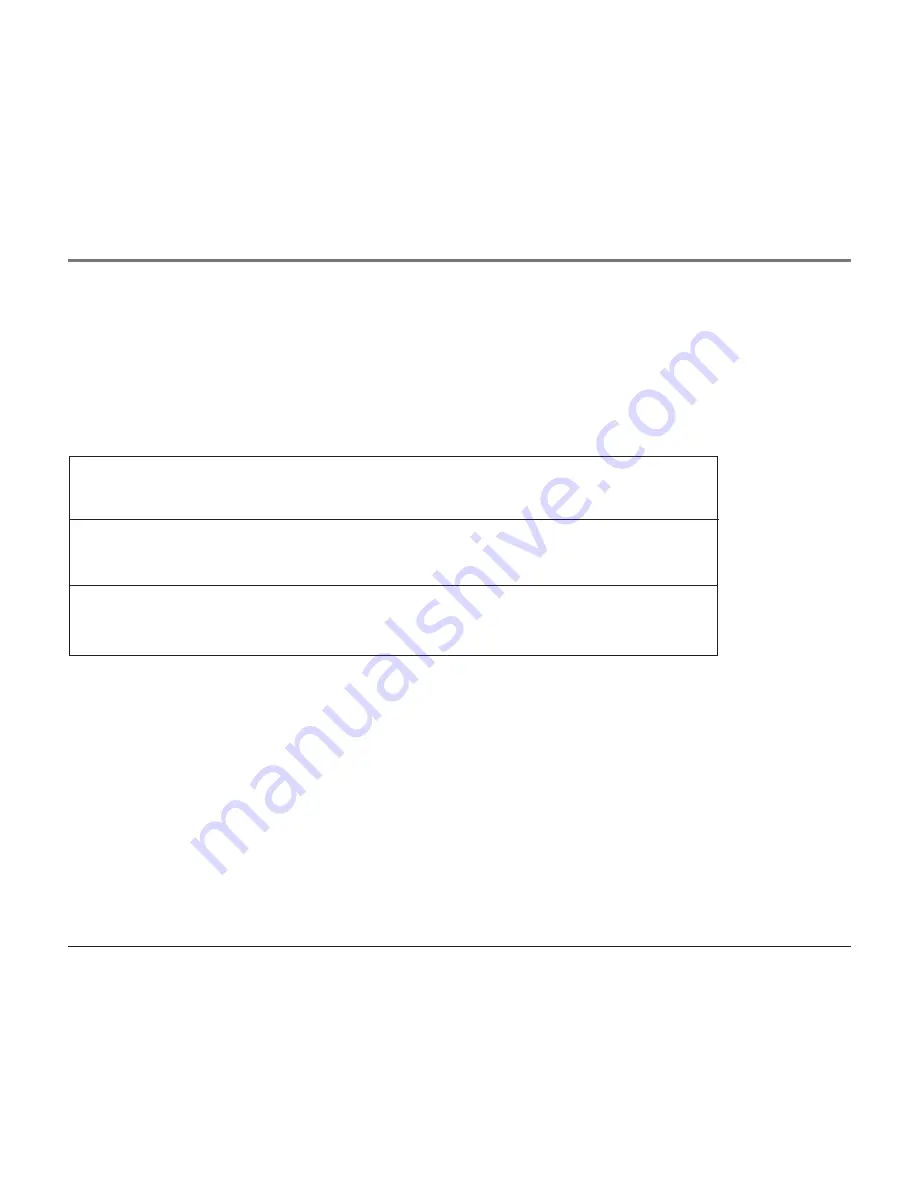
Chapter 2: Playing Discs
Chapter 2
19
Playing MP3 Discs
MP3 is a format for storing digital audio. An audio CD-quality song can be compressed into the
MP3 format with very little loss of quality, while taking up much less space. CD-R discs that have
been encoded in MP3 format can be played on your DVD player. For basic information about
loading and playing discs, go to page 9.
Press the STATUS button on the remote to display the Status Banner. The options below show you
what happens when you press the STATUS button.
Press STATUS 1x
CHAPTER REMAIN
appears along with the amount of time left in the
folder.
CHAPTER REMAIN
and the time that is left remain on-screen until
you press STATUS again.
Press STATUS 2x
CHAPTER ELAPSED
appears along with the amount of time the song has
played.
CHAPTER ELAPSED
and the time remain on-screen until you press
STATUS again.
Press STATUS 3x
OFF
appears along with the amount of time the song has played. The time
remains on-screen until you press STATUS again to see the time left in the
folder or you press STOP.
Selecting Folders and Songs
When an MP3 disc is inserted in the player, the Smart Navi screen appears automatically (go to
page 24 for more information). You can change folders and songs through Smart Navi. The DVD
player plays the songs in the order they were burned onto the disc.
1.
If a disc is playing, press STOP. Press the up or down arrow button to go through the folder list
on the right side of the Smart Navi screen.
2.
Once the folder you want is highlighted, press OK (the folder list shifts to the left side of the
screen and the songs in the folder appear on the right).
3.
Press the up or down arrow button to go through the song list and highlight the song you
want. Press OK to begin playback of the highlighted song.
















































