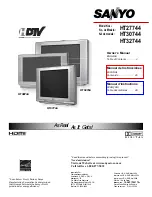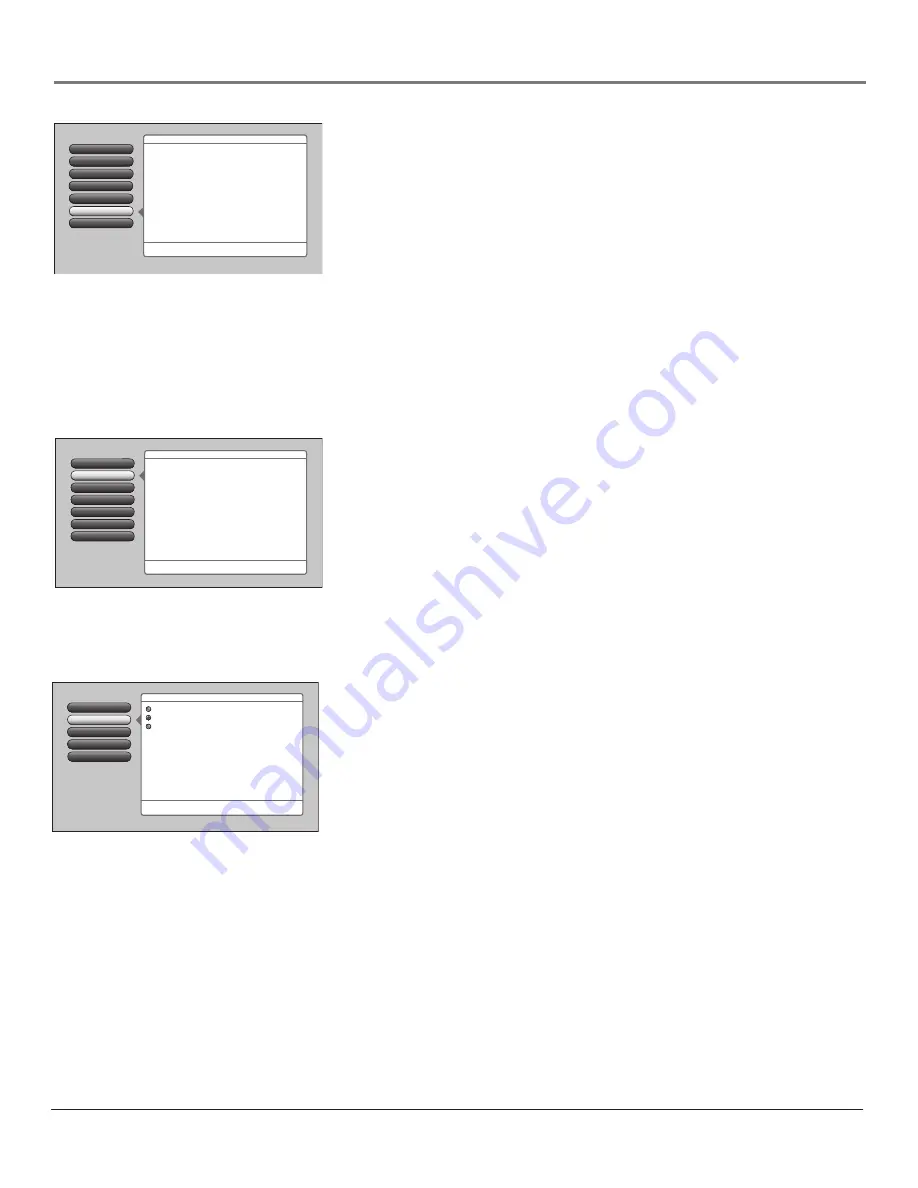
Chapter 4
47
Using the TV’s Menu System
Advanced Settings
The
Advanced Settings
menu lets you set up channel and input features, and get
more information about your TV. Items in the
Advanced Settings
menu are:
Auto
Tuning, Startup Channel, and Diagnostic Info
.
Auto Tuning
Lets you specify the various devices you have connected to your
TV. It lets you program a device button on the remote control (SAT•AUX or
DVD) so that pressing the button automatically turns on the TV and turns the TV
to the correct Video Input Channel (go to Chapter 3 for detailed information).
Startup Channel
You can select the tuner and channel or input that your TV
tunes to each time the TV is turned on by plugging it back in.
Diagnostic Info
Displays channel and cable information for TV and cable
service personnel.
Setup Options Menu
The
Setup Options
menu lets you adjust items associated with setting up your
TV. Items in the
Setup Options
menu are:
Closed Captioning, Time Menu, Quick
Startup, Assisted Setup, Menu Preferences,
and
Advanced Options.
Closed Captioning
You may set the type of captioning displayed. Choices within the
Closed
Captioning
menu are:
Caption Display, Analog Captions, Digital Captions
and
Caption Style
.
Caption Display
The
Caption Display
menu displays a choice list that lets you choose when
closed captioning information is shown on the screen. HDMI inputs aren’t
supported by Closed Captioning (CC); try the device’s menu system for CC
options.
On
Captioning information is always shown when it’s available on a
channel or input.
Off
No captioning information is displayed.
On When Muted
Captioning information is only shown when available
and the TV’s sound is muted. (To mute the sound, press the MUTE button
on the remote control and captioning information will appear on the screen,
if available.)
Notes:
Use the CC button on the remote to toggle CC on and off. Go to
the remote section for more information. Changing channels or inputs
restores CC to the default setting.
If you turned off the speakers in the
Audio
menu (
Fixed Output,
Speakers Off
), Closed Captioning won’t appear when you press the MUTE
button on the remote even when you choose
On when Muted
.
Channel Search
Lock TV
Go Back
2
1
0
Video Input List
4
Advanced Settings
5
Parental Controls
6
Channel List
3
Press OK or
4
to access the Advanced Settings menu.
Main Menu
4
Channel Setup
•
Auto Tuning
•
Startup Channel
•
Diagnostic Info
•
CableCARD Tools
•
CableCARD Reset
The Advanced Settings menu has screens that let you
set up channel/input features and get more information:
Closed Captioning
1
Go Back
0
Assisted Setup
4
Menu Preferences
5
Advanced Options
6
Time Menu
2
Quick Startup
3
Two lines of help text will appear in this area to explain the
feature and instruct the user on how to use it.
Main Menu
4
Setup Options
The Closed Captioning menu has screens for setting closed
captioning features to match your personal preferences:
•Caption Display
•Analog Captions
•Digital Captions
•Caption Style
Analog Captions
Caption Display
Go Back
4
3
2
1
0
Caption Style
Digital Captions
Note: Not all programs have closed captioning. Also, if you
want to see captions that may be provided in a DVI, HDMI,
or non-480i component video signal, turn on the captions
in the device that is sending the signal to the TV.
Main Menu
4
Setup Options
4
Closed Captioning
On
Off
On When Muted
Caption Display lets you select whether closed captioning is
displayed when it is available. Press OK to continue.
Содержание M50WH92S
Страница 30: ...This page left intentionally blank ...
Страница 61: ...This page left intentionally blank ...
Страница 62: ...This page left intentionally blank ...
Страница 63: ...This page left intentionally blank ...