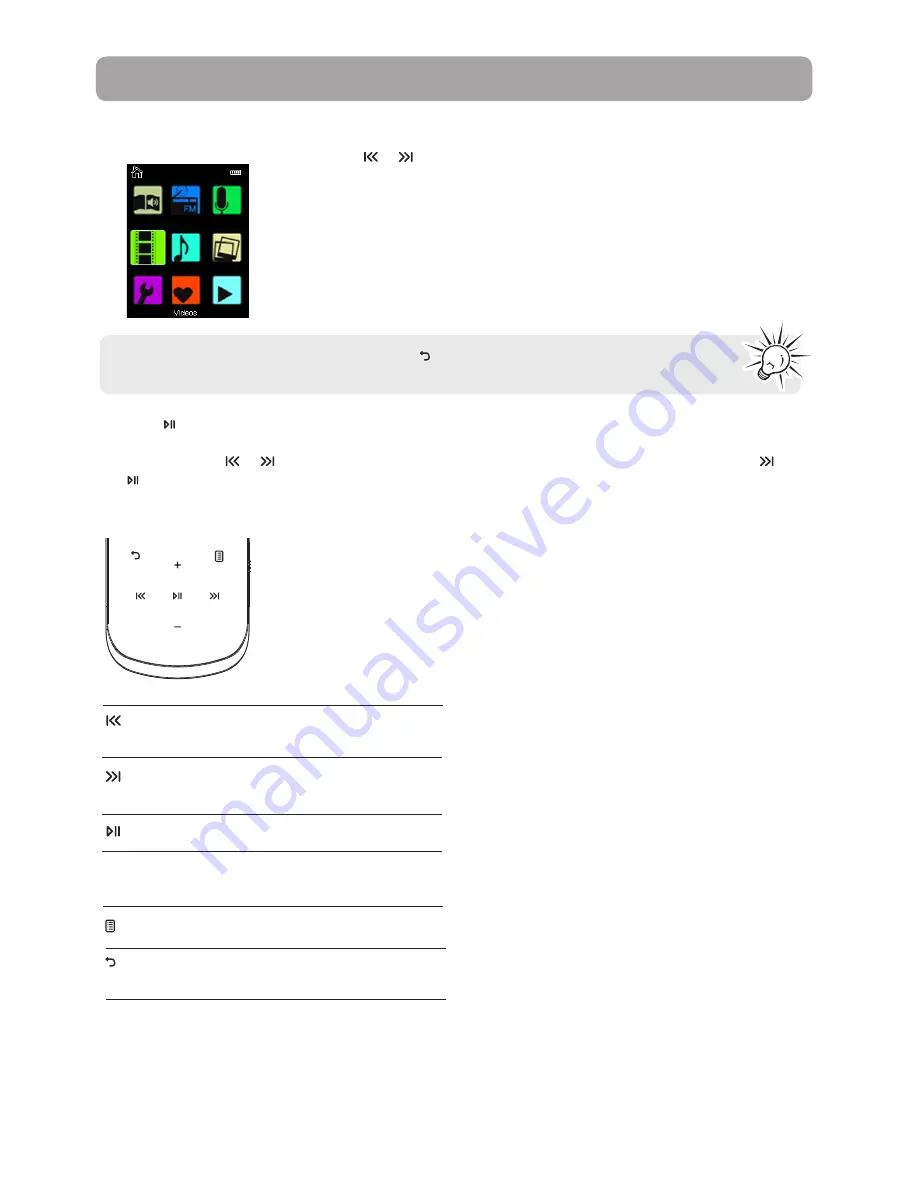
20
Playing video files
1. In the Home menu, press + or – and
or
to navigate to
Videos
.
2. Press to enter Video mode.
3. Use
+
or
–
and
or
to navigate through the menus and highlight the desired item, then press
or
to start viewing.
Videos
Video viewing
Goes back, skips backward. Press and
hold to scan backwards within a file
Advances, skips forward. Press and hold
to scan forward within a file
Starts/pauses playback
Increases or decreases the volume
during playback
Shows/hides option menu
Back to previous navigation level. Press
and hold to enter Home menu
+
or
–
Note:
In other playback modes, press and hold to return to the Home menu.
















































