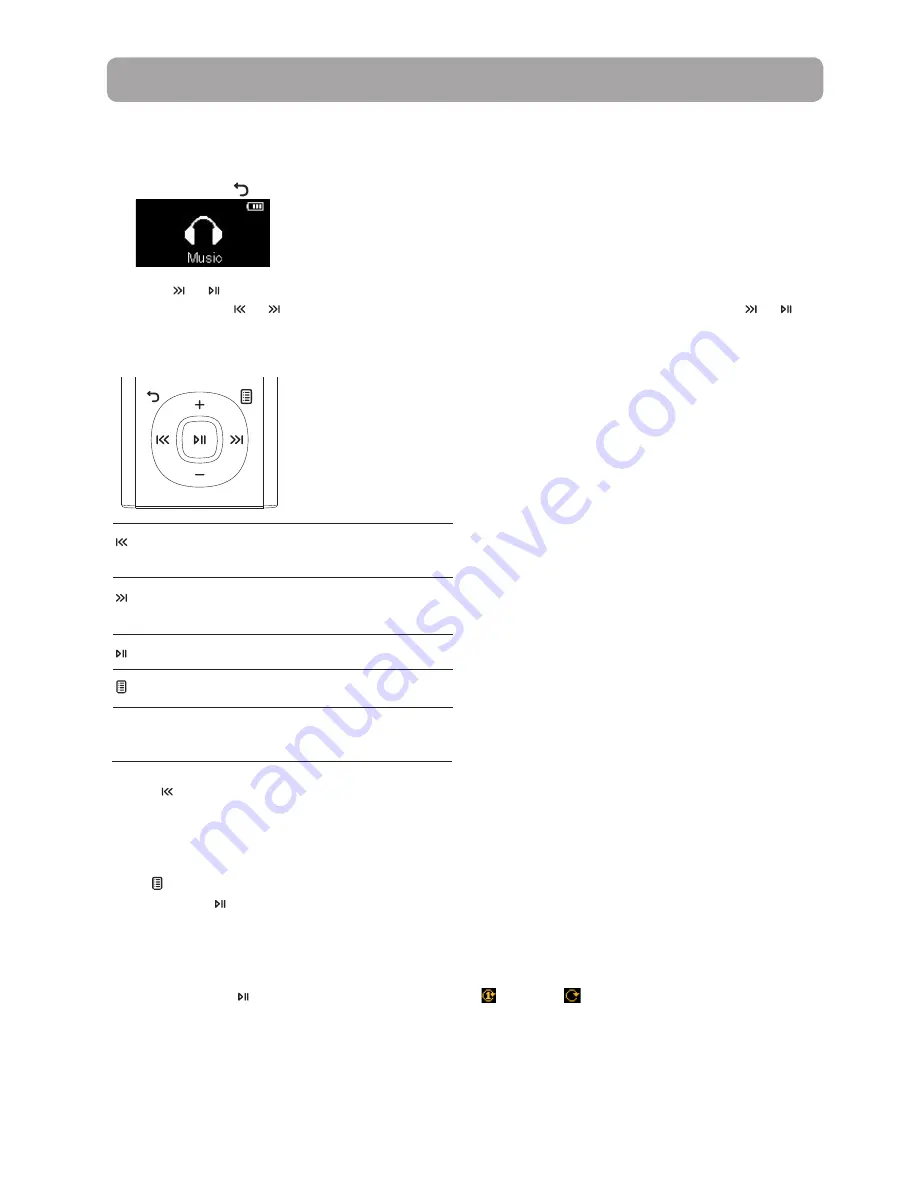
17
Music
Music playback controls
Skips to the previous file*, press and
hold to scan backward
Skips to the next file, press and hold to
scan forward
Starts/pauses playback
Shows/ hides the Option menu
Increases or decreases the volume
during playback
+
or
–
Playing music files
The player sorts your music files by artist, album, track name (title) and genre.
1. Press and hold
to display the Home menu, then press
+
or
–
to select
Music
.
2. Press
or
to enter the Music menu.
3. Use
+
or
–
and
or
to navigate through the menus and select the desired item, then press
or
to
start listening.
* Press
within the beginning 4 seconds of the
current music file to skip to previous file. Otherwise,
you will return to the beginning of the current file.
Option menu (music playback)
Press at the playback (Now playing) screen to show the Option menu. Press
+
or
–
to highlight an option
and then press
to confirm the selection or change the setting.
The following options are available:
•
Add to Favorites
– to add the current file in the Favorites playlist (read page 22). If the file is already in
the playlist, this option changes to
Remove from Favorites
to remove the current file from the playlist
•
Repeat
– press
repeatedly to select repeat current
or all files
(corresponding icon shows on the
display)
•
Shuffle
– to play randomly when shuffle is activated.
•
Equalizer
– to select an equalizer mode. Options available: Flat, Bass, Pop, Rock and Jazz.
•
Delete
– to remove current file from the player.
















































