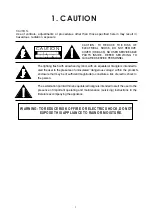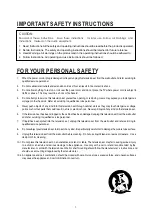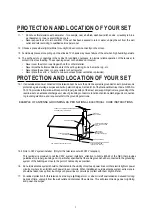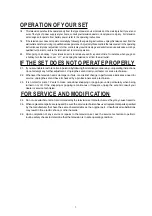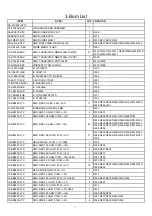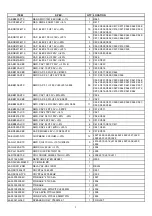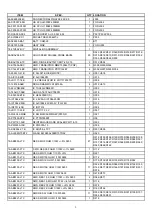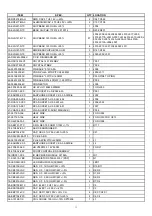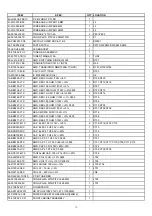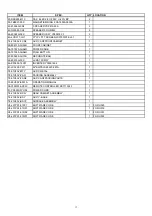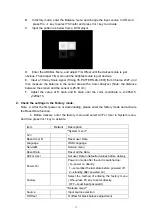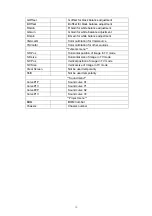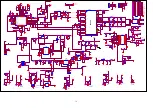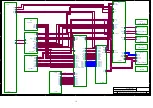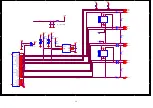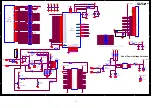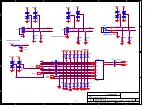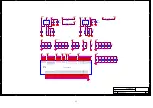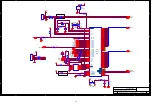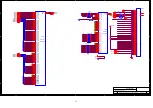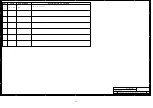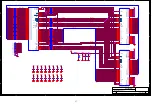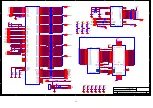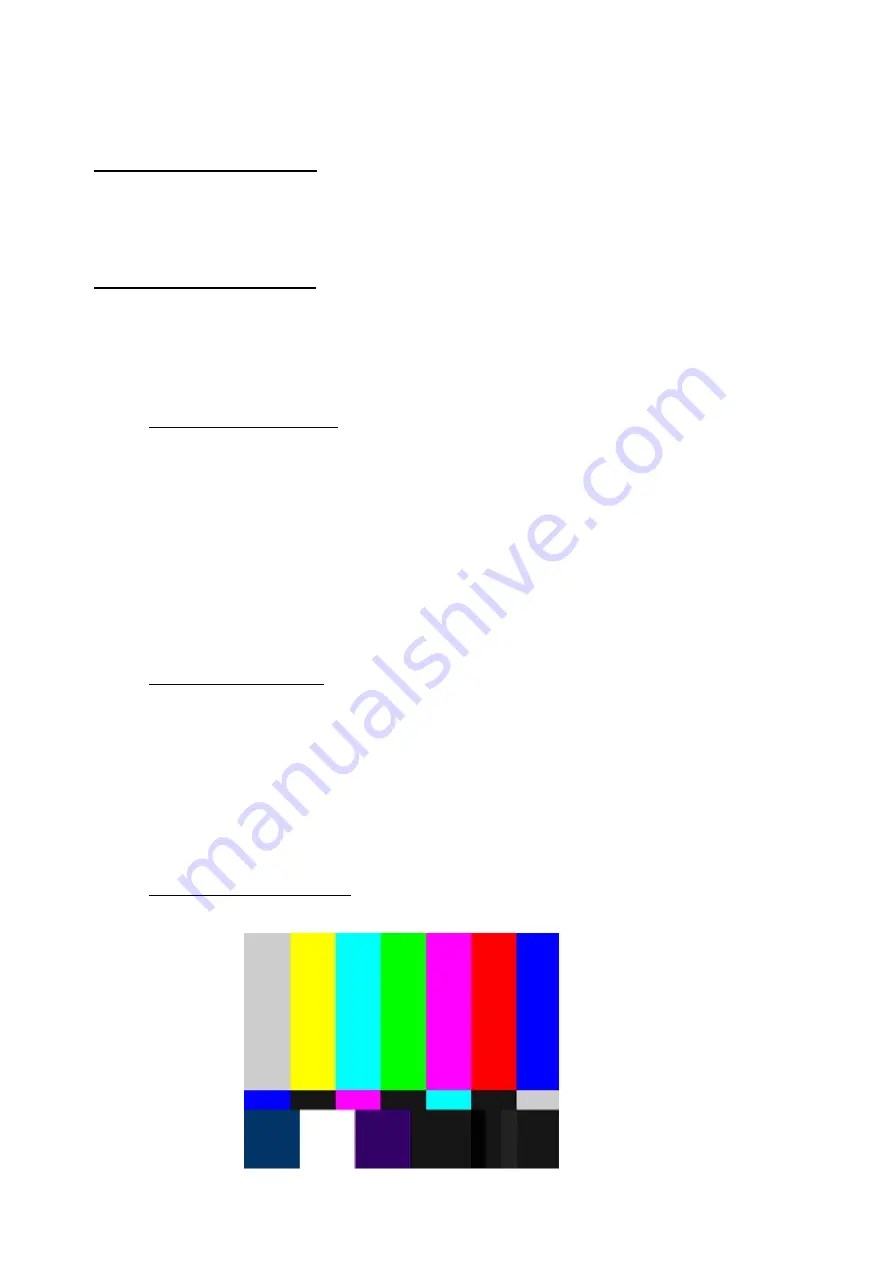
4. ALIGNMENT PROCEDURE
To enter the Factory Mode
1. Press Vol.- key to reduce the volume to 0.
2. Press the MUTE key and the password “9735” continuously in 5 seconds to enter the Factory
Mode.
3. Press Pro.-/Pro.+ key to select the option, and press Vol.+ to confirm or change the value.
To enter the Service Menu
1. Press Vol.- key to reduce the volume to 0.
2. Press the MUTE key and the password “3175” continuously in 5 seconds to enter the Service
Menu.
1.
Adjustment of White Balance:
1) Adjustment in VGA mode:
A. Input 11 Gray Scales Patten from Chroma 2225.
B. In user menu, set Warmth to Normal and set Picture Preset to Natural.
C. Enter the Balance menu in Factory Mode, and select VGAcalbr and press Vol.+ key
to activate.
D. Change the input signal to Full White Pattern. And then measure the balance in the
center area with a Color Analyzer. (Note: the distance between the screen and the
sensor is 25-30 cm )
E. Adjust the value of R Gain and B Gain until the color coordinate is x=299±15,
y=215±15.
2) Adjustment in TV mode:
A. Input Full White signal from PM5418 or 54200 generator.
B. Enter the Balance menu of Factory Mode, and change the input source to VID.
C. Then connect the input signal to the corresponding port with a video wire.
D. And then measure the balance in the center area with a Color Analyzer. (Note: the
distance between the screen and the sensor is 25-30 cm )
E. Adjust the value of R Gain and B Gain until the color coordinate is x=285±15,
y=294±15.
3) Adjustment in YPbPr mode:
A.
Input the signal (Timing 35, PATTERN 36 and 480I) as below from Chroma2327.
14